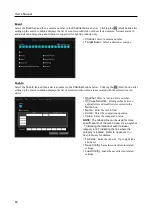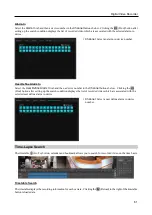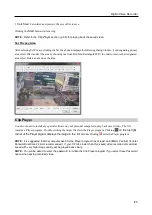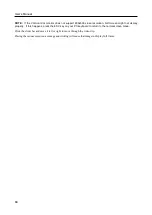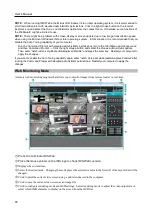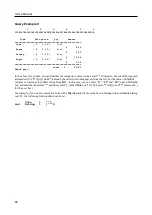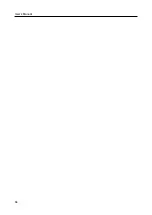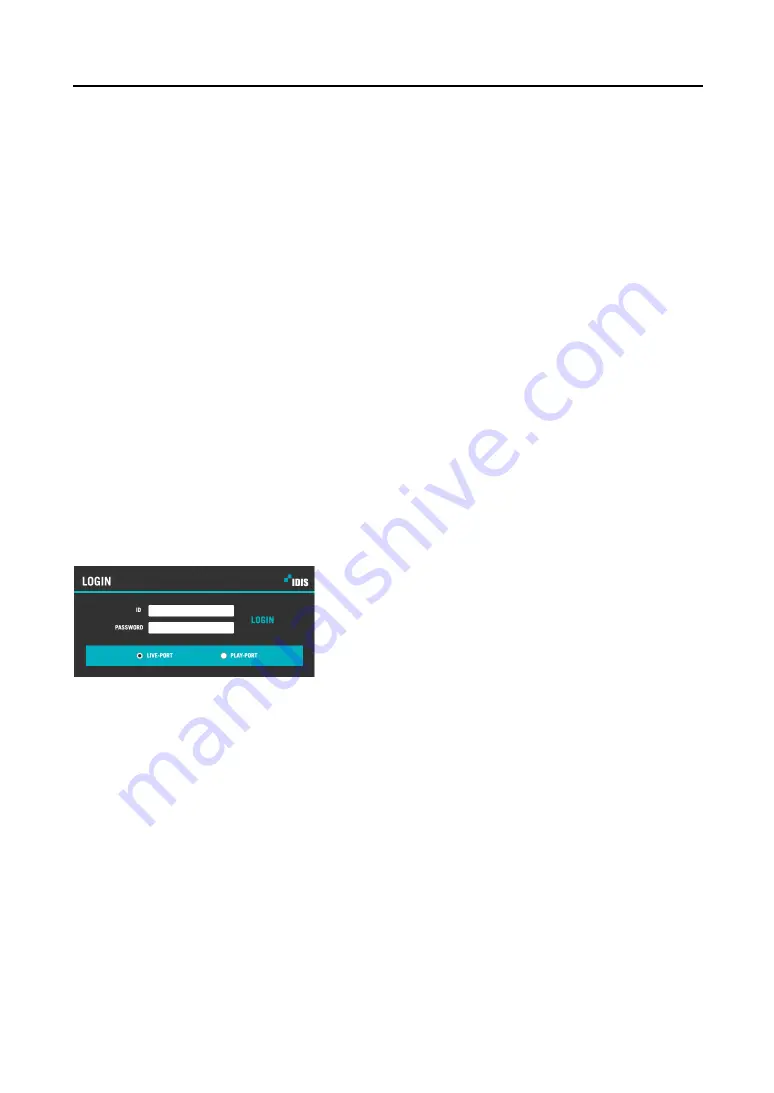
Digital Video Recorder
73
Appendix 2 — IDIS Web
IDIS Web allows you to access a remote DVR, monitor live video images and search recorded video using Internet
Explorer web browser anytime from virtually anywhere.
Computer system requirements for using the IDIS Web program are:
Operating System: Microsoft
®
Windows
®
XP (Service Pack 3), Microsoft
®
Windows
®
Vista (Service Pack 1),
Microsoft
®
Windows
®
7
(Home Premium, Professional, Ultimate) or Microsoft
®
Windows
®
8 (Pro, Enterprise)
CPU: Intel Pentium III (Celeron) 600MHz or faster
RAM: 128MB or higher
VGA: 8MB or higher (1024x768, 24bpp or higher)
Internet Explorer: Version 6.0 or later 32-bit
Start Internet Explorer on your local PC. You can run the IDIS Web program by entering the following information
in the address field.
–
“http://IP address” (The DVR IP address)
–
Or, “http://fen.idisglobal.com/FEN Name” (The FEN server address and the DVR name registered on the FEN
server)
–
Or, “http:/web.idisglobal.com” (Entering the DVR IP address or the DVR name will be required when logging in)
NOTE:
You will need to get the appropriate IP address for the DVR you want to connect from your network
administrator.
NOTE:
IDIS Web only works with Microsoft Internet Explorer and will NOT work with Netscape or other web
browsers.
NOTE:
IDIS Web does not work with Microsoft
®
Windows
®
8 metro UI.
Select between the
LIVE-PORT
(Web live) and
PLAY-PORT
(Web
search) modes. Enter
ID
and
PASSWORD
and click the [
LOGIN]
button.
You will need to enter the DVR IP address in the
DVR ADDRESS
field when running the IDIS Web program by
entering
http://web.idisglobal.com
Selecting the
Use FEN Service
option allows you to enter the DVR name
registered on the
FEN
server instead of the IP address. It is required to enter the
FEN
server address and port number
during the
SETUP
setting when selecting the
Use FEN
option.
NOTE:
When running the updated IDIS Web for the first time, Internet Explorer might occasionally load the information
from the previous version. In this case, delete the temporary Internet files by selecting
Tools
→
Internet Options
→
General
tab, and then run IDIS Web again.
NOTE:
Do NOT close the LOGIN window during the IDIS Web operation, otherwise, it will cause a script error
when switching between Web Live and Web search modes, and you will need to restart the IDIS Web program.
NOTE:
There might be a problem with the bottom of IDIS Web page being cropped caused by the address or
status bars. In this situation, it is recommended that websites open windows without address or status bars by
changing Internet setting. (Go to
Tools
and
Internet Options
, and then the
Security
tab
→
Click the Custom level…
button
→
Select
Enable
for the
Allow websites to open windows without address or status bars
option).
Содержание ID391H
Страница 1: ......
Страница 2: ......
Страница 6: ...User s Manual iv ...
Страница 38: ...User s Manual 30 Setting Up the Alert Non Hybrid Model ...
Страница 39: ...Digital Video Recorder 31 Hybrid Model ...
Страница 46: ...User s Manual 38 Setting Up the Event Non Hybrid Model ...
Страница 56: ...User s Manual 48 Recording Setup You can set up recording for each camera BNC Cameras ...
Страница 86: ...User s Manual 78 ...
Страница 92: ...User s Manual 84 ...
Страница 94: ...User s Manual 86 ...