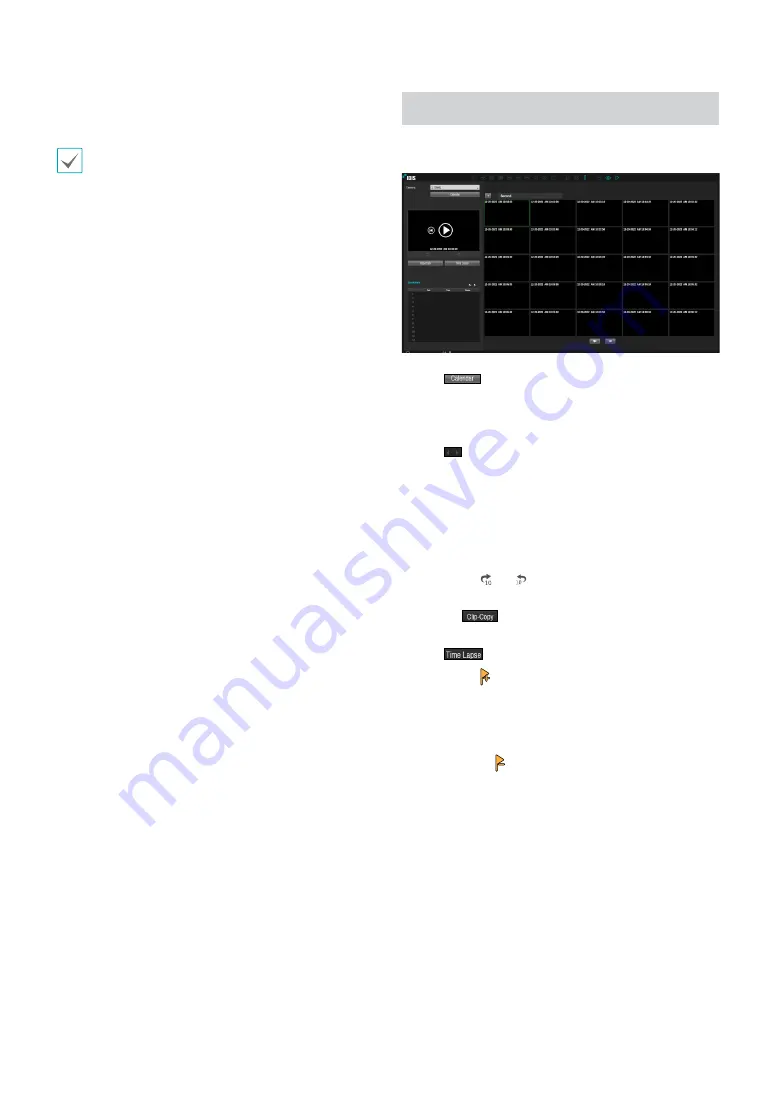
Part 3 - Search
126
●
Queue Congestion:
Select which channels to search
Queue Congestion events in.
Selected record channels are searched for events with
at least one linked recording. If no camera is selected,
only the events with no linked recording camera are
searched.
Thumbnail Search
Select
Search Mode
>
Thumbnail Search
to bring up
the thumbnail Search window.
●
Click
on the left side of the screen to search for
video recording specific dates. Dates containing video
recordings are highlighted in black. Selected date is
highlighted in blue.
●
Click
on the next to the Calendar button to search
the video recording in detail. It allows you to search
the video recording in Day -> Hour -> Minutes ->
Seconds or Seconds -> Minutes -> Hour -> Day.
●
Selected the specific event displays the screen to be
stationary. By clicking the play button on the middle
of the screen, you can play the video recording. Also,
By clicking
or
, you can jump to the recording
in 10 seconds.
●
Clicking
displays the Clip Copy Setup window
to designate points A and B.
●
Click
to go to the time lapse mode.
●
Select the
icon to add a bookmark to the current
playback position. Select a bookmark from the
Bookmark setup window on the right side of the
Time-Lapse Search mode screen to move to the
registered playback position. Select Bookmark list
and then the
icon to delete the corresponding
bookmark.




























