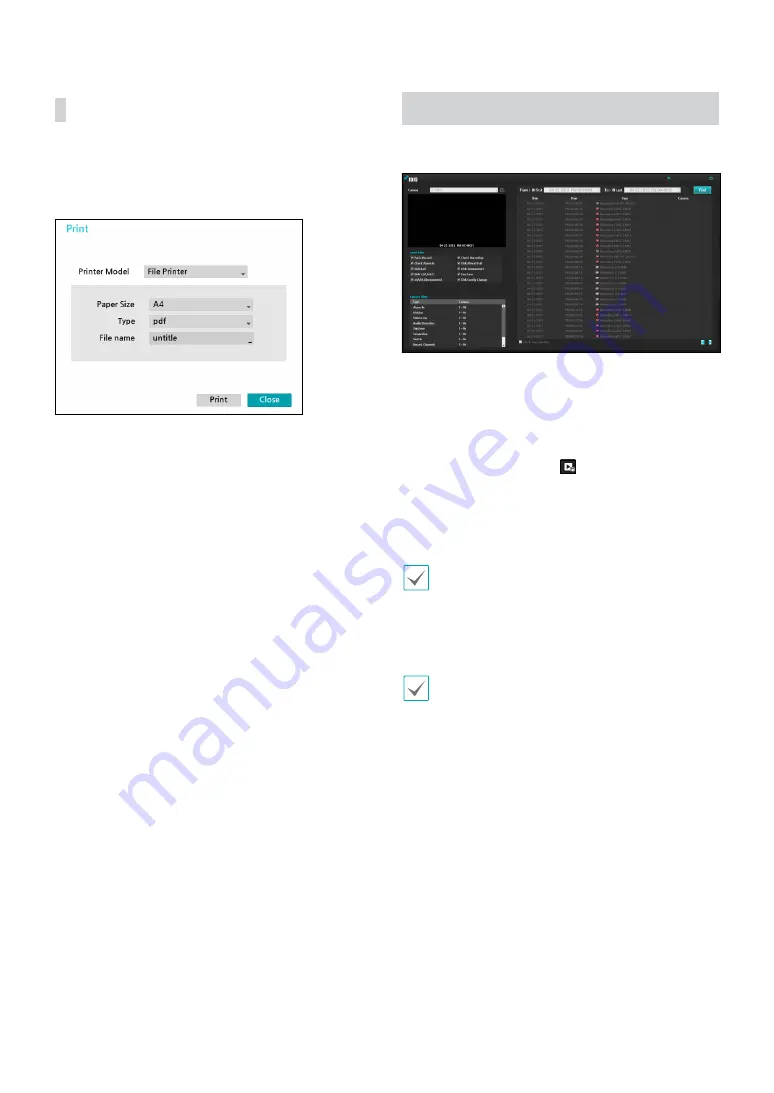
Part 3 - Search
85
Print the current image.
While in
Search Mode
, select
Pause
to pause playback.
Select
from the Search menu to open up the Print
Setup window.
●
Printer Model
–
File Printer
: Saves the current frame to the USB
storage device or the NetFS site as a .pdf file
that can be printed on a printer connected to a
computer.
●
Paper Size
: Select the desired paper size.
●
File name
: Designate a name for the file.
Event Log Search
Select
Search Mode
>
Event Log Search
to bring up
the Event Log Search window.
Select an event to display the recording made on the
selected time and date (paused state). Select the Play
button in the middle of the screen to start playing back
the recording. Use the drop-down menu above to load
recordings from other cameras.
●
Selecting the specific event displays the screen to be
stationary. By clicking the button on the camera
right, you can copy the event.
●
You can uncheck the
First
and
Last
options at the
top of the Event Log Search window and specify the
search time frame manually.
Select First for From and Last for To to select the entire
recording from start to end.
●
If designating
From
or
To
settings manually, you will
be able to enable/disable the
Check Time Overlap
option.
If the system's clock has been changed and the
designated
From
or
To
point exists at more than one
location, you will have to choose one. Only the events
that took place between the selected
From
and
To
points will be searched. If
Check Time Overlap
has
not been selected, events from the entire
From
and
To
range will be searched.










































