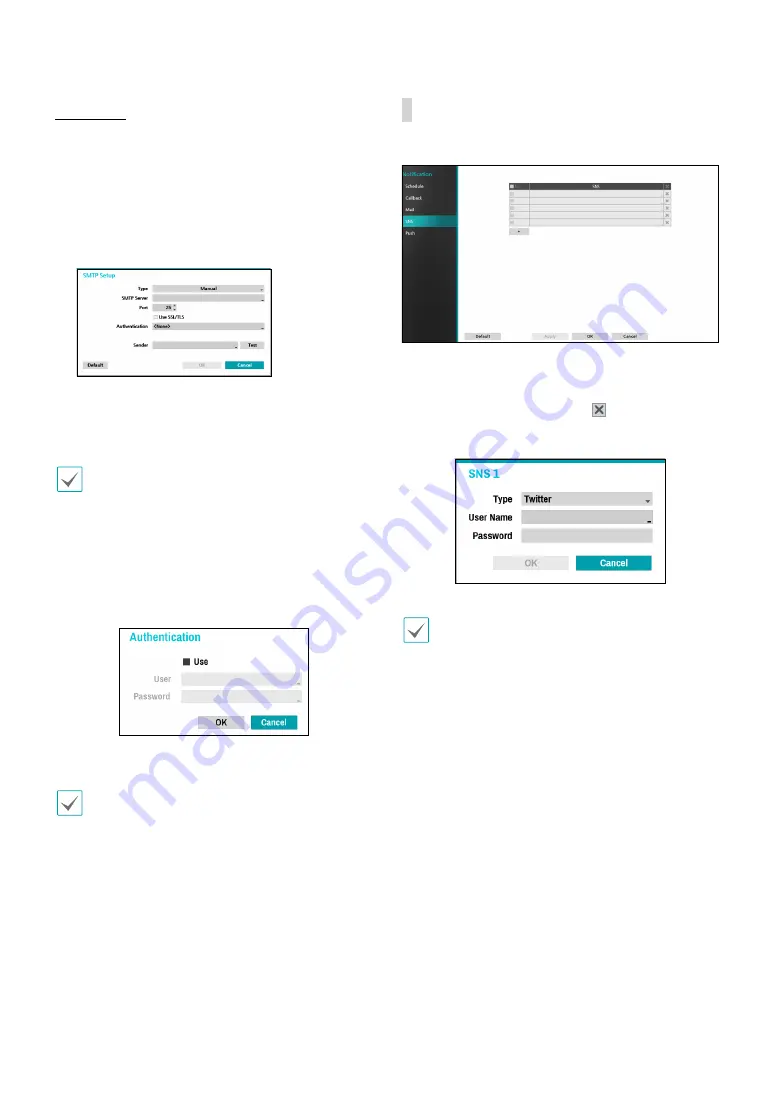
Part 2 - Configuration
72
SMTP Setup
Select
SMTP Setup
at the bottom right corner of the
screen to configure an SMTP server.
1
Select the SMTP server
Type
.
2
Enter the
SMTP Server
’s IP address or domain name
and then configure the
Port
and
Sender
settings.
Default SMTP server port number is
25
. Select
Test
to
send out a test mail using the current settings. Select
Use SSL/TLS
to use an SMTP server that requires SSL
connections.
•
If you have configured the DNS Server setting under
Network - WAN
, you can enter the STMP server's
domain name instead of its IP address in the
SMTP
Server
field.
•
Address entered under
Sender
must be in the
correct email format and include the @ symbol.
If user authentication is required by the SMTP server,
select
Use
and then enter the
User
and
Password
information.
3
Select
OK
to apply and exit.
This product contains content developed by OpenSSL
Project for use in Open SSL Toolkit (http://www.
openssl.org/).
SNS
This option enables the NVR to send out SNS messages.
The SNS (Social Network Service) feature sends out
event-related messages to designated Twitter accounts.
Select the
+
icon at the bottom left corner of the screen
to add an SNS account. Select the icon on the right
side of the list to remove the SNS account.
Enter the
User Name
and
Password
information.
Messages may not be transmitted successfully due to
limitations in Twitter's services.






























