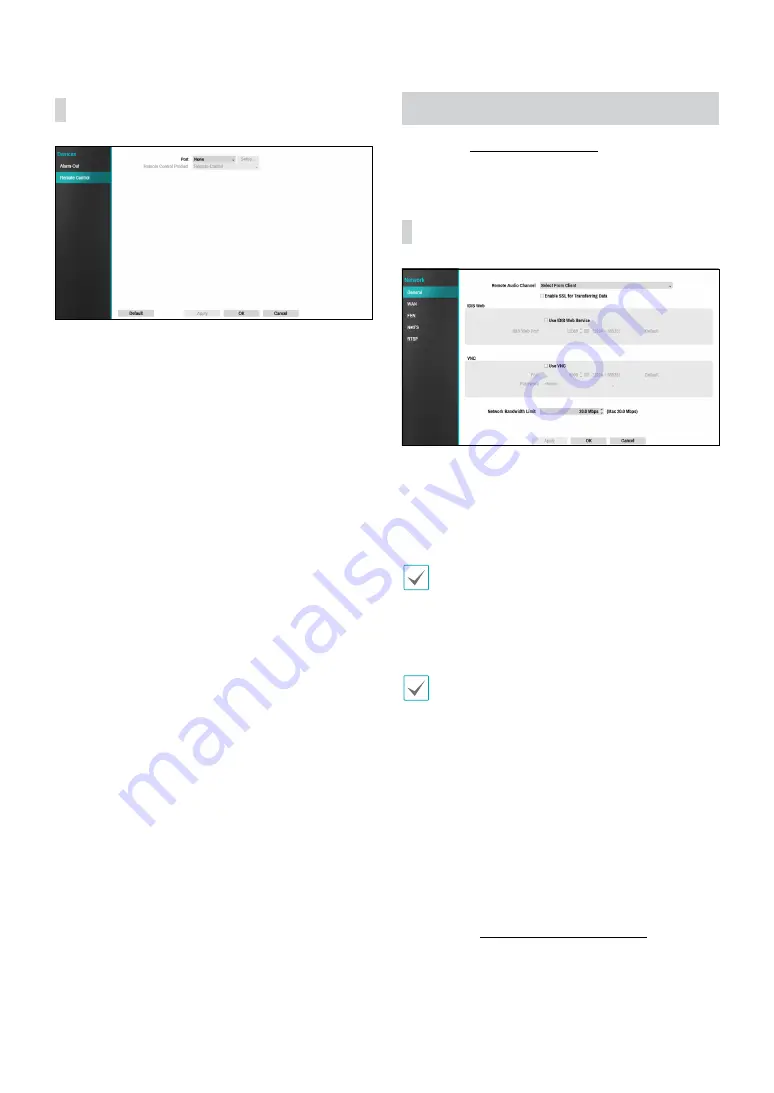
Part 2 - Configuration
65
Remote Control
●
Port
: Select
None
,
RS232
or
RS485.
Click the
Setup
button and then select the correct
Baud Rate
,
Parity
,
Data Bits
and
Stop Bits
for the device you are
connecting to the NVR. You can select the device from
the
Remote Control Product
list. If the
RS232
port
and RS485 port are in use for PTZ control, networking
or text input, the remote keyboard cannot be
configured. A warning message window will appear
when other devices are using the same port, such as
PTZ control, networking or text input. The message
warns that you cannot use another device because
the ports overlap.
Network Setup
Refer to the
for basic
information on using the Setup menus.
General
●
Remote Audio Channel
: Transmits the selected
channel’s audio to the remote program. Select
Select
From Client
to stream audio of the channel selected
on the remote program.
Audio skipping and sync issues can occur under poor
network conditions.
●
Enable SSL for Transferring Data
: Applies SSL
(Secure Sockets Layer) protection on remote viewing
and recording data transmissions.
•
If using the SSL feature, it will not be possible to
connect to the NVR from a remote program or a
network keyboard that does not support SSL.
•
Changing the SSL setting temporarily severs all
remote connections to the NVR in order to apply the
change.
•
This product contains content developed by
OpenSSL Project for use in Open SSL Toolkit (http://
www.openssl.org/).
●
IDIS Web
: If you wish to use IDIS Web, select
IDIS Web
- Use IDIS Web Service
. Select IDIS Web - IDIS Web
Port and choose a port number between 1024 and
65535. The port number can also be entered using the
virtual keyboard. For more information on IDIS Web,
refer to the
.






























