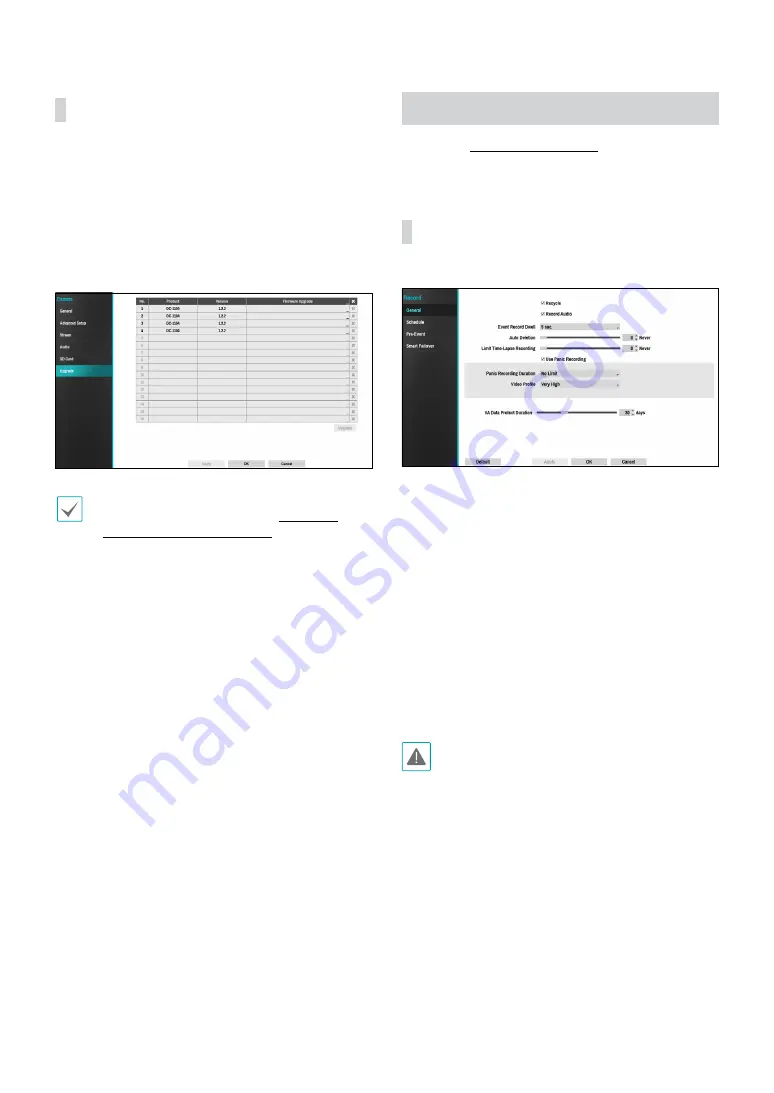
Part 2 - Configuration
52
Upgrade
When using NetFS, select Firmware Upgrade. You can
select or USB port or NetFS. If not, you can only select
USB port. Selecting Camera.
Select USB port to display USB search window and then
select the corresponding upgrade package from the
storage device connected to the NVR’s USB port. After
selecting an upgrade package, select Apply to upgrade
the camera.
•
If an upgrade attempt fails, an upgrade failure
message will be displayed. Refer to
Error Code
Types in the installation manual
for more details.
•
The camera will reboot after the upgrade and then
reconnect automatically.
Record Setup
Refer to the
for basic
information on using the Setup menus.
General
Configure general recording settings.
●
Recycle
: When the recording disks become full,
the system overwrites existing data with new data,
starting with the oldest first. If
Recycle
is disabled,
recording will simply stop when the recording disks
reach their maximum capacity.
●
Record Audio
: The camera will record audio along
with video.
●
Event Record Dwell
: If linked recording is designated
as an event-triggered action, recording takes place for
the duration specified under this setting.
●
Auto Deletion
: Configure this option to delete
recording data automatically after the specified
number of days has elapsed. Select between 1 day
and 999 days.
To disable Auto Deletion, select
Never
. If enabled,
recording data will be stored on the NVR for
the specified number of days and then deleted
automatically. Expired recording data are deleted
automatically at midnight and will be deleted even if
the system reboots or the
Auto Deletion
setting has
been changed.
●
VA Data Protect Duration
: Configure this option to
select the data protection period. Select between 1
day and 90 days.






























