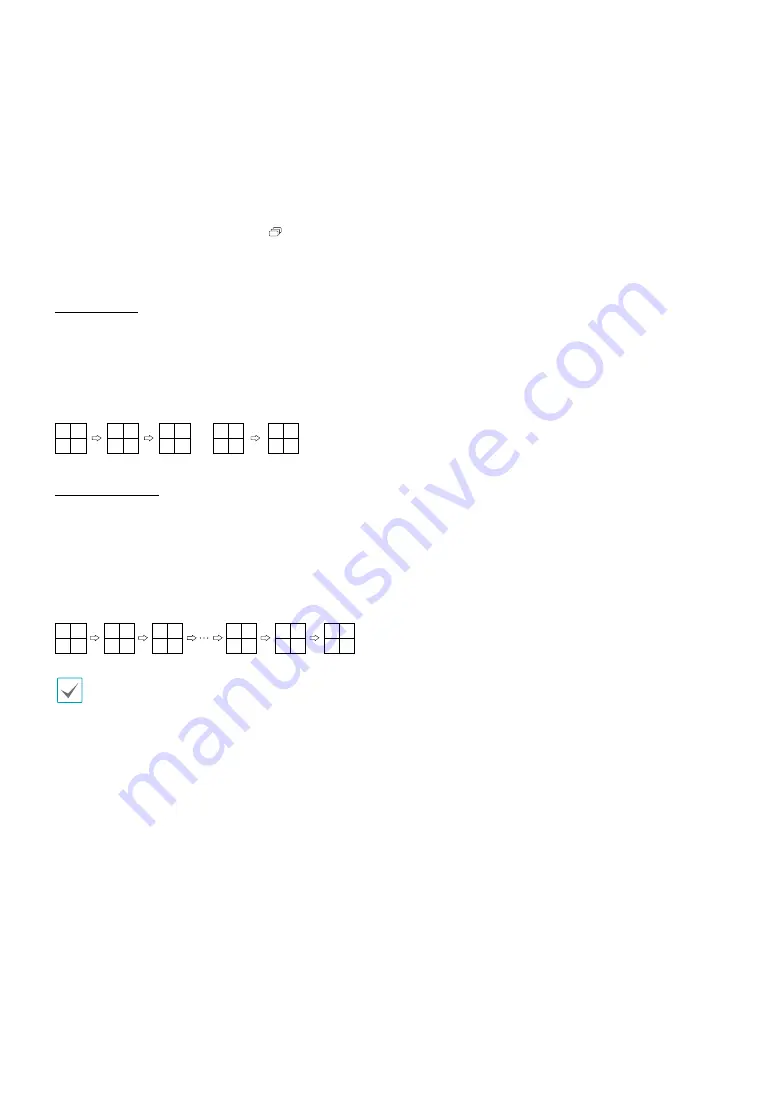
Part 1 - Getting Started
24
7
Panic Recording
Activates/deactivates Panic Recording.
8
Sequence
Initiates
Sequence
in the same manner as pressing
the
SEQUENCE
button while in Live mode. To exit,
select
Sequence
once more or press the
SEQUENCE
button on the remote control. The
icon is
displayed on the upper right part of the screen while
Sequence is in progress.
Full Sequence
Displays all channels in sequence while in Live mode
(single and split screen settings). In order to use the Full
Sequence feature,
Full Sequence
(Display Setup - Main
Monitor > Sequence) must first be enabled.
e.g.) Full Sequence in 2x2 split screen mode
1
5
9
13
1
3
7
11
15
3
2
6
10
14
2
4
8
12
16
4
Cameo Sequence
In
Cameo Sequence
mode, only the bottom right
screen in a split screen setup changes sequence. In order
to use the
Cameo Sequence
feature,
Cameo Sequence
(Display Setup - Main Monitor > Sequence) must first be
enabled.
e.g.) Cameo Sequence in 2x2 split screen mode
1
1
1
1
1
1
3
3
3
3
3
3
2
2
2
2
2
2
4
5
6
15
16
4
•
If using the
Full Sequence
setting, page numbers
appear on the system status area on the upper right
part of the screen, next to the Sequence icon.
•
Pages are skipped under the following
circumstances:
– If all cameras included in the page are
deactivated.
– If there are no video signals.
– If the page contains "covert" cameras.
– If the user does not have permission to view
feeds from the cameras.
9
Select Camera
Displays the selected camera in a single screen
format.
0
Search Mode
●
Time-Lapse Search
: Select
Search Mode
>
Time-
Lapse Search
to search for and play back saved
data directly from the record table.
●
Event Log Search
: Select
Search Mode
>
Event
Log Search
to search for event logs and play back
associated event recordings.
●
Thumbnail Search
: Select
Search Mode
>
Thumbnail Search
to search associated event
recording in detail.
!
Setup
Used to access the Setup menu.
@
Wizard
Launches the Setup Wizard.
Running the Wizard lets you configure basic settings
required for operating the system.
#
Status Indication
Displays system status icons.






























