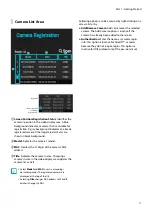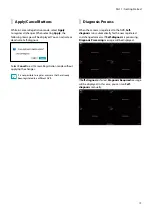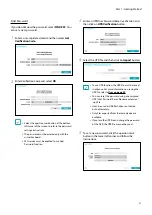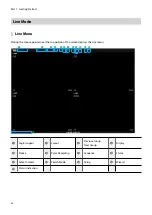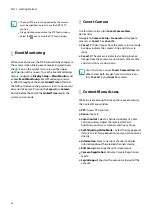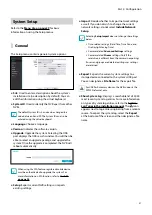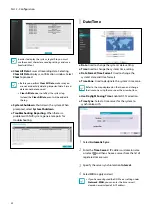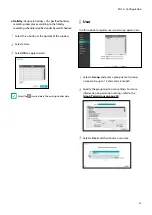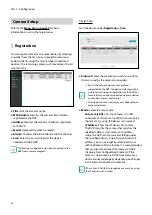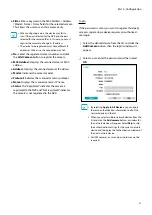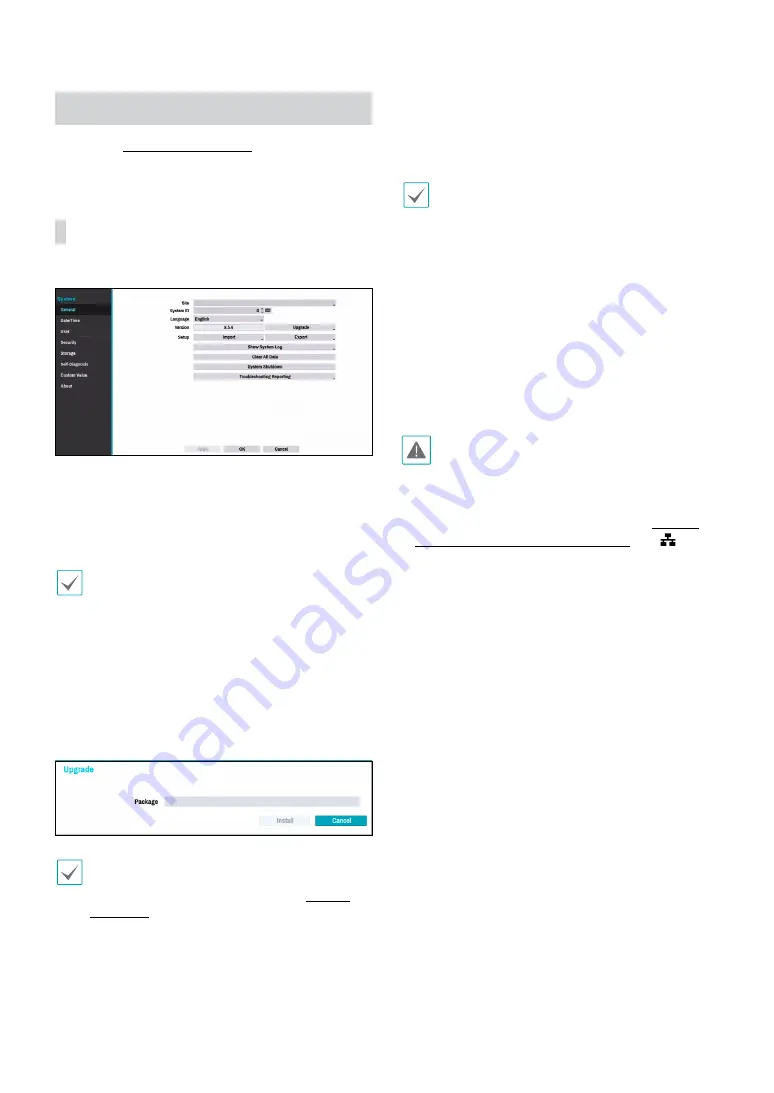
Part 2 - Configuration
31
System Setup
Refer to the
for basic
information on using the Setup menus.
General
This Setup menu contains general system options.
●
Site
: Used to enter a description about the system’s
installation site (no description by default). You can
edit the information using the virtual keyboard.
●
System ID
: Used to identify the NVR apart from other
NVRs.
The default System ID is 0 and can be changed to a
value between 0 and 99. The System ID can also be
entered using the virtual keyboard.
●
Language
: Choose a language.
●
Version
: Indicates the software version.
●
Upgrade
: Upgrade the system. Selecting the USB
port displays the USB search window. You will then be
able to select an upgrade package and upgrade the
system. Once the upgrade is completed, the NVR will
reboot automatically.
When using Use 2FA feature, registered mobile device
must be authenticated to upgrade the system. For
more information on 2FA function, refer to
●
Setup
: Exports current NVR settings or imports
existing settings.
●
Import
: Decide whether to import network settings
as well. If you do not wish to change the current
network settings, do not select
Include Network
Setup
.
Selecting
Setup Import
does not change the settings
below.
•
Time-related settings (Date/Time, Time Zone, and
Use Daylight Saving Time)
•
Camera-related
Advanced Settings
settings
•
Camera-related
Stream
settings (Only if the
resolution is different from the camera in exporting)
If users and groups are deleted, existing user settings
are retained.
●
Export
: Exports the current system settings to a
storage device connected to the system’s USB port.
You can designate a
File Name
for the export file.
For USB flash memory devices, the NVR supports the
FAT32 file format only.
●
Show System Log
: Displays a searchable list of 5,000
most recent system log entries. For more information
on types of system log entries, refer to the
System
Log Types in the installation manual
. The
icon
appears next to log entries originating from a remote
source. To export the system log, select the
Export
at the bottom of the screen and then designate a file
name.