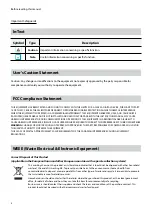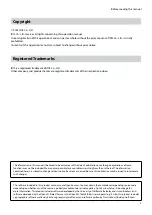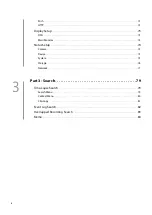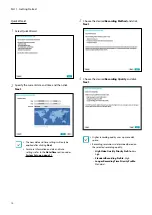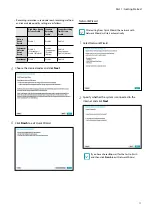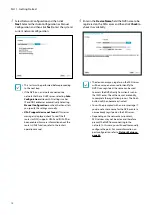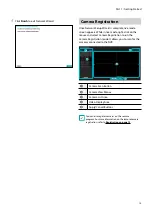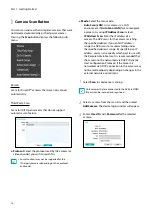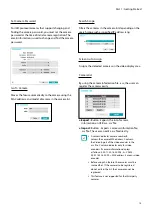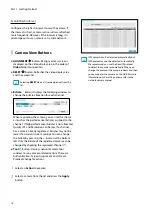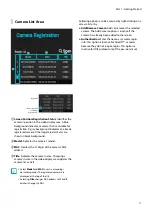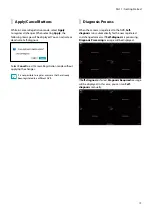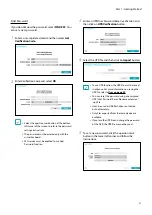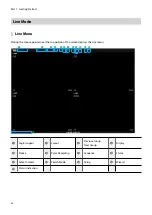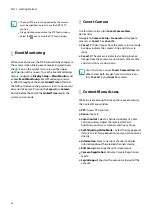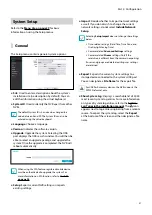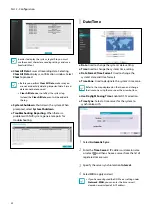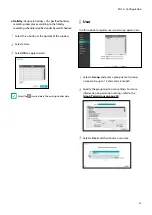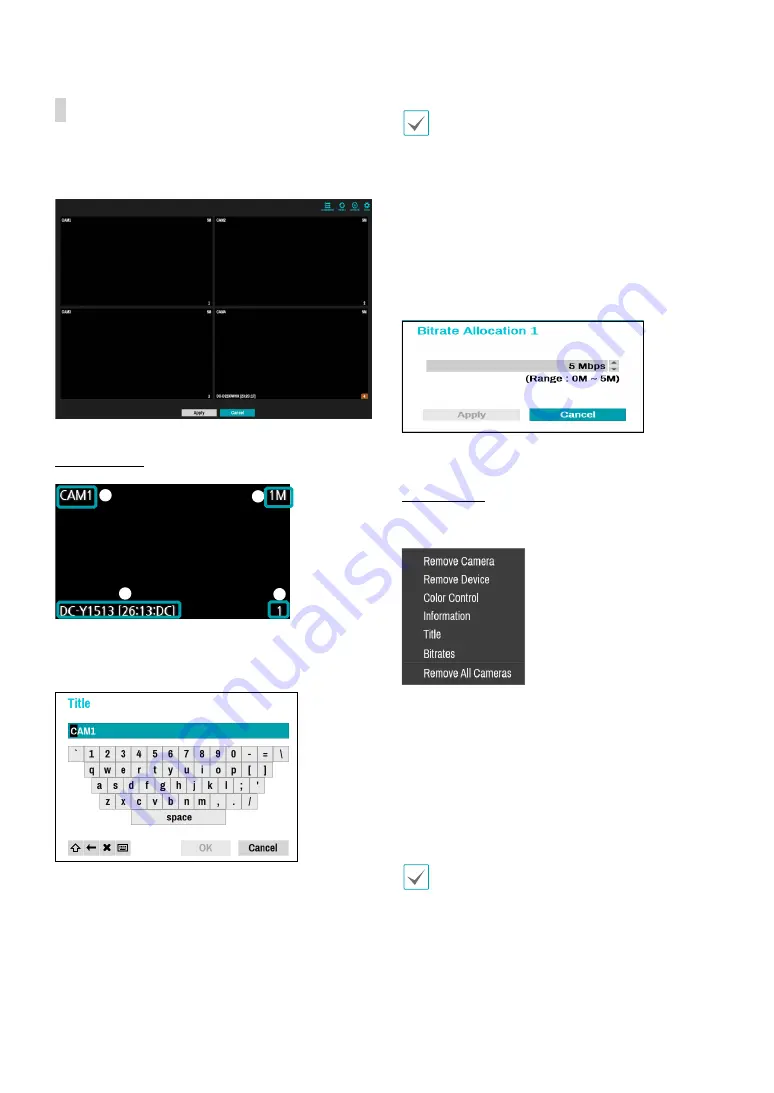
Part 1 - Getting Started
18
Video Display Area
Left-click on the video display area to toggle between
split screen and single screen modes.
Drag the camera screens around to rearrange them.
Camera Screen
1
2
3
4
1
Camera Title
Indicates the camera’s title. Left-click on the title to
edit the camera’s title.
2
MAC Address
Camera’s model and MAC address are shown if the
camera has not been registered to the NVR.
3
Screen Position
/
Registration Info
Flashes in orange if the camera has not been
registered to the NVR.
•
Information is not indicated on the bottom of the
screen for cameras already registered to the NVR,
and the
Screen Position
/
Registration Info
icon is
shown with a black background.
•
Screen Position
/
Registration Info
icon for cameras
registered to another NVR is shown with a steady
orange background on top of a gray screen.
4
Bitrate Allocation
Indicates the performance (bitrate) allocated to the
channel. Left-click on the upper right corner of the
screen to change the bitrate.
Camera Menu
Right-click on the video display area to bring up the
camera menu.
●
Remove Camera
: Removes the registered camera.
●
Remove Device:
Removes the registered encoder.
●
Color Control
: Adjusts the camera’s color settings.
●
Information
: Displays the camera’s basic information.
●
Title
: Edits the camera’s title.
●
Bitrates
: Changes the bitrate allocated to the channel.
●
Remove All Cameras
: Removes all registered
cameras.
You can drag & drop to add or remove cameras.
Registered
Registered