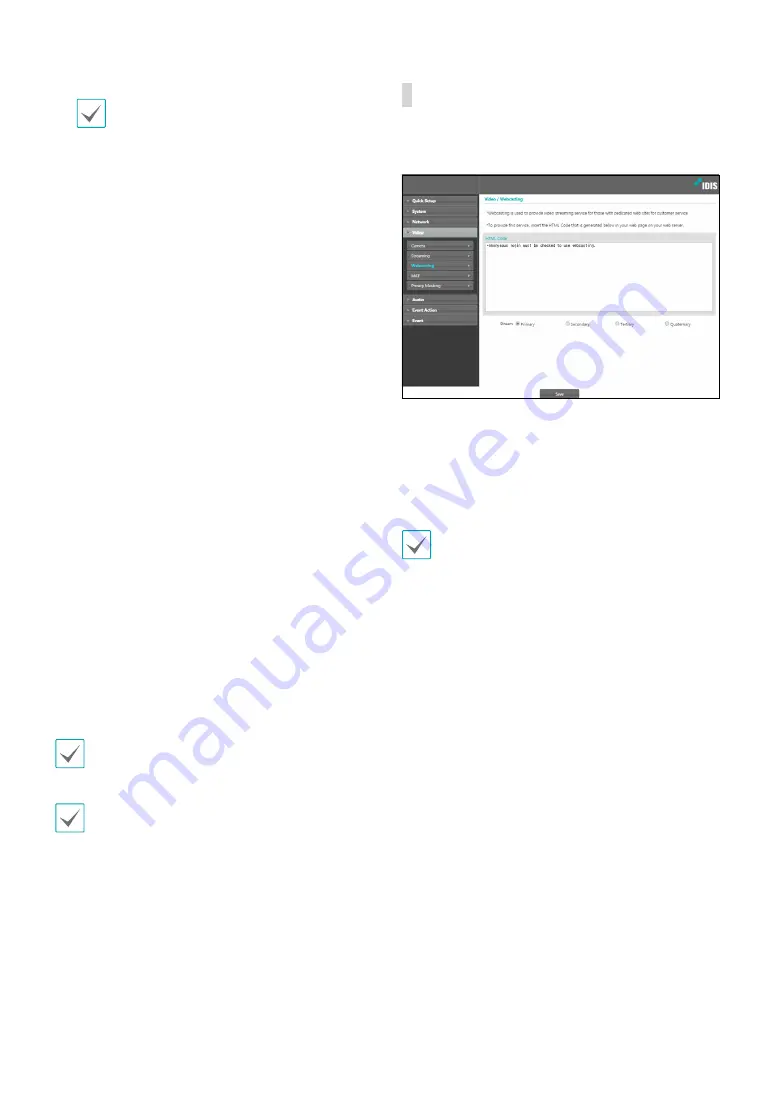
Part 1 - Remote Setup
22
When using H.265 compression, a device that does
not support H.265 compression may prevent the
screen from being displayed.
•
Area
: Choose a pane for video streaming. The system
streams images of the pane only.
•
Resolution
: Choose a resolution setting for video
streaming. The resolution varies depending on the
camera model. The current stream resolution cannot
be higher than the higher stream resolution.
•
Quality
: Choose a quality setting for video streaming.
•
Target Bitrate(Kbps):
Set the target bitrate. When
Quality
is set to
Manual
, you can configure the value
of the target bitrate. If not, the set value of the target
bitrate for each
Quality
appears.
•
Bitrate Control
: Choose a bitrate control mode for
video compression.
-
CBR (Fixed Bitrate):
Maintains the current bitrate
regardless of motion change in the video.
-
VBR (Variable Bitrate)
: Bitrate varies depending
on motion changes in the video. Less movement
places less load on the network and takes up less
storage space.
•
Frame Rate
: Choose a frame rate setting for video
streaming.
•
Default Record Stream
:
Choose a stream to use
for recording. This setting, however, may not apply
if a recording stream has been designated from the
remote program or the SD memory card recording
feature has been enabled.
•
Intelligent Codec:
Analyze real-time video
intelligently to minimize bitrate while maintaining
frame rate and image quality.
In environments where there are many video changes,
image quality can be reduced.
If multiple users are connected to the camera, the
increase in bandwidth use can lower the frame rate.
Webcasting
Use the webcasting service to view live images from the
camera on a web site.
•
HTML Code
: Copy and paste the html code shown on
the screen within the code of the web page you want
the video to be displayed.
•
Stream
: Choose a stream to use for webcasting. Only
a stream currently in use can be selected.
In order to use the webcasting service, the
Allow
Anonymous Login
option under
System > User/
Group
must be selected.






























