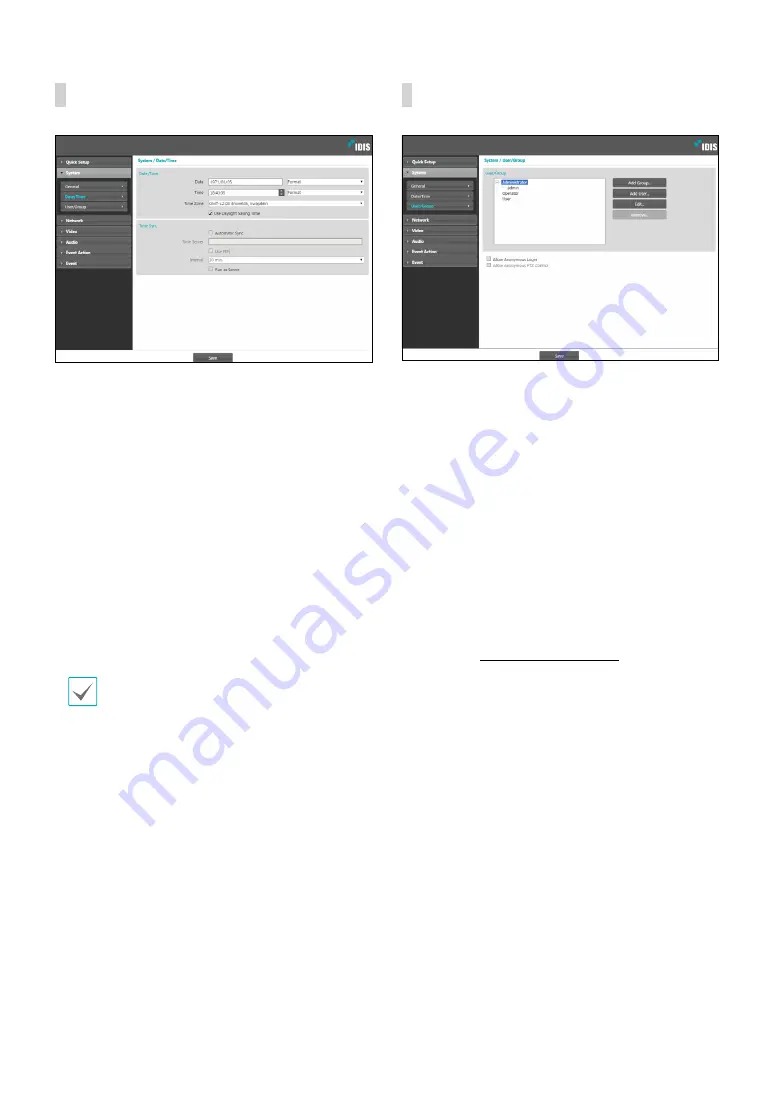
Part 1 - Remote Setup
10
Date/Time
•
Date/Time
: Change the camera’s date/time settings
and display formats and configure the time zone and
daylight saving time settings. Click
Save
to apply the
changes right away.
•
Time Sync
-
Automatic Sync
: Select to synchronize the system’s
time with the time server at a specified interval.
Enter the time server’s IP address or domain name
and then specify the interval. If the time server
is
FEN
-enabled, select the
Use FEN
option and
then enter the time server’s name instead of its IP
address or domain name.
-
Run as Server
: Select to run the camera as a
time server. Other devices will then be able to
synchronize its time setting with this camera’s time
setting.
If you wish to enter a domain name instead of an
IP address for the
Time Server
setting, DNS server
must be configured during
setup. If you
wish to enter a server name instead of an IP address
or a domain name, the
Use FEN
option must be
enabled during
setup.
User/Group
•
User/Group
: Change remote camera control
permission settings for users and user groups.
-
Add Group
: Add a new user group. Designate
a name for the group and then specify control
authorities.
-
Add User
: Add a new user. Designate a name for
the user, select which group to add the user to, and
then enter a connection password.
-
Edit
: Edit group authorities and/or user passwords.
Select a group or user and then click on the button.
-
Remove
: Delete groups or users. Select a group
of user you wish to delete and then click on the
button.
•
Allow Anonymous Login
: Select if you are using
Webcasting. For more information on webcasting,
refer to the
.
•
Allow Anonymous PTZ Control
: Select to control
the pan/tilt driver remotely from a website using
Содержание DC-B6203XL
Страница 1: ...Powered by Network Camera Operation Manual DC B6203XL ...
Страница 47: ......
Страница 48: ...IDIS Co Ltd For more information please visit at www idisglobal com ...

























