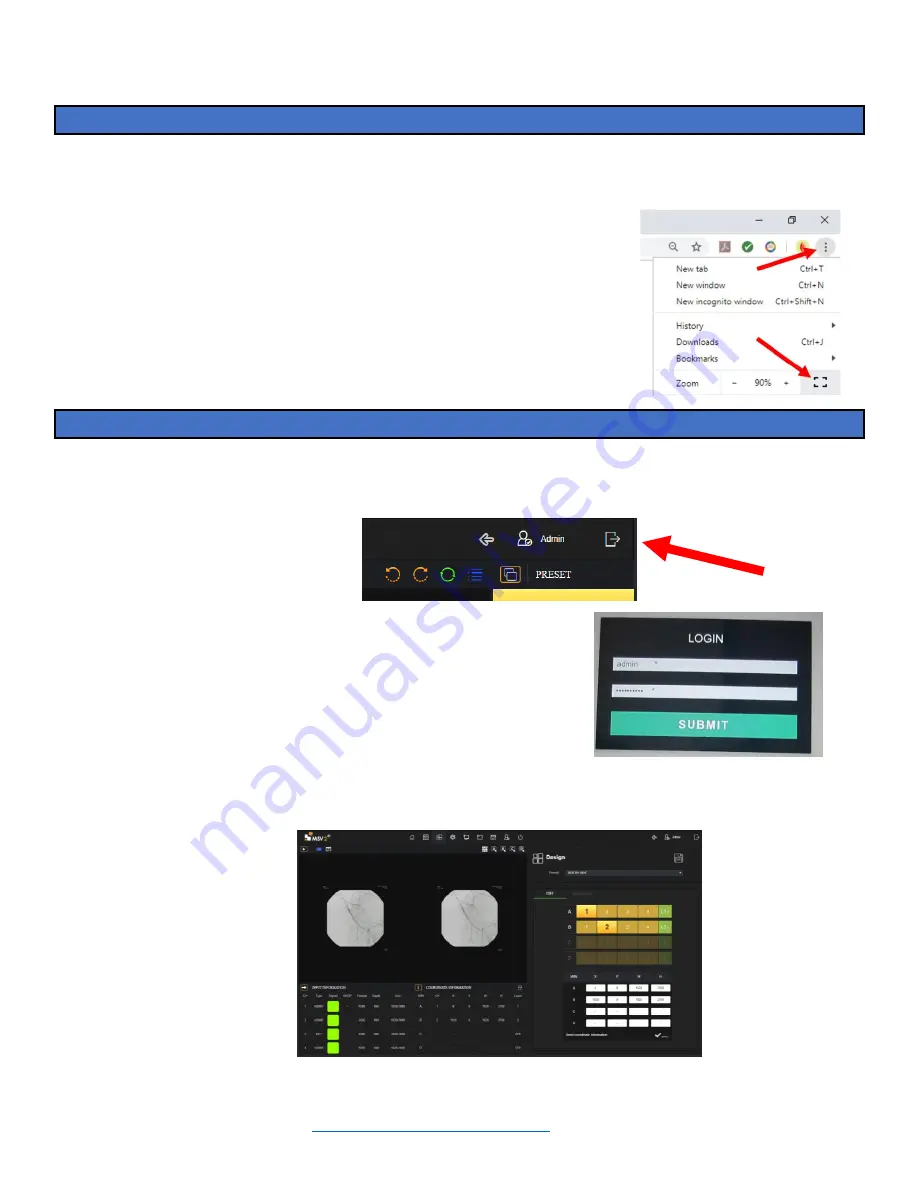
Installation Guide ilex
L280-0974 REV C
Page 5
Accessing Onscreen Keyboard
When a keyboard is not used it is still possible to bring up the onscreen keyboard.
1.
Press and hold anywhere on the screen until the “x” appear at the top of the screen. Click on the “x”.
1.1.
On the taskbar at the bottom of the screen, click on the icon that looks like a keyboard
1.2.
Click on the icon in the top right of the keyboard to undock it. Now the
keyboard can be moved around the screen
1.3.
Click in the bottom right of keyboard on the icon 123 to get the number
pad to appear
1.4.
Click the “x” in the top right-hand corner of the keyboard to close it out
1.5.
Once keyboard use is complete, click on the screen.
1.6.
Click the three dots in the top left corner of the web browser
1.7.
Click the square next to the zoom buttons to bring the monitor back into
Fullscreen mode.
Modifying Layouts
Log in as an administrator
2.
To login as admin click in the top right corner of the screen, click the door with an arrow point right to sign out.
Connect keyboard to the tablet or access the on-screen keyboard as described in previous section.
2.1.
Login in with the following credentials (case sensitive, and don’t
forget exclamation at end)
2.1.1.
Username:
admin
2.1.2.
Password:
123123123!
2.2.
To login as guest/operator mode use the following credentials
(case sensitive)
2.2.1.
Username:
idi
2.2.2.
Password:
Password55
3.
In general, always remember to Click apply and save, otherwise work will be lost.
3.1.
There are 8 possible user set layouts that can be adjust the size, and location of windows (User0,1,2,3,4)
3.1.1.
Start in Design mode (at the top of the page, 3
rd
tab, icon is 4 squares)

















