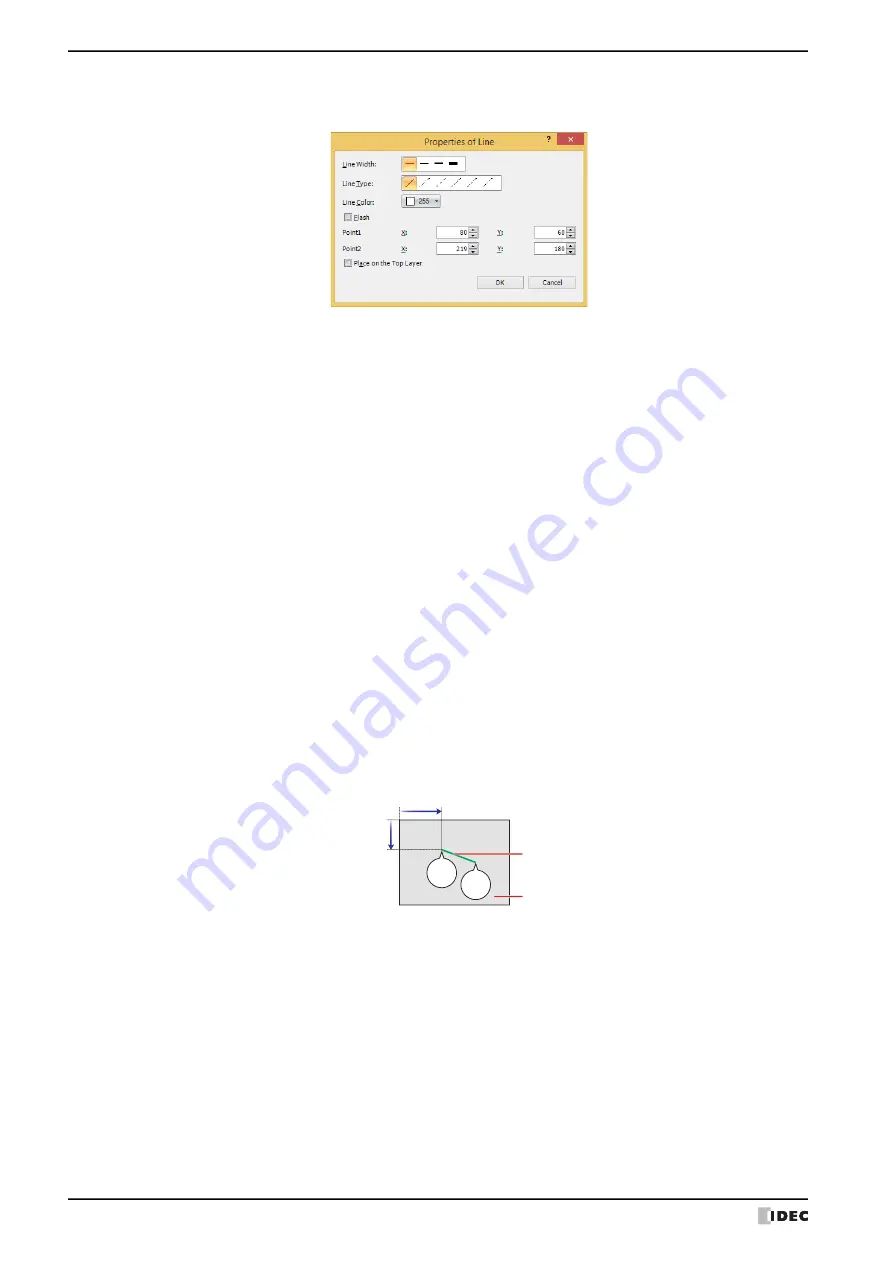
1 Shapes
7-2
WindO/I-NV4 User’s Manual
●
Properties of Line Dialog Box
This section describes items and buttons in the Properties dialog box.
■
Line Width
Selects the line width for the line from the following.
1 dot
,
2 dots
,
3 dots
,
5 dots
3 dots
and
5 dots
can only be configured when
Solid
is selected for
Line Type
.
■
Line Type
Selects the line type for the line from the following.
Solid
,
Dot
,
Dash
,
Long Dash
,
Long Dash Dot
,
Long Dash Dot Dot
Dot
,
Dash
,
Long Dash
,
Long Dash Dot
, and
Long Dash Dot Dot
can only be configured when
1 dot
or
2 dots
is selected for
Line Width
.
■
Line Color
Selects the line color for the line (color: 256 colors, monochrome: 16 shades).
Click this button to display the Color Palette. Select a color from the Color Palette.
■
Flash
Select this check box to make the line flash.
The flash interval is specified with
Flashing Cycle
on the
System
tab in the
Project Settings
dialog box.
■
Point1, Point2
■
Place on the Top Layer
Select this check box to display the line on the top layer. The line will have precedence when other drawings and parts
are overlapping with it. For details, refer to Chapter 6 “4 Drawings and Parts Overlapping” on page 6-5.
X, Y:
Specifies the start point and stop point of the line in coordinates.
The upper-left corner of the screen is the origin.
X:
0 to (base screen horizontal size - 1)
Y:
0 to (base screen vertical size - 1)
(0, 0)
X
Y
Screen
Line
Stop
point
Start
point
Содержание WindO/I-NV4
Страница 1: ...B 1701 16 User s Manual...
Страница 50: ...1 WindO I NV4 Specifications 2 18 WindO I NV4 User s Manual Baltic ANSI 1257 Cyrillic ANSI 1251...
Страница 108: ...5 WindO I NV4 Common Operations and Settings 2 76 WindO I NV4 User s Manual...
Страница 256: ...7 BACnet Communication 3 148 WindO I NV4 User s Manual...
Страница 372: ...6 Screen Restrictions 5 32 WindO I NV4 User s Manual...
Страница 390: ...5 Part Library Function 6 18 WindO I NV4 User s Manual...
Страница 420: ...3 Text 7 30 WindO I NV4 User s Manual...
Страница 522: ...5 Key Button 8 102 WindO I NV4 User s Manual Password Input These keys switch the user on the Password Input Screen...
Страница 628: ...2 Multi State Lamp 9 34 WindO I NV4 User s Manual...
Страница 924: ...4 Meter 11 76 WindO I NV4 User s Manual...
Страница 990: ...7 Timer 12 66 WindO I NV4 User s Manual...
Страница 1030: ...4 Using Data and Detected Alarms 13 40 WindO I NV4 User s Manual...
Страница 1098: ...4 Using the Data 15 22 WindO I NV4 User s Manual...
Страница 1248: ...5 Restrictions 22 18 WindO I NV4 User s Manual...
Страница 1370: ...2 Monitoring on the MICRO I 25 28 WindO I NV4 User s Manual...
Страница 1388: ...4 Restrictions 26 18 WindO I NV4 User s Manual...
Страница 1546: ...5 Module Configuration Dialog Box 30 36 WindO I NV4 User s Manual...
Страница 1614: ...3 Settings 34 14 WindO I NV4 User s Manual...
Страница 1694: ...5 HG1P 35 80 WindO I NV4 User s Manual 5 6 Dimensions Unit mm Cable Dimensions 191 169 56 70 6 51 55 7...
Страница 1726: ...5 Text Alignment A 10 WindO I NV4 User s Manual...






























