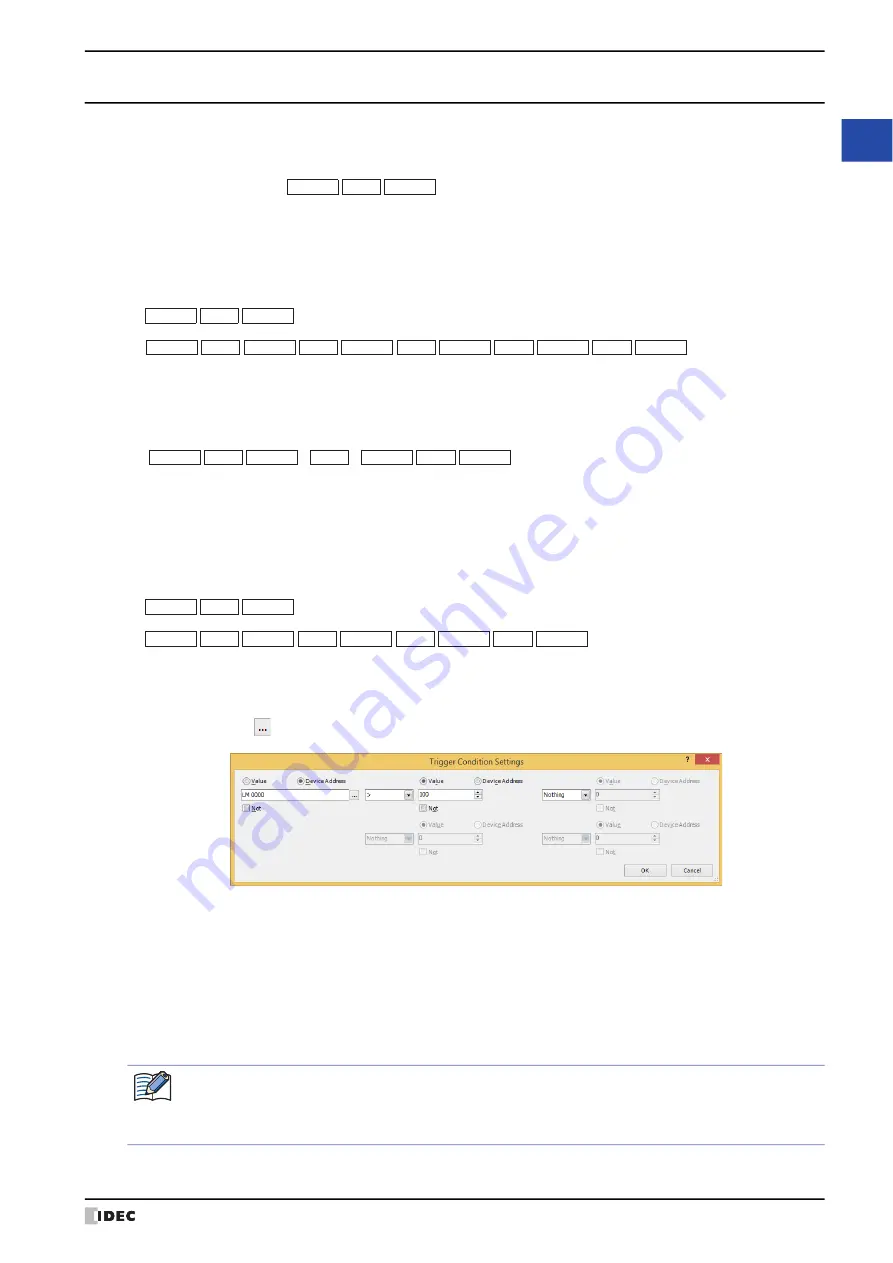
WindO/I-NV4 User’s Manual
2-73
5 WindO/I-NV4 Common Operations and Settings
2
W
in
dO
/I
-N
V4
F
ea
tu
re
s &
B
asic
O
pe
ra
tio
ns
5.2 Setting Conditional Expressions
Specify conditional expressions with
Condition
on the
Trigger Condition
tab.
Conditional expressions are specified by combining data and operators using the following basic format.
Directly enter the conditional expression or specify it with the Trigger Conditions Settings dialog box.
●
Direct entry
Enter the conditional expression with the keyboard.
• There is no limit on data or operators. However, the maximum number is 1500 characters.
• To enter a device address for data, always enclose it with “[” and “]”.
Example: [LDR 100] == 10
• To flip bits, enter “~” before the data.
• Parentheses “(” and “)” can be used.
• Operator priority is the same as scripts. For details, refer to Chapter 20 “6.5 About the Priority of the Operator” on
●
Configuring conditional expressions with the Trigger Condition Settings Dialog Box
You can easily configure a basic conditional expression using the Trigger Condition Settings dialog box.
• Up to a maximum of five items of data can be used.
• To flip the bits in data, select the
Not
check box.
• Operator priority is the same as scripts. For details, refer to Chapter 20 “6.5 About the Priority of the Operator” on
1
Click the
Condition
button to display the Trigger Condition Settings dialog box.
2
Click
Value
or
Device Address
and enter a value or device address.
To flip the bits in data, select the
Not
check box.
3
Select the operator.
4
Click the next
Value
or
Device Address
and enter a value or device address.
To flip the bits in data, select the
Not
check box.
5
Repeat steps
3
and
4
for the necessary number of conditions.
Operator
Data
Data
... (within 480 characters)
Operator
Data
Data
Operator
Data
Data
to
Operator
Data
Operator
Data
Operator
Data
Operator
Data
Operator
Data
Data
Operator
Operator
Data
Data
)
(
)
(
Operator
Data
Data
Operator
Data
Data
to
Operator
Data
Operator
Data
Operator
Data
If you display the Trigger Condition Settings dialog box after directly entering a conditional expression, that
expression will be reflected in the dialog box. However, if you entered an expression that cannot be
reflected, the portion of the expression that could not be reflected is deleted when you click the
OK
button
and close the Trigger Condition Settings dialog box.
Содержание WindO/I-NV4
Страница 1: ...B 1701 16 User s Manual...
Страница 50: ...1 WindO I NV4 Specifications 2 18 WindO I NV4 User s Manual Baltic ANSI 1257 Cyrillic ANSI 1251...
Страница 108: ...5 WindO I NV4 Common Operations and Settings 2 76 WindO I NV4 User s Manual...
Страница 256: ...7 BACnet Communication 3 148 WindO I NV4 User s Manual...
Страница 372: ...6 Screen Restrictions 5 32 WindO I NV4 User s Manual...
Страница 390: ...5 Part Library Function 6 18 WindO I NV4 User s Manual...
Страница 420: ...3 Text 7 30 WindO I NV4 User s Manual...
Страница 522: ...5 Key Button 8 102 WindO I NV4 User s Manual Password Input These keys switch the user on the Password Input Screen...
Страница 628: ...2 Multi State Lamp 9 34 WindO I NV4 User s Manual...
Страница 924: ...4 Meter 11 76 WindO I NV4 User s Manual...
Страница 990: ...7 Timer 12 66 WindO I NV4 User s Manual...
Страница 1030: ...4 Using Data and Detected Alarms 13 40 WindO I NV4 User s Manual...
Страница 1098: ...4 Using the Data 15 22 WindO I NV4 User s Manual...
Страница 1248: ...5 Restrictions 22 18 WindO I NV4 User s Manual...
Страница 1370: ...2 Monitoring on the MICRO I 25 28 WindO I NV4 User s Manual...
Страница 1388: ...4 Restrictions 26 18 WindO I NV4 User s Manual...
Страница 1546: ...5 Module Configuration Dialog Box 30 36 WindO I NV4 User s Manual...
Страница 1614: ...3 Settings 34 14 WindO I NV4 User s Manual...
Страница 1694: ...5 HG1P 35 80 WindO I NV4 User s Manual 5 6 Dimensions Unit mm Cable Dimensions 191 169 56 70 6 51 55 7...
Страница 1726: ...5 Text Alignment A 10 WindO I NV4 User s Manual...






























