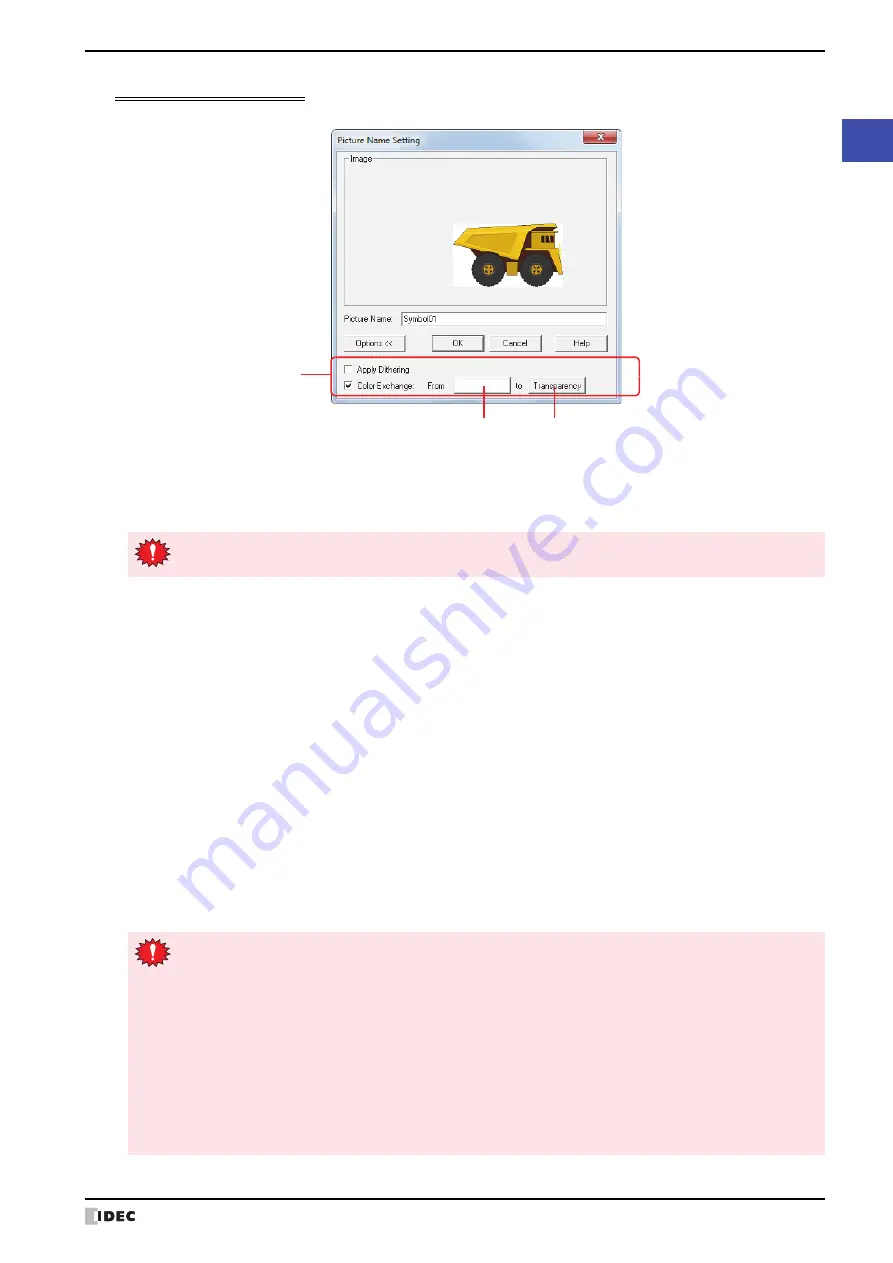
SmartAXIS Touch User's Manual
2-33
1 WindO/I-NV3 Specifications
2
WindO/I-NV3 Basic Operations
Picture Name Setting dialog box
Specifies a name for images saved in Picture Manager.
■
Image
An image of the picture is displayed.
■
Picture name
Enter a name for the picture. The maximum number is 256 characters.
■
Options <<
Toggles between showing and hiding the option items.
■
OK
Saves the image in Picture Manager.
■
Cancel
Stops saving the image.
■
Apply Dithering
Select this check box to perform dithering (error diffusion method) on images.
This function enables some images with tonal gradations and photo-like pictures to be rendered more beautifully
when they are saved.
■
Color Exchange
(Color before conversion)
(Color after conversion)
(Option items)
You cannot use the following characters in the picture name.
\
/
: , ; * ? " < > |
Select this check box to convert the color of the picture.
From: Specifies color before conversion. Click this button to display the Color Settings dialog box. Specify the color,
and then click
OK
.
to:
Selects the color after conversion (color: 256 colors, monochrome: 8 shades). Click this button to display the
Color Palette. Select a color from the Color Palette.
Transparent
can also be selected.
• To make the background color of the picture saved from Symbol Factory transparent, set (Color Before
Conversion) and
Background Color
in the Symbol Options dialog box to R: 254, G: 254, B: 254.
• When the monitor used for WindO/I-NV3 is a 16-bit color or 256-color display, there is a risk that one or
more of the following phenemona occurs.
- When a color conversion to transparent is done, even colors other than the color specified in (Color
Before Conversion) may appear transparent. However, on the Touch they will appear normally.
- If converting a background color in Symbol Factory, an image that is copied to the clipboard may have
its colors reduced to the number of colors displayed by the computer monitor. For this reason, the color
setting will not match and the color conversion will not be performed.
Save the image again after changing the background color to another color in Symbol Factory.
For example, if the default color (R: 254, G: 254, B: 254) in (Color before conversion) is used, and
Background Color
in Symbol Options dialog box is set to R: 254, G: 254, B: 254, the number of
monitor colors will match, even if it's 256, so the color conversion will be performed.
Содержание SmartAXIS Touch FT1A Series
Страница 1: ...FT1A Series FT9Y B1390 4 SmartAXIS Touch User s Manual ...
Страница 22: ...Contents Preface 21 SmartAXIS Touch User s Manual ...
Страница 240: ...6 Using Library Screens 4 36 SmartAXIS Touch User s Manual ...
Страница 416: ...2 Multi State Lamps 8 26 SmartAXIS Touch User s Manual ...
Страница 558: ...9 Calendar 9 142 SmartAXIS Touch User s Manual ...
Страница 668: ...6 Timer 11 52 SmartAXIS Touch User s Manual ...
Страница 754: ...4 Using Data and Detected Alarms 13 34 SmartAXIS Touch User s Manual ...
Страница 792: ...4 Using the Data 14 38 SmartAXIS Touch User s Manual ...
Страница 810: ...4 Using the Data 15 18 SmartAXIS Touch User s Manual ...
Страница 870: ...3 Text Manager 19 16 SmartAXIS Touch User s Manual ...
Страница 924: ...6 Important Notes 20 54 SmartAXIS Touch User s Manual ...
Страница 1036: ...5 User Communication 22 74 SmartAXIS Touch User s Manual ...
Страница 1092: ...2 Monitoring on the Touch 24 26 SmartAXIS Touch User s Manual ...
Страница 1142: ...2 Word Devices 27 18 SmartAXIS Touch User s Manual ...
Страница 1186: ...2 Analog Cartridge 29 34 SmartAXIS Touch User s Manual ...
Страница 1194: ...3 Handling Problems 30 8 SmartAXIS Touch User s Manual ...






























