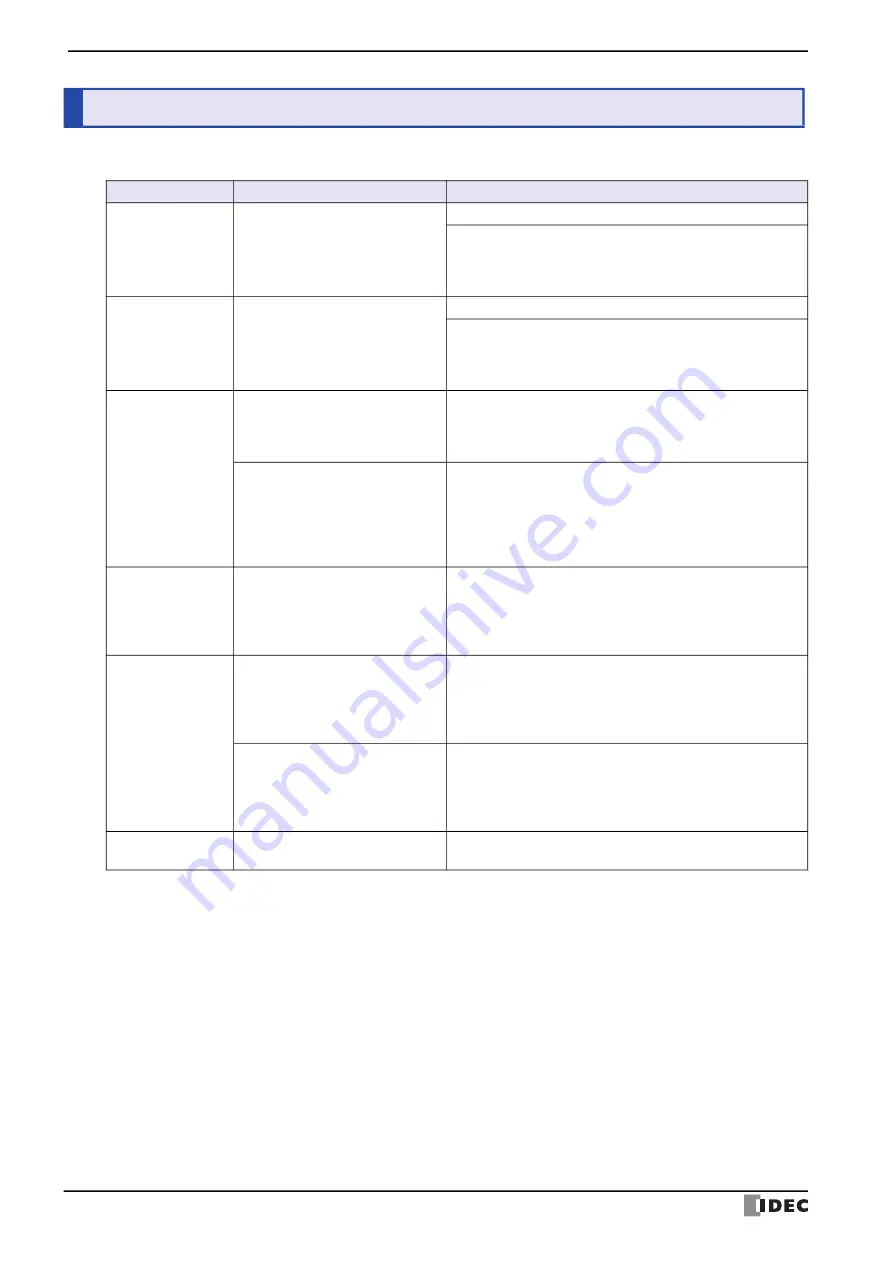
2 Troubleshooting
7-2
KW2D Series Smart RFID Reader User’s Manual
This section describes how to investigate and resolve problems that occur when using the KW2D Series Smart RFID
Reader.
2
Troubleshooting
Symptom
Cause
Action
The buzzer does not
operate.
The
Use Buzzer
check box on
RFID Reader Settings
tab of KW
RFID Configurator is cleared.
Select the
Use Buzzer
check box.
If the Use Buzzer check box is selected but the buzzer do not
ring, set the values of coil relays 0009 and 0010 (Enable
manual control of buzzer) to 1. If the buzzer operates, there is
no problem with the buzzer.
The LEDs do not
turn on or flash.
The
Use LED
check box on
RFID
Reader Settings
tab of KW RFID
Configurator is cleared.
Select the
Use LED
check box.
If the Use LED check box is selected but the LEDs do not turn
on or flash, set the values of coil relays 0011 to 0016 (Enable
manual control of LEDs) to 1. If the LEDs turn on, there is no
problem with the LEDs.
Cannot communicate
with KW RFID
Configurator.
The IP address you are trying to
access from the computer does not
match the IP address of the KW2D
Series Smart RFID Reader.
Directly connect the computer and KW2D Series Smart RFID
Reader with an Ethernet cable, search the KW2D Series Smart
RFID Reader with the KW RFID Configurator, and then check
the IP address set in it.
After the IP address of the KW2D
Series Smart RFID Reader is
changed, the computer may not
recognize the KW2D Series Smart
RFID Reader or it may take some
time until it is recognized.
Wait before reconnecting or disconnect and then reconnect the
Ethernet cable connected to the computer.
Cannot communicate
with host devices
The IP address of the KW2D Series
Smart RFID Reader is unknown.
Directly connect the computer and KW2D Series Smart RFID
Reader with an Ethernet cable. Use the search function in KW
RFID Configurator to find the KW2D Series Smart RFID
Reader. Finally, communicate with the RFID reader using the
IP address that was detected.
Cannot communicate
over ModbusTCP.
Communication Mode
is set to
"Unused" for the port number you
are trying to access under
Connection Settings
on the
RFID Reader Settings
tab.
Select "ModbusTCP Server(Maintenance)" and check
communication.
The
Restrict
check box is selected
for the port number you are trying
to access under
Connection
Settings
on the
RFID Reader
Settings
tab.
Clear the
Restrict
check box under
Access
and check
communication.
The LEDs (red) are
flashing.
Host communication is interrupted
for more than 10 seconds
Check if a communication error occurred on the host device
side.




















