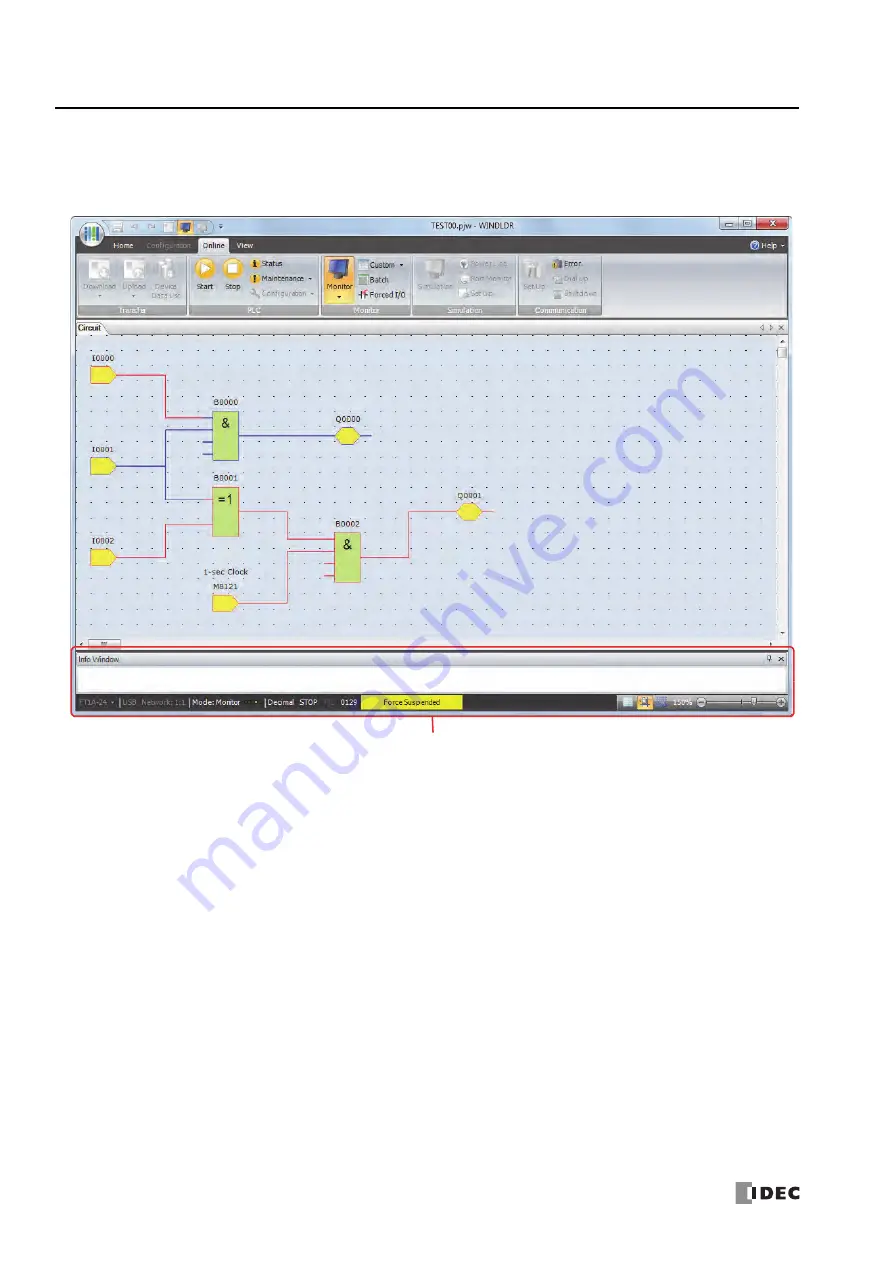
4: O
PERATION
B
ASICS
4-16
S
MART
AXIS P
RO
/L
ITE
U
SER
'
S
M
ANUAL
FT9Y-B1378
FBD Program
1.
After the program is successfully downloaded, from the WindLDR menu bar, select
Online
>
Monitor
>
Monitor
.
The SmartAXIS state is displayed on the WindLDR screen.
2.
Check the following operations.
•
When you turn on both input I0 and input I1, output Q0 turns on.
•
When you turn on either input I1 or input I2, output Q1 continues to turn on and off in a one second cycle.
Checking the operation is now complete.
Notes:
•
You can check the state of the input connectors and output connectors of each FB. When input connectors, output connectors, and
connection lines are in red, they are on. Blue indicates off.
•
For details on the state of unconnected input connectors of the FBs, see the " SmartAXIS FBD Programming Manual".
Exit WindLDR
When you have completed monitoring, you can exit WindLDR either directly from the monitor screen or from the editing screen. In
both cases, from the WindLDR application button, click
Exit WindLDR
.
WindLDR
Содержание FT1A-B12RA
Страница 1: ...FT9Y B1378 5 ...
Страница 2: ......
Страница 208: ...7 DEVICE ADDRESSES 7 16 SMARTAXIS PRO LITE USER S MANUAL FT9Y B1378 ...
Страница 226: ...8 INSTRUCTIONS FUNCTION BLOCKS REFERENCE 8 18 SMARTAXIS PRO LITE USER S MANUAL FT9Y B1378 ...
Страница 340: ...13 SCRIPTS 13 36 SMARTAXIS PRO LITE USER S MANUAL FT9Y B1378 ...
Страница 384: ...APPENDIX A 18 SMARTAXIS PRO LITE USER S MANUAL FT9Y B1378 European Font ISO 8859 1 Cyrillic Font ANSI 1251 ...
Страница 385: ...SMARTAXIS PRO LITE USER S MANUAL FT9Y B1378 A 19 APPENDIX Japanese Font JIS X0201 ...
Страница 386: ...APPENDIX A 20 SMARTAXIS PRO LITE USER S MANUAL FT9Y B1378 ...






























