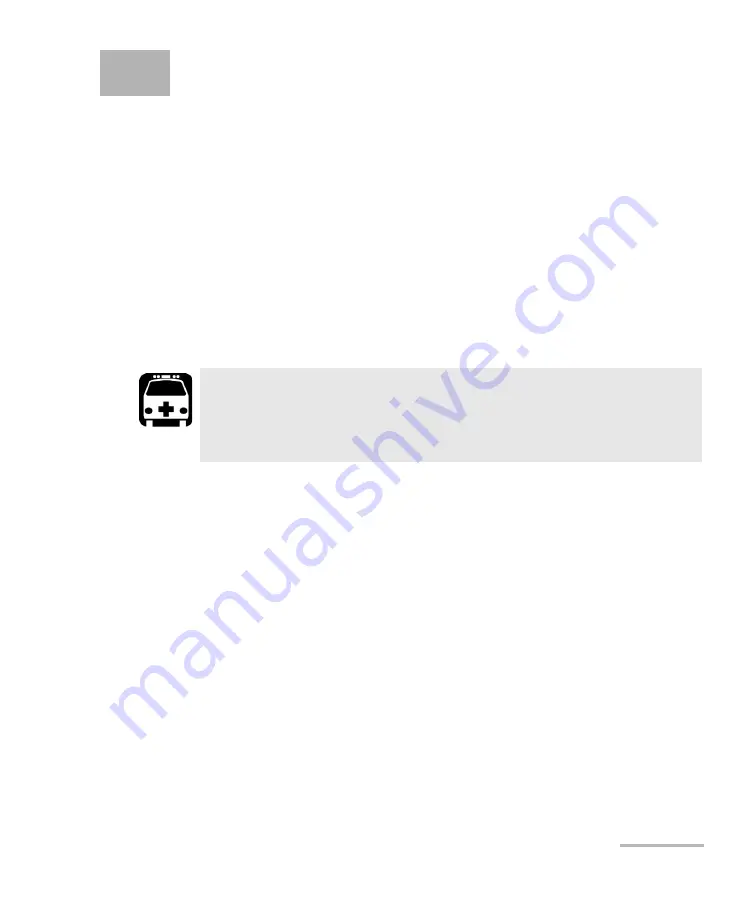
OTDR
71
8
Using Your OTDR as a Light
Source
You can use your OTDR as a light source. The source signal uses the OTDR
ports. This signal can be:
³
continuous (constant power over the temperature range, but about
3 dB lower than maximum)
or
³
modulated (270 Hz, 1 kHz or 2 kHz, 270 Hz blink, 1 kHz blink or 2 kHz
blink).
Note:
When you switch wavelengths, the modulation remains the same.
W
ARNING
When a source is active, its port emits invisible laser radiation.
Avoid exposure and do not stare directly into the beam. Ensure that
any unused port is properly protected with a cap.
Содержание OTDR
Страница 1: ...IDEAL INDUSTRIES INC TECHNICAL MANUAL IDEAL OTDR Form number 33 960 Series Revision September 12 2008 ...
Страница 8: ......
Страница 44: ......
Страница 78: ......
Страница 82: ......
Страница 92: ......
Страница 100: ......
Страница 123: ...www europe idealindustries de ...
















































