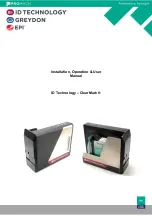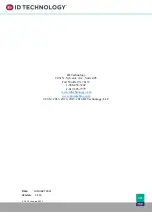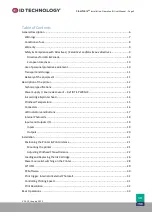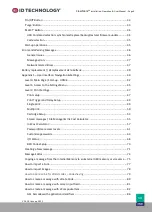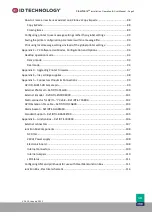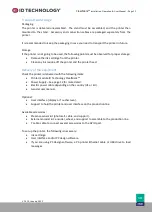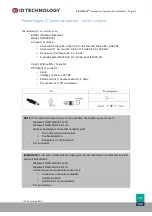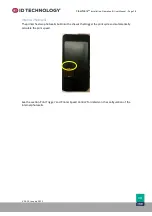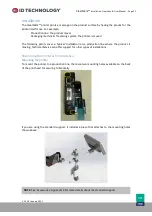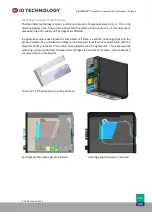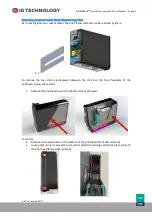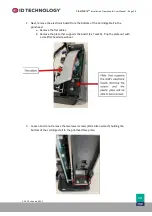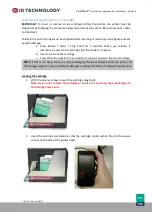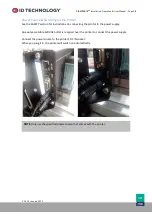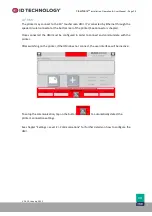ClearMark™
Installation, Operation & User Manual
–
Page 15
V 1.S.10 January 2021
V-1.S.1
Printhead Temperature
TIJ cartridges are recommended for optimal use in temperatures around 10-30°C (50-86°F).
High temperatures
At higher temperatures, the following effects may occur:
-
Potential degradation of adhesion in some cases.
-
Increased drop weight and dot size.
-
Print cartridge overheating, causing air accumulation. This can damage the printhead
and cause a thermal shutdown. (Print fade requiring frequent cleaning of the nozzles).
If the printer needs to be used at very high temperatures, please actively cool the TIJ printer.
Low temperatures
At very low temperatures, the following effects can be produced:
-
Precipitates of ink components can form in the ink. (Print fade requiring frequent
cleaning of the nozzles).
-
Water based ink may potentially freeze causing potential printhead damage.
Please actively heat the printhead If the printer needs to be used at very low temperatures and
enable pulse warming.
Pulse warming
This function pulses the printhead’s resistors with a very narrow pulse to maintain a constant
print cartridge temperature and to improve print quality. Once enabled, the PCA board applies
this pulse automatically to maintain the Pulse Warming Temperature configured.
Do
NOT
enable pulse warming in these circumstances:
-
During prolonged idle periods: it will dry out the printhead and plug the nozzles.
-
While wiping the print head: it will cause air ingestion.
-
When the printhead is subjected to mechanical shocks: it will cause air ingestion.
-
When the printhead is capped: it will dry out the printhead and plug the nozzles.
See
Cartridge Setup
to know how to set up Pulse Warning.
NOTES
:
-
Pulse warming Temperature depends on the ink cartridge being used.
-
The manufacturer is not responsible for damage caused to cartridges due to
incorrect use of the Pulse Warming function.