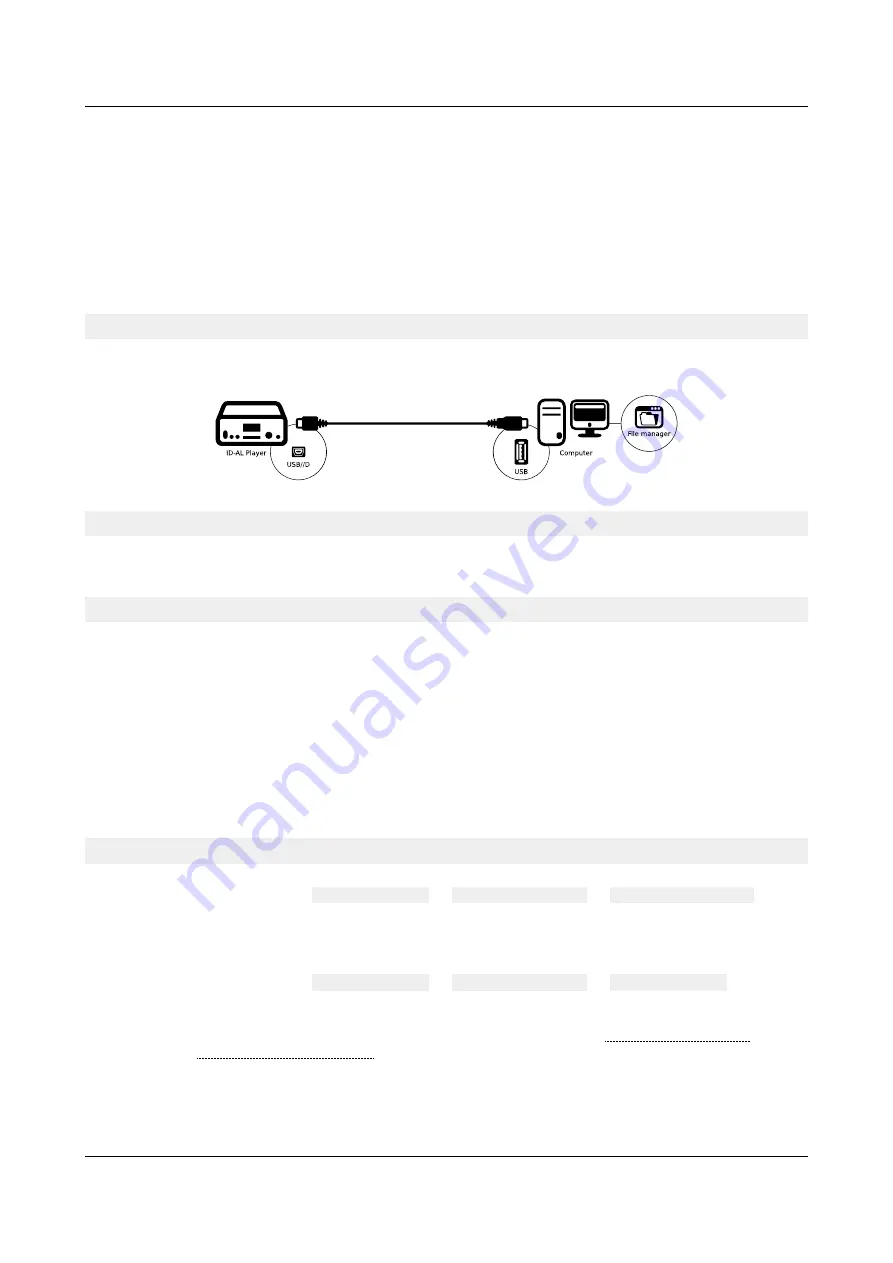
ID-AL - My Music Player and My Music Player LE - User Guide V1.0
1. Switch off the player.
2. Remove the Main Media.
3. Plug the Main Media on a computer.
4. Use the file manager to update the content on the Main Media.
5. Remove the Main Media with the use of the eject procedure of the computer operating system.
6. Insert the Main Media into the chosen storage device connector of the player.
7. Switch on the player.
. Using the USB Device Connector (My Music Player only)
Description
•
Manage the content of the Main Media with a computer with the use of the USB device connector
of the player.
Use the USB Device Connector (My Music Player only)
Requirements
•
A computer with USB port.
•
An USB cable – Mini-B plug to type-A plug.
•
The file manager of a computer’s operating system.
Recommended usage
•
This method is recommended when the update is operated directly to a single player by the end
user, and when the preparation is made before any installation and maintenance, player by player.
•
Pros:
◦
Easy to use.
◦
Recommended for an on-site maintenance.
◦
Recommended when a content management is directly made by the end user.
◦
Recommended when the use of a built-in connector is required for the Main Media (My Music
Player only).
•
Cons:
◦
Not recommended for managing more than one player.
◦
Implies an on-site handling.
◦
The distance between the player and the computer depends on the USB cable length.
Procedure
1. Connect the player to the computer with an appropriate USB cable.
2. In the “Advanced” menu,
ADMINISTRATOR
→
USB DEVICE MODE
→
PRESS TO CONNECT
.
The Main Media appears in the file manager as a standard mass storage device (the name of the
mass storage device depends on the connector used with the Main Media).
3. Use the file manager to update the content on the Main Media.
4. Remove the Main Media with the use of the eject procedure of the computer operating system.
5. In the “Advanced” menu,
ADMINISTRATOR
→
USB DEVICE MODE
→
PRESS TO EXIT
.
6. Unplug the USB cable connected to the player and the computer.
For more information about the USB device handling, please refer to: Hardware Description (Page
11) and Front Panel User Interface (page 67).
-40-
© 2017, Waves System






























