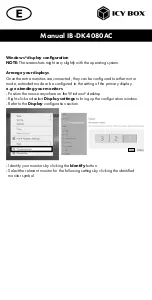Отзывы:
Нет отзывов
Похожие инструкции для DisplayLink IB-DK4080AC

PRO-DOCK 4
Бренд: SanDisk Страницы: 22

WeatherCast
Бренд: Brookstone Страницы: 23

BHB613
Бренд: Oregon Scientific Страницы: 7

IPA1070T
Бренд: AWA Страницы: 16

Translucidus
Бренд: Bresser Страницы: 16

Vent Air 7007402
Бренд: Bresser Страницы: 28

Thermo Hygro Quadro NLX
Бренд: Bresser Страницы: 40

National Geographic 9080500
Бренд: Bresser Страницы: 48

CP 540
Бренд: TAG Heuer Страницы: 13

8STSDOCK2U33
Бренд: StarTech.com Страницы: 11

VIEO RV51
Бренд: Garmin Страницы: 18

Meteor
Бренд: Garmin Страницы: 22

WS 9711 IT+
Бренд: La Crosse Technology Страницы: 5

ZM-MH200 Series
Бренд: ZALMAN Страницы: 14

3540
Бренд: Terdens Страницы: 15

ISD-190
Бренд: Marine dock Страницы: 10

RAUTZ TC-656W
Бренд: DAEWOO ELECTRONICS Страницы: 4

CADUAL4KDOCKPD
Бренд: i-tec Страницы: 25