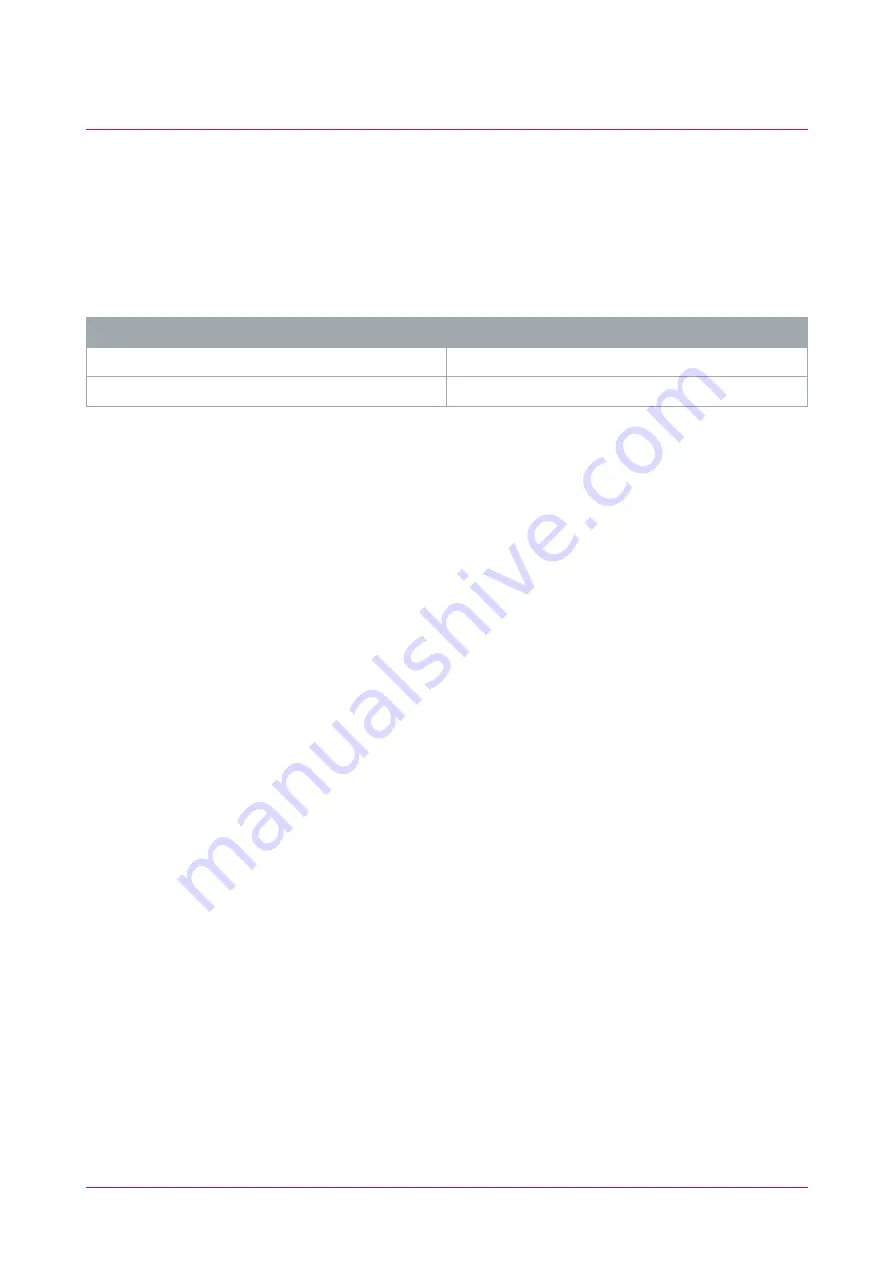
Protege Integration
The following section describes how to integrate the intercom with a Protege system.
The intercom is added as a keypad with an input. This allows the intercom's input to be added to a floor plan or
status page, set to trigger output follows input control, or used in advanced automation control programming.
Prerequisites
Before attempting this integration, ensure that the following requirements have been met:
Component
Firmware Version
Protege GX Controller
2.08.869 or higher
Protege WX Controller
4.00.409 or higher
Configuring the Intercom to Communicate with the Protege
Controller
1.
Enter the IP address of the intercom in your web browser.
2.
Log in when prompted: default
User
: admin,
Password
: admin.
3.
Navigate to the
Security Settings
menu.
4.
In the
Server Settings
section, set the
Server Address
to the IP address of the Protege controller.
5.
Click
Apply
to update.
Configuring the Onboard Input as a Protege Input
The intercom's onboard input can be configured as a Protege input to extend the power and functionality of
your Protege system to the intercom.
To enable this functionality the intercom needs to be configured to communicate with the Protege controller.
1.
From the intercom web interface, navigate to the
Security Settings
menu.
2.
In the
Input Settings
section, check
Input Detect
.
3.
Set the
Trigger Mode
as required:
-
If your input device closes the circuit when activated, set the Trigger Mode to
Low Level Trigger (Close
Trigger)
.
-
If your input device opens the circuit when activated, set the Trigger Mode to
High Level Trigger
(Disconnect Trigger)
.
4.
Check
Alert message send to server
.
5.
Click
Apply
.
PRT-IPIC-POE-C | Vandal Resistant VoIP Intercom with Camera | Installation Manual
44




























