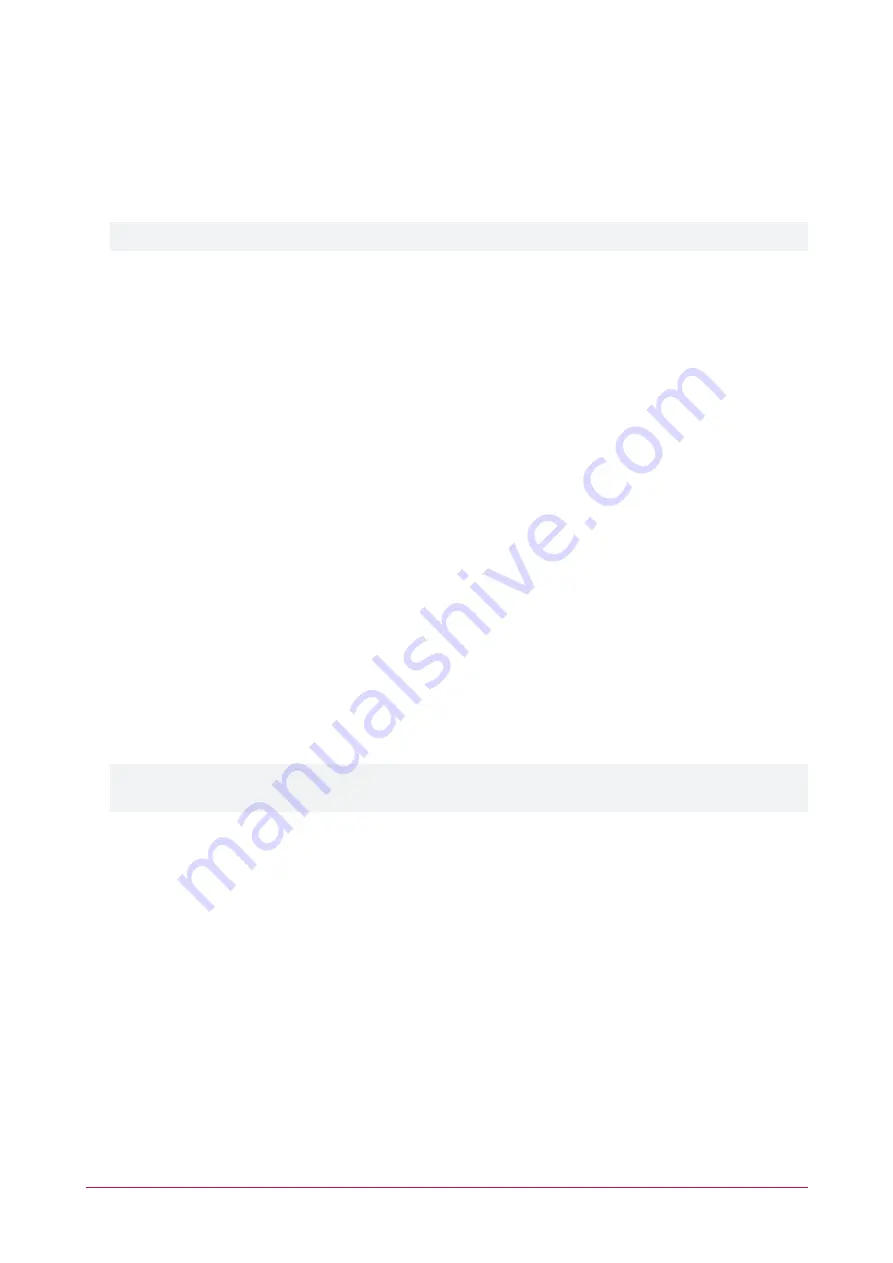
Display Settings
From the
Display Settings
tab you can change the background image that appears on the home page, and select
the name display format for the directory.
1.
To change the
Background Image
, click
Change
and click
Choose File
to browse to the image, then click
OK
.
To use the default background image, click
Reset to Default
.
The image must be a JPEG (sRGB color space) file. It should be 1280x1024px in size for optimal resolution.
2.
The
Name Display Format
setting determines the way the names are displayed when users browse through
entry station's directory. Click the dropdown and select from:
-
First Name Last Name
-
Last Name First Name
-
First Initial Last Name
-
Last Name First Initial
3.
To configure how long the screen display remains on after being touched, use the slider to set the
Sleep
Timeout
(in seconds). If the
Unlimited
option is enabled, the screen will always remain on.
4.
Click
Save.
Directory Sync
The directory sync settings allow automated synchronization of entry station directory records. These settings are
not needed for standalone functionality.
Tenancy Portal Directory Integration
This section is reserved for future development.
SOAP Directory Integration
SOAP directory integration synchronizes Protege GX or Protege WX user records with the entry station's
directory. The SOAP settings are required only when integrating with Protege GX or Protege WX. Refer to the
relevant integration section for full programming details.
⦁
The
SOAP Server Address
is the IP address configuration used for connection to Protege GX / Protege WX.
The remaining settings are required only when integrating the entry station with Protege GX. Only
configuration of the
SOAP Server Address
is required for Protege WX integration.
⦁
The
SOAP Server Port
is the communication port of the Protege GX SOAP service.
⦁
The
Site ID
is the database ID assigned to the Protege GX site.
⦁
The
Username
is the operator used to log in to the Protege GX SOAP service.
⦁
The
Password
is the password used to log in to the Protege GX SOAP service.
Time and Date
If the entry station loses power, you must reset the time and date.
1.
Select the
Time and Date
tab.
2.
To manually set the time and date:
-
Click to select the current
Date
for the entry station.
-
Enter the current
Time
for the entry station.
-
From the dropdown list, select the
Time Zone
where the entry station is operating
.
-
Click
Save
.
3.
To automatically set the time and date:
PRT-ENTR-17 | Protege Vandal Resistant Touchscreen Entry Station | Installation Manual
26






























