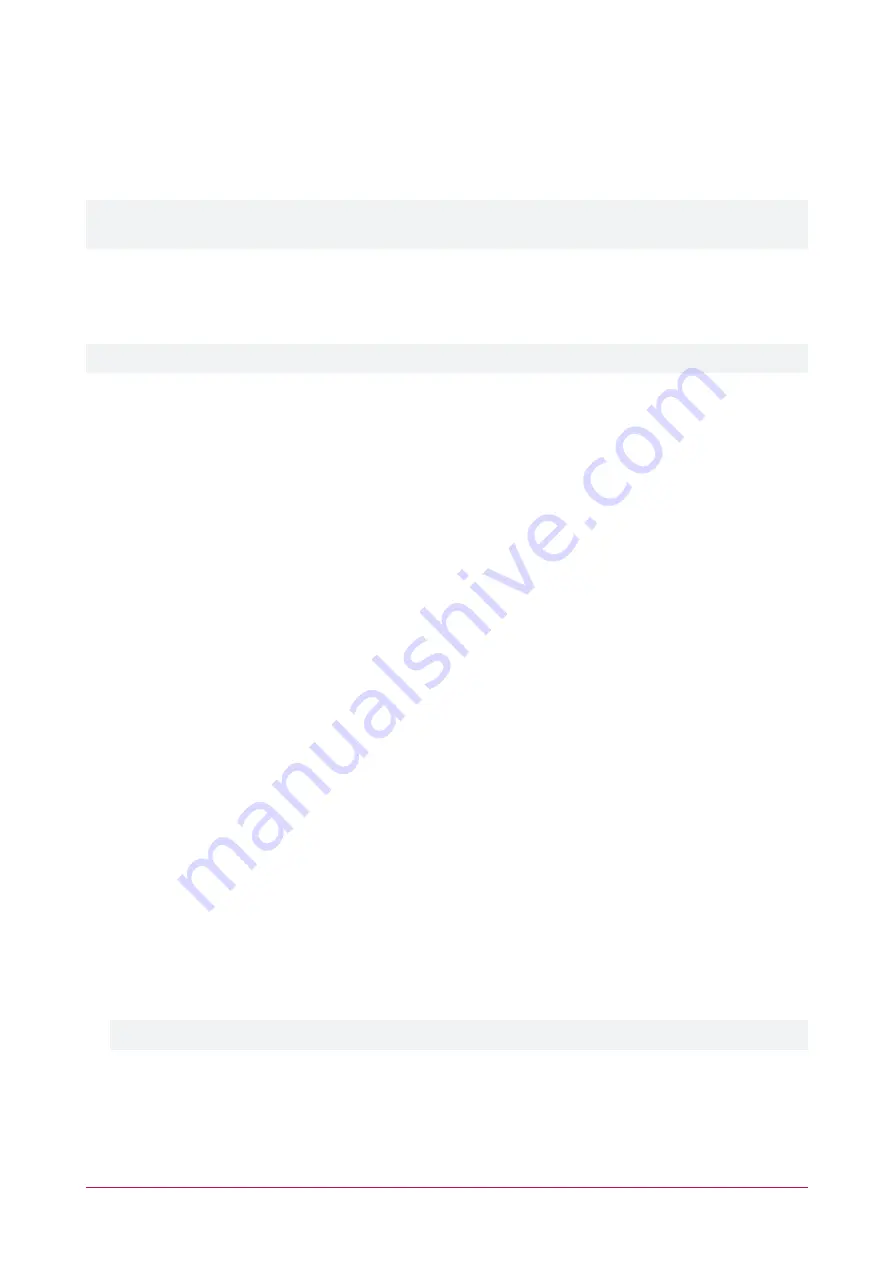
-
The
RTP Timeout
defines (in seconds) how long the entry station will wait before ending a call if it does
not detect any incoming audio.
-
When
Hangup on DTMF
is enabled, the entry station automatically hangs up when
*
is pressed during a
call.
3.
Click
Save
.
The SIP settings can take some time to authenticate, and the entry station web interface will be unresponsive until
this has finished. The process is complete when the
Save
button is once again visible.
Home Page
The
Home Page
displays the entry station serial number, firmware version and status information.
To load the latest firmware, click
Update Firmware
and select the firmware image file in the file selection.
Call Settings
The
Call Settings
menu allows you to configure the call, volume and sound options.
1.
Navigate to
Call Settings | General
.
2.
The
Call Timeout
setting defines how long a call will ring before timing out. The timeout can be set from 10-30
seconds
.
3.
The
Max Call Duration
can be set from 1-60
minutes
. Once this time has elapsed, the intercom hangs up the
call. Enable the
Unlimited
option to allow an unlimited call connection time.
4.
Click
Save
.
Volume Settings
1.
Select the
Volume
tab.
2.
The
Call Volume
defines the volume level used when a call connects. Set a volume level from 1-5.
3.
The
Microphone Volume
defines the sound level transmitted through the microphone during a call. Set a
volume level from 1-5 or enable the
Mute Microphone
option to prevent any sound being transmitted.
4.
The
Ringer Volume
defines how loud the entry station rings when it is called. Set a volume level from 1-5.
5.
Click
Save
.
Sounds
1.
Select the
Sounds
tab. This tab allows you to upload customized audio files to play for:
-
Incoming Call
-
Call in Progress
-
Call Connected
-
Call Disconnected
-
Lock Switch Activation
Sound files must be in MP3 format.
2.
To upload a new sound, click
Change
.
3.
Click
Choose File
to browse to and select the audio file.
4.
Click
OK
.
PRT-ENTR-17 | Protege Vandal Resistant Touchscreen Entry Station | Installation Manual
24






























