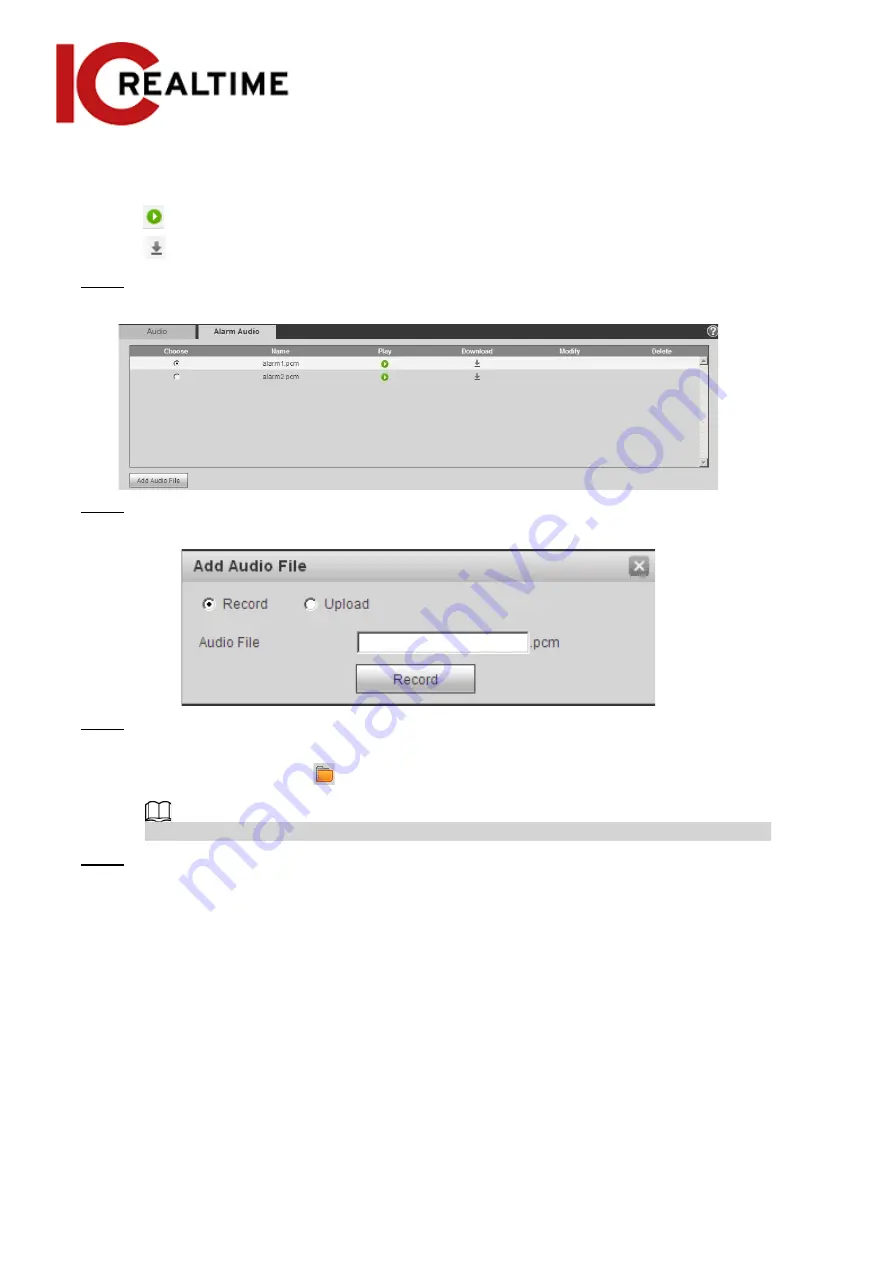
4.5.3.2
Configuring Alarm Audio
You can record or upload an event audio file. The audio file will be played when the event is triggered.
●
Click
to play the selected audio.
●
Click
to download the audio to local storage.
Step 1
Select
Setting
>
Camera
>
Audio
>
Alarm Audio
.
Figure 4-71 Alarm audio
Step 2
Click
Add Audio File
.
Figure 4-72 Add audio file
Step 3
Configure the audio file.
●
Select
Record
, enter the audio name in the input box, and then click
Record
.
●
Select
Upload
, click
to select the audio file to be uploaded, and then click
Upload
.
Depending on the model, the camera may support audio files with .mp3 or .wav format.
Step 4
Select the desired file.
4.6 Network
This section introduces network configuration.
4.6.1 TCP/IP
This section allows you to configure the IP address and DNS (Domain Name System) server according to
the local network standards and requirements.
Prerequisites
The camera is connected to a local network.
76
Содержание Edge IPEG-D20F-IRW3
Страница 1: ...User s Manual V2 1 1 ...
Страница 25: ...4 2 4 Window Adjustment Bar 13 ...
Страница 29: ...Figure 4 5 Zoom and focus 17 ...
Страница 114: ...Figure 4 100 Add user restricted login 102 ...
Страница 126: ...Step 7 Click Open Figure 4 114 Certificate information Step 8 Click Install Certificate 114 ...
Страница 127: ...Step 9 Click Next Figure 4 116 Certificate store Step 10 Select the storage location and click Next 115 ...






























