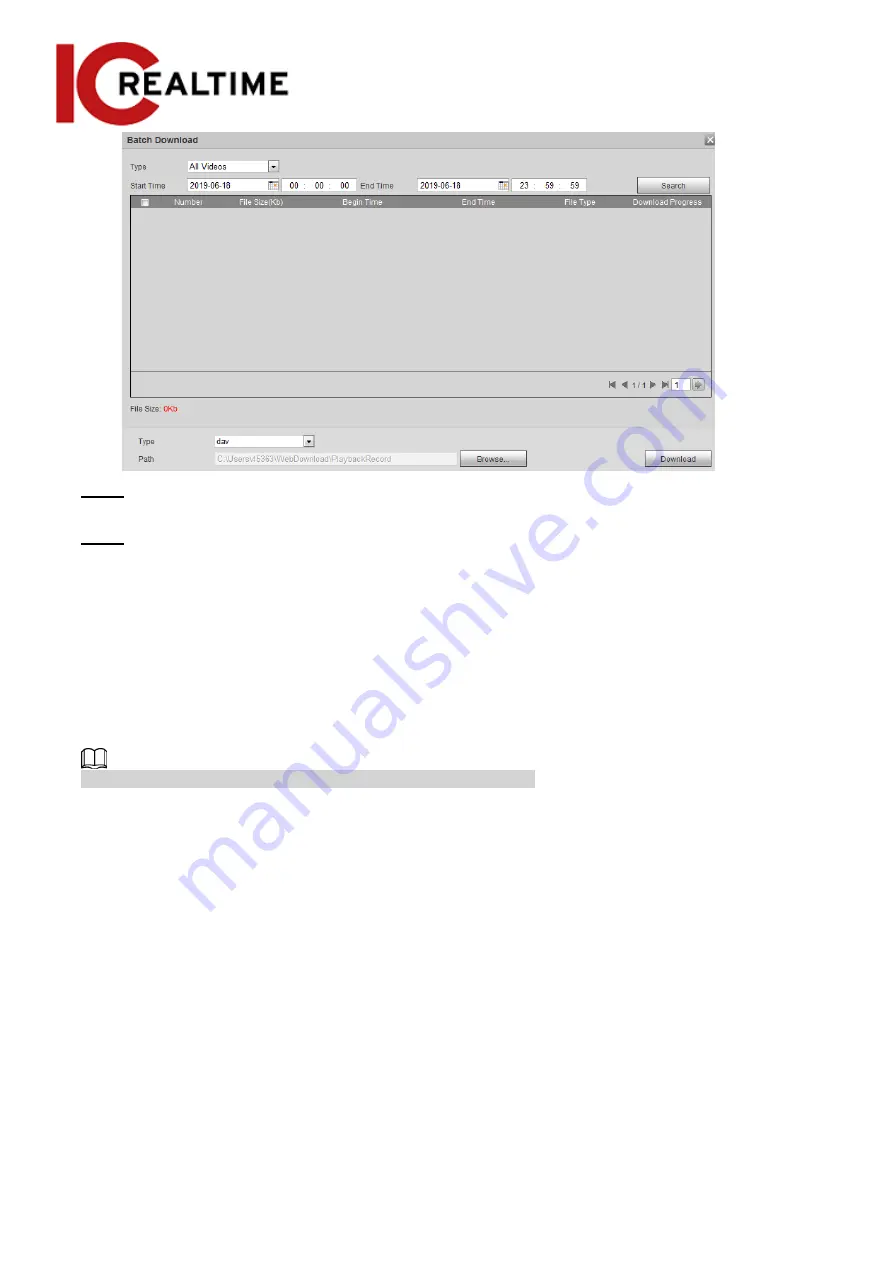
Step 2
Select the record type, set the start time and end time, and then click
Search
.
The searched files are listed.
Step 3
Select the files to be downloaded, select
dav
or
mp4
from the
Format
drop-down list, and then
set the storage path. Click
Download
.
The system starts to download the file to the configured path. When downloading picture,
you do not need to select the download format.
4.5 Camera
This section introduces the camera stream settings, including conditions, video and audio options.
Camera options and parameters may vary depending on models.
4.5.1 Conditions
This section allows you to configure the image and lighting parameters of the camera to ensure the
best image quality.
4.5.1.1
Conditions
Configure parameters according to the install location, including picture settings, exposure,
backlight and white balance.
4.5.1.1.1
Interface Layout
Configure camera parameters to improve the scene clarity, and ensure that image quality is
optimized. See Figure 4-32.
●
Under profile, you can select between 9 different styles, such as normal, day, night or flowing
41
Содержание Edge IPEG-D20F-IRW3
Страница 1: ...User s Manual V2 1 1 ...
Страница 25: ...4 2 4 Window Adjustment Bar 13 ...
Страница 29: ...Figure 4 5 Zoom and focus 17 ...
Страница 114: ...Figure 4 100 Add user restricted login 102 ...
Страница 126: ...Step 7 Click Open Figure 4 114 Certificate information Step 8 Click Install Certificate 114 ...
Страница 127: ...Step 9 Click Next Figure 4 116 Certificate store Step 10 Select the storage location and click Next 115 ...






























