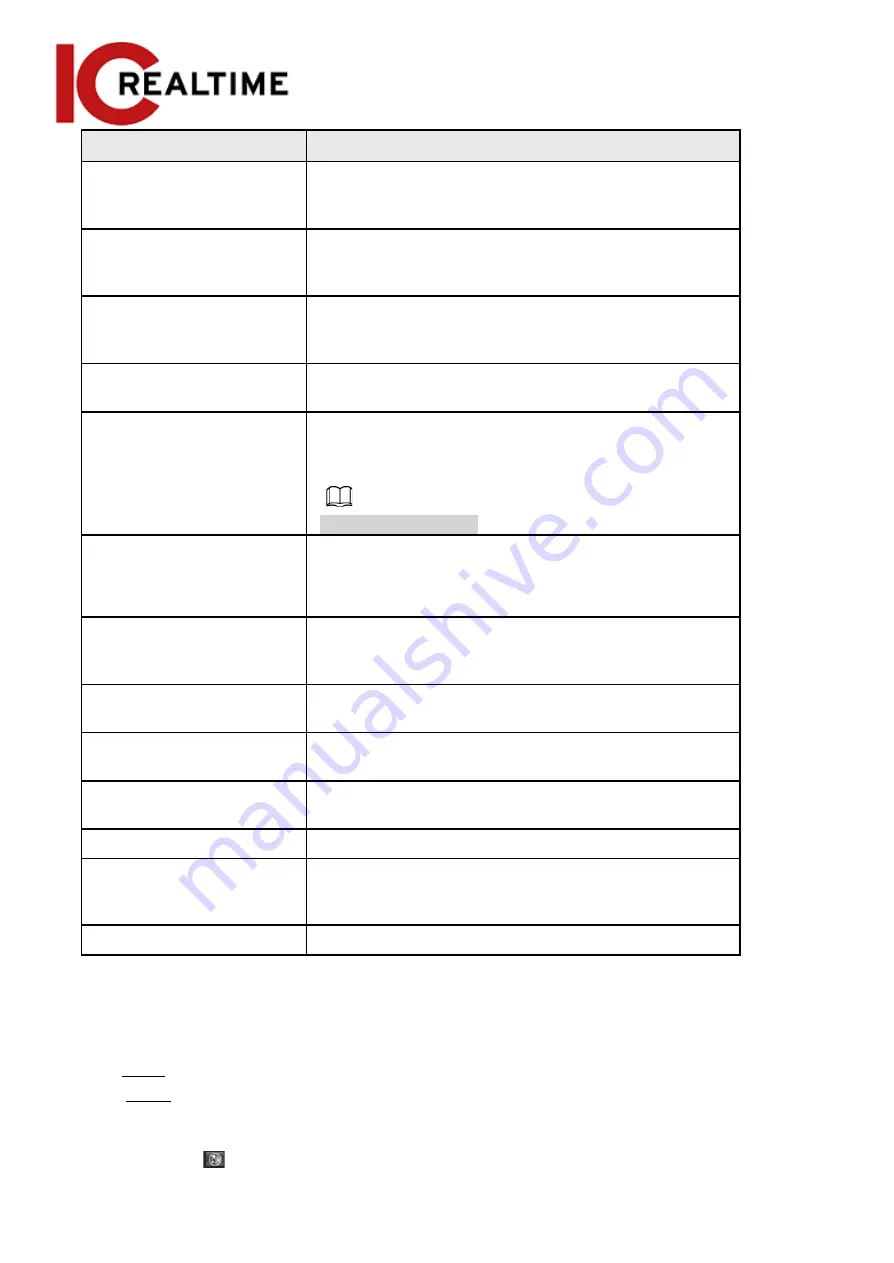
Parameter
Description
People Flow Statistics
Counts the number of people in the detection area.
Traffic Flow Stat
Counts the number of motor vehicles in the detection
area.
Capture whole vehicle
Select the
Capture Whole Vehicle
checkbox to capture
whole vehicle. The snapshot is saved in the preset path
for monitoring snapshots. For details, see "4.5.2.5 Path".
Non-motor Vehicle
Flow Statistics
Counts the number of non-motor vehicles in the detection
area.
OSD
Select the
OSD
checkbox, and the numbers of motor
vehicles, non-motor vehicles and people in the
detection area are displayed.
Click
Reset
to recount.
Pixel Counter
Click Draw Target next to Pixel Counter, and then click and
hold the left mouse button to draw a rectangle. The Pixel
Counter will display the drawn pixel count. Used for
estimating pixels on a target.
Privacy Protection
Select
Face
or
Human body
from the drop-down list to
blur faces or human bodies in the image.
Face Enhancement
Optimizes the faces when using a low bit rate stream.
Snap Face Image
Set a range for snapping a face image, including a face
picture and a one-inch picture.
Enable Face Exposure
Makes faces clearer by adjusting the lens aperture and
shutter.
Face Target Brightness
Set the face target brightness. It is 50 by default.
Face Exposure
Detection Interval
Set the face exposure detection interval to prevent
image flickering caused by constant adjustment of face
exposure. It is 5 seconds by default.
Scene
Set scene as
Distant View
or
Close View
.
Result
Step 6
Set arming periods and alarm linkage actions. For details, see "5.1.1 Alarm Linkage".
Step 7
Click
Save
.
●
Click
on the live interface to view the detection results of video metadata.
171
Содержание Edge IPEG-D20F-IRW3
Страница 1: ...User s Manual V2 1 1 ...
Страница 25: ...4 2 4 Window Adjustment Bar 13 ...
Страница 29: ...Figure 4 5 Zoom and focus 17 ...
Страница 114: ...Figure 4 100 Add user restricted login 102 ...
Страница 126: ...Step 7 Click Open Figure 4 114 Certificate information Step 8 Click Install Certificate 114 ...
Страница 127: ...Step 9 Click Next Figure 4 116 Certificate store Step 10 Select the storage location and click Next 115 ...






























