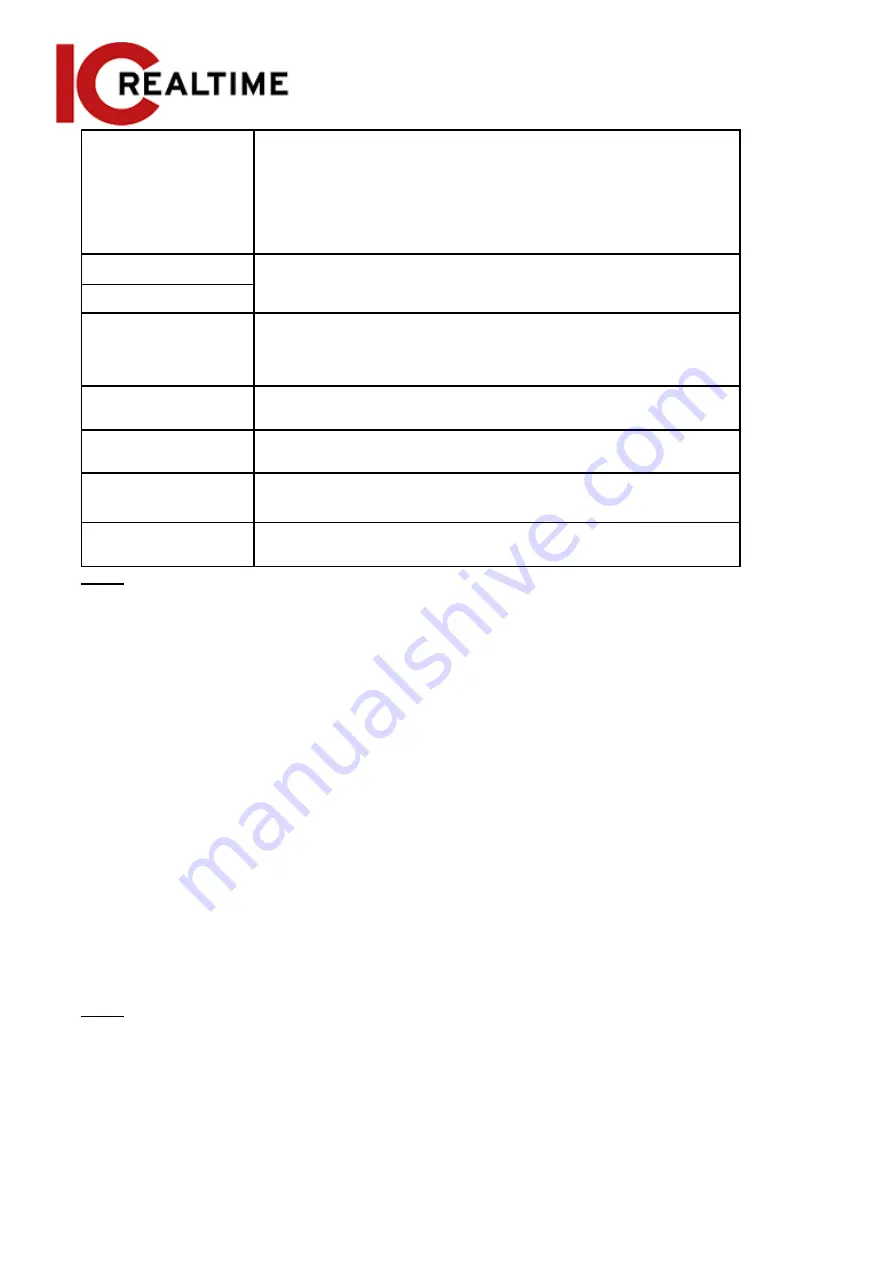
Time Range
Select the period for the report.
●
When selecting
People Counting
, you can view daily
report, monthly report and annual report.
●
When selecting
In Area No.
, you can view daily report and
monthly report.
Begin Time
The begin time and the end time of people counting.
End Time
People
Counting
Direction
In and out directions of people counting report. You can select
Entrance
or
Leave
. Select
Display Data
, to display statistical
quantity on the report.
Stranding Time
The maximum time a crowd stays on an area. Select 5 s, 30 s, or
60 s.
Queue Time
The maximum queuing time, select 1 minute, 5 minutes, or 10
minutes.
Report Type (Bar
Chart/Line Chart)
Includes bar chart and line chart.
Rule 1, Rule 2…
Select the checkbox to search the report of the corresponding
rule.
Step 3
Click
Search
to complete the report.
Click
Export
to export the report in .bmp or .csv format.
Setting Heat Map
Create statistics on the cumulative density of object movements and view the heat map
report.
Heat Map
Detect the distribution of dynamically moving objects in the target area within a certain period and
displays the distribution on a heat map. Color varies from blue to red. The lowest heating value is in
blue, and the highest heating value is in red. When mirroring occurs on the camera or the viewing
angle changes, original data on the heat map will be cleared.
Prerequisites
Select
Setting
>
Setting
>
Event
>
Smart Plan
, and then enable
Heat Map
.
Procedure
Step 1
Select
Setting
>
Event
>
Heat Map
>
Heat Map
.
Figure 5-73 Heat map
168
Содержание Edge IPEG-D20F-IRW3
Страница 1: ...User s Manual V2 1 1 ...
Страница 25: ...4 2 4 Window Adjustment Bar 13 ...
Страница 29: ...Figure 4 5 Zoom and focus 17 ...
Страница 114: ...Figure 4 100 Add user restricted login 102 ...
Страница 126: ...Step 7 Click Open Figure 4 114 Certificate information Step 8 Click Install Certificate 114 ...
Страница 127: ...Step 9 Click Next Figure 4 116 Certificate store Step 10 Select the storage location and click Next 115 ...






























