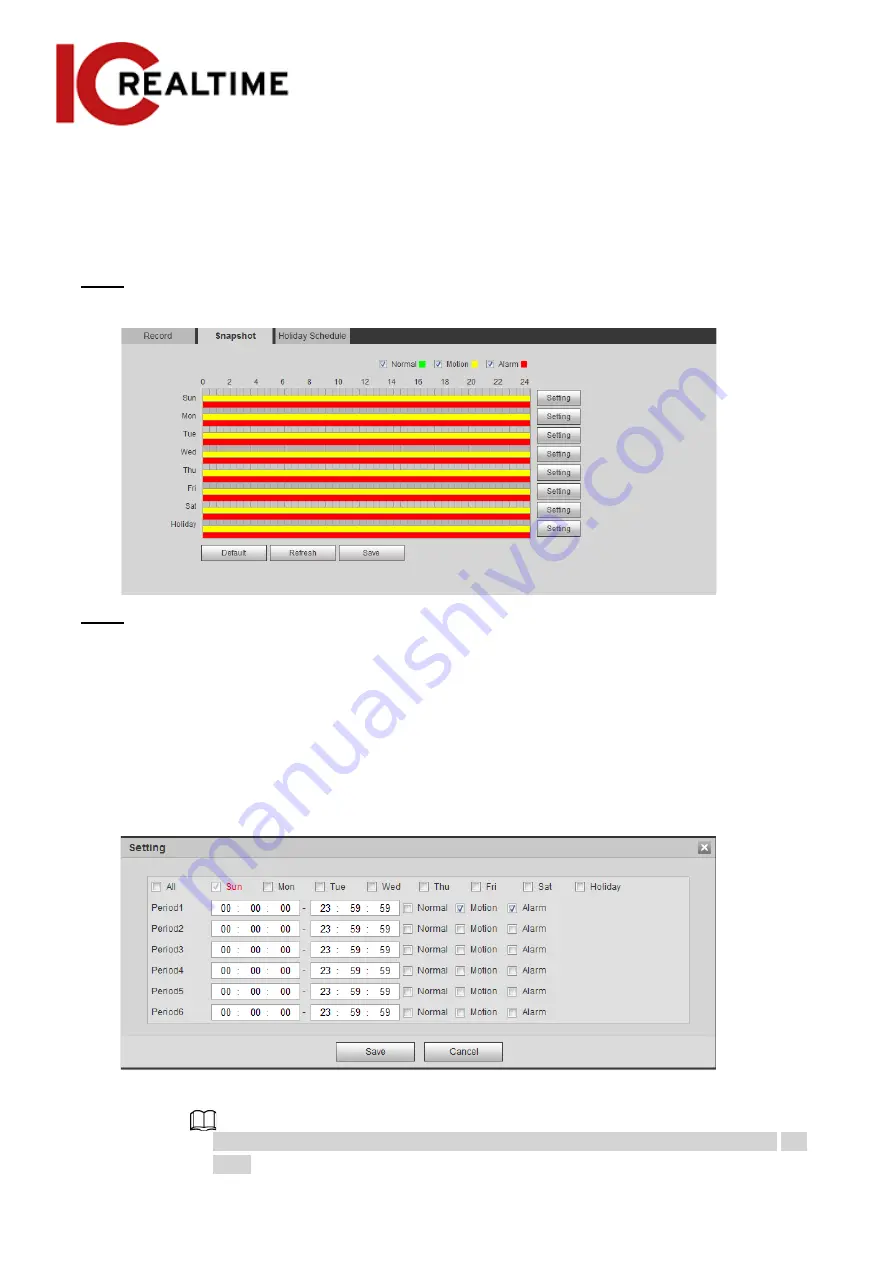
5.1.1.3.1
Setting Snapshot Plan
The snapshot plan determines when the snapshots will be active.
Step 1
Select
Setting
>
Storage
>
Schedule
>
Snapshot
.
Figure 5-7 Snapshot
Step 2
Select snapshot type and set time period.
Green represents normal snapshot plan (such as timing snapshot); yellow represents motion
snapshot plan (such as snapshot triggered by intelligent events); red represents alarm
snapshot plan (such as snapshot triggered by alarm-in).
●
Method one: Select snapshot type, such as
Normal,
and click and drag the left mouse
button to set time period for normal snapshot on the timeline.
●
Method two: Manually enter a specific time period.
1. Click
Setting
next to a day.
Figure 5-8 Setting (snapshot time period)
2. Select a day, and the alarm type next to a period. Then set the period.
◇
Select
All
or checkboxes of some days to set the time period of multiple days at one
time.
125
Содержание Edge IPEG-D20F-IRW3
Страница 1: ...User s Manual V2 1 1 ...
Страница 25: ...4 2 4 Window Adjustment Bar 13 ...
Страница 29: ...Figure 4 5 Zoom and focus 17 ...
Страница 114: ...Figure 4 100 Add user restricted login 102 ...
Страница 126: ...Step 7 Click Open Figure 4 114 Certificate information Step 8 Click Install Certificate 114 ...
Страница 127: ...Step 9 Click Next Figure 4 116 Certificate store Step 10 Select the storage location and click Next 115 ...






























