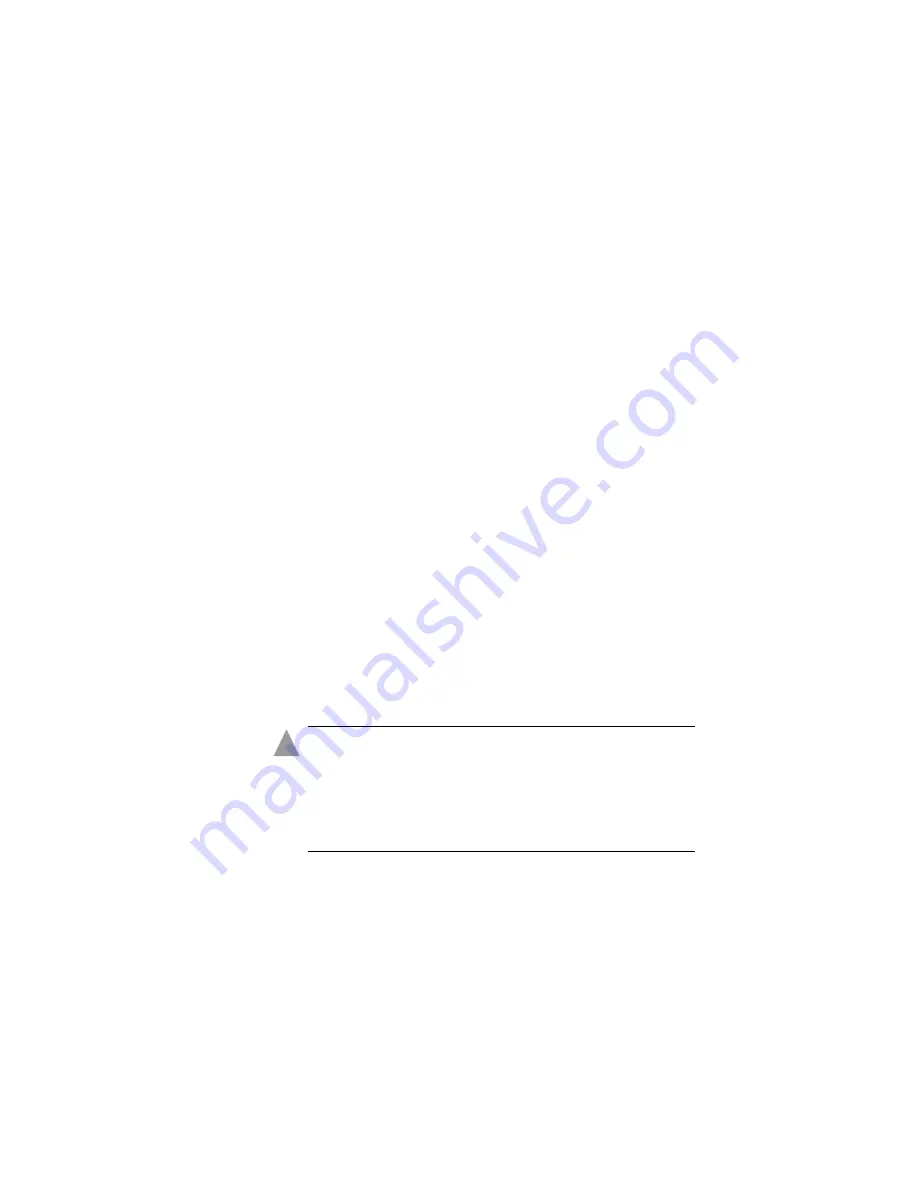
A-4
ICP RAID Configuration Utility
To assign properties to the new array:
1
In the Array Properties menu, select an array type, then press
Enter
.
The display shows only the array types available for the
number of drives selected.
The maximum number of drives allowed and minimum
number of drives required depends on the RAID level. For
details, see
2
Optional: Type a label for the array, then press
Enter
.
3
Enter the desired array size.
The maximum array size available based on the partitions you
selected is displayed automatically. If you want to designate a
different array size, type the desired array size and select
MB
(megabytes),
GB
(gigabytes), or
TB
(terabytes) from the drop-
down list. If the available space from the selected partitions is
greater than the size you specify, the remaining space can be
used in other arrays.
4
Select the desired stripe size.
The allowable stripe sizes are 16, 32, 64, 128,
256
KB (the
default), and 512. The default stripe size provides the best
overall performance in most network environments.
5
Specify whether you want to enable read and write caching for
the array.
Caution:
Enabling caching optimizes performance.
However, when caching is
Enabled
, there is a risk of data
loss or corruption during a power failure. Therefore, you
should enable caching unless your data is highly sensitive,
or your application performs completely reads, which is
unlikely.
6
When you are finished, select
Done
.
The array build starts.
!






























