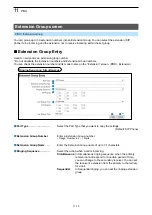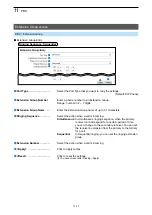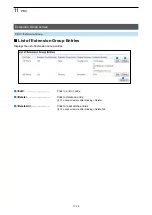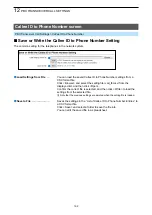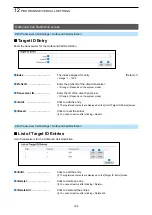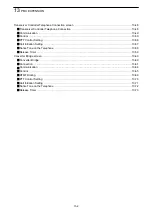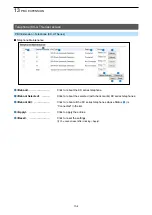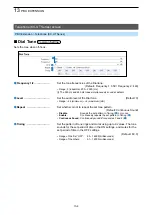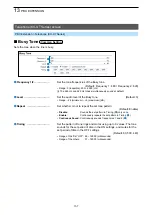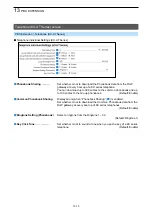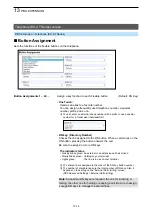13-1
Section
PBX EXTENSION
13
Telephone (KX-UT Series) screen ………………………………………………………………………………… 13-3
M
Telephone Maintenance ……………………………………………………………………………………… 13-3
M
Telephone Group ……………………………………………………………………………………………… 13-5
M
Telephone Individual Settings (KX-UT Series)
M
……………………………………………………………………………… 13-6
M
…………………………………………………………………………… 13-7
M
………………………………………………………………………… 13-8
M
……………………………………………………………………… 13-9
M
…………………………………………………………………………… 13-10
M
…………………………………………………………………… 13-11
M
M
M
Telephone Individual Settings (KX-UT Series)
M
Button Assignment …………………………………………………………………………………………… 13-16
Telephone (KX-HDV Series) screen ……………………………………………………………………………… 13-20
M
Telephone Maintenance ……………………………………………………………………………………… 13-20
M
Telephone Group ……………………………………………………………………………………………… 13-22
M
……………………………………………………………………………… 13-23
M
…………………………………………………………………………… 13-24
M
………………………………………………………………………… 13-25
M
……………………………………………………………………… 13-26
M
…………………………………………………………………………… 13-27
M
…………………………………………………………………… 13-28
M
M
M
Telephone Individual Settings (KX-HDV Series)
Expand Unit (KX-HDV230) Expand Unit 1 ~ 5 screen ………………………………………………………… 13-38
M
Telephone Maintenance ……………………………………………………………………………………… 13-38
M
Telephone Group ……………………………………………………………………………………………… 13-40
M
Telephone Individual Settings (KX-HDV230) ……………………………………………………………… 13-41
Phonebook screen ………………………………………………………………………………………………… 13-42
M
Select Group Setting ………………………………………………………………………………………… 13-42
M
Save or Write the Phonebook ……………………………………………………………………………… 13-43
M
Phonebook Entry ……………………………………………………………………………………………… 13-45
M
List of Phonebook Entries …………………………………………………………………………………… 13-47