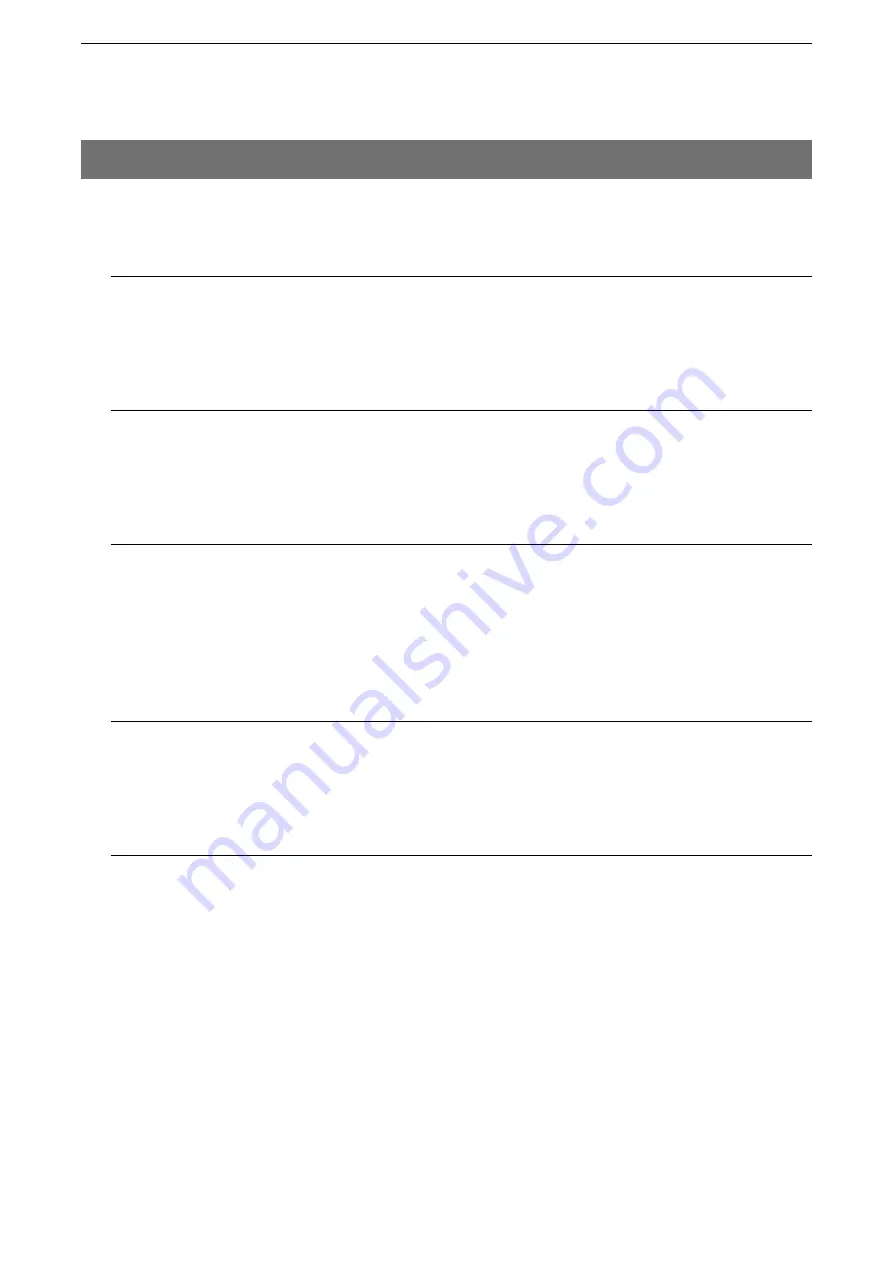
7
FOR YOUR INFORMATION
7-2
If the SR-VPN1 seems to be malfunctioning, please check the following before sending it to a service center.
1. Trouble shooting
The [PWR] LED does not light.
• The AC adapter is not connected to the SR-VPN1.
- Verify that the AC adapter is securely connected.
• The AC adapter is connected to the same AC outlet as the PC.
- Connect the AC adapter to a different AC outlet.
The [LAN] LED does not light.
• The Ethernet cable is not properly connected to the SR-VPN1.
- Verify that the Ethernet cable is securely connected.
• The HUB or PC is turned OFF.
- Turn ON the HUB or PC.
You cannot access the SR-VPN1’s setting screen.
• The PC’s IP address is incorrect.
- Manually set the PC’s IP address after you set the SR-VPN1 to the default setting.
• The network part of PC’s IP address is different from the SR-VPN1.
- Set the network part of PC’s IP address to the same as the SR-VPN1.
• A proxy server is used for the web browser setting.
- Set the web browser’s proxy server setting to OFF.
The SR-VPN1’s setting screen is not properly displayed.
• The javascript or cookie functions are turned OFF.
- Set the javascript and cookie functions to ON.
• Your browser is other than Microsoft Internet Explorer or the version is 8 or earlier.
- Use Microsoft Internet Explorer 9 or later.
Cannot connect to the Internet
• The internet connection is currently out of service.
- Ask your ISP for the connection status.
• The MAC address is not registered to your ISP.
- Some ISPs require WAN MAC address registration.
• When using a Bridge modem or DCE (FTTH), the wrong connecting method is set.
- Ask your ISP for the connection type (DHCP Client, Static IP or PPPoE).
• The broad band modem or DCE (FTTH) is not correctly connected to the SR-VPN1.
- If you use a Bridge modem or DCE (FTTH), select the connection type as specified by your ISP.





































