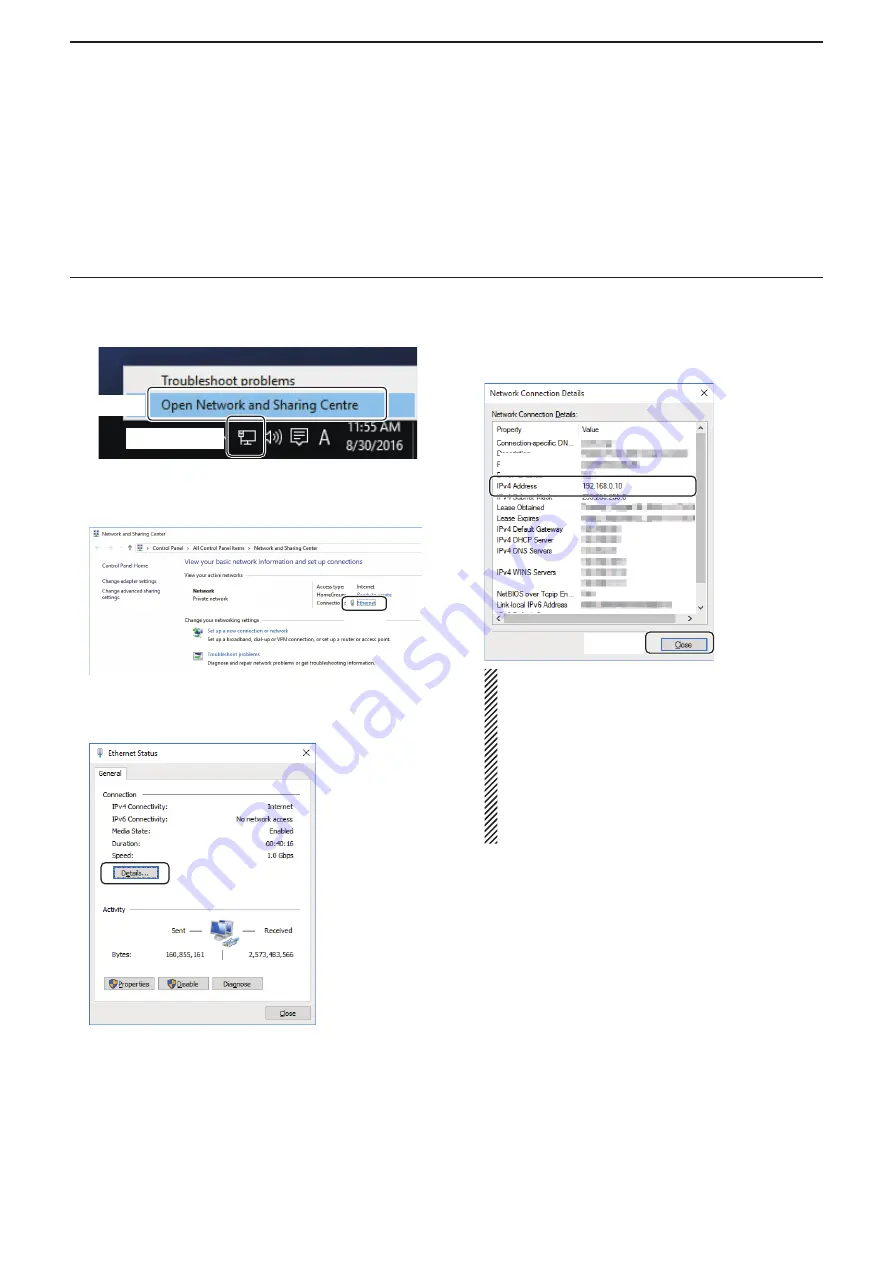
2
WHEN CONNECTING TO THE NETWORK THROUGH A PC
25
■
When configuring the remote control system through a LAN (Continued)
D
To let Remote stations access the Server using its IP address
An IP address is a numerical label that is assigned to devices participating in a computer network.
Find out your PC’s IP address to let Remote stations access the Server using it.
q
Right-click the Network icon on the taskbar, and
then click [Open Network and Sharing Center].
w
The “Network and Sharing Center” screen appears,
then click [Ethernet].
e
The “Ethernet Status” screen appears, then click
[Details...].
r
The “Network Connection Details” screen appears,
then confirm the IP address that is displayed in the
Address
field.
Click [Close] to close the window.
When the
DHCP Enabled
field is set to “Yes” in
the “Network Connection Details” screen, the
DHCP server assigns a dynamic IP address to
your PC.
Because of this, Remote stations will have to
match the IP address each time to access the
Server.
If the
DHCP Enabled
field is set to “Yes,” we rec-
ommend that you let Remote stations access the
Server using its computer name. (p. 23)
q
Right-click
w
Click
Click
Click
q
Confirm
w
Click
Windows 10






























