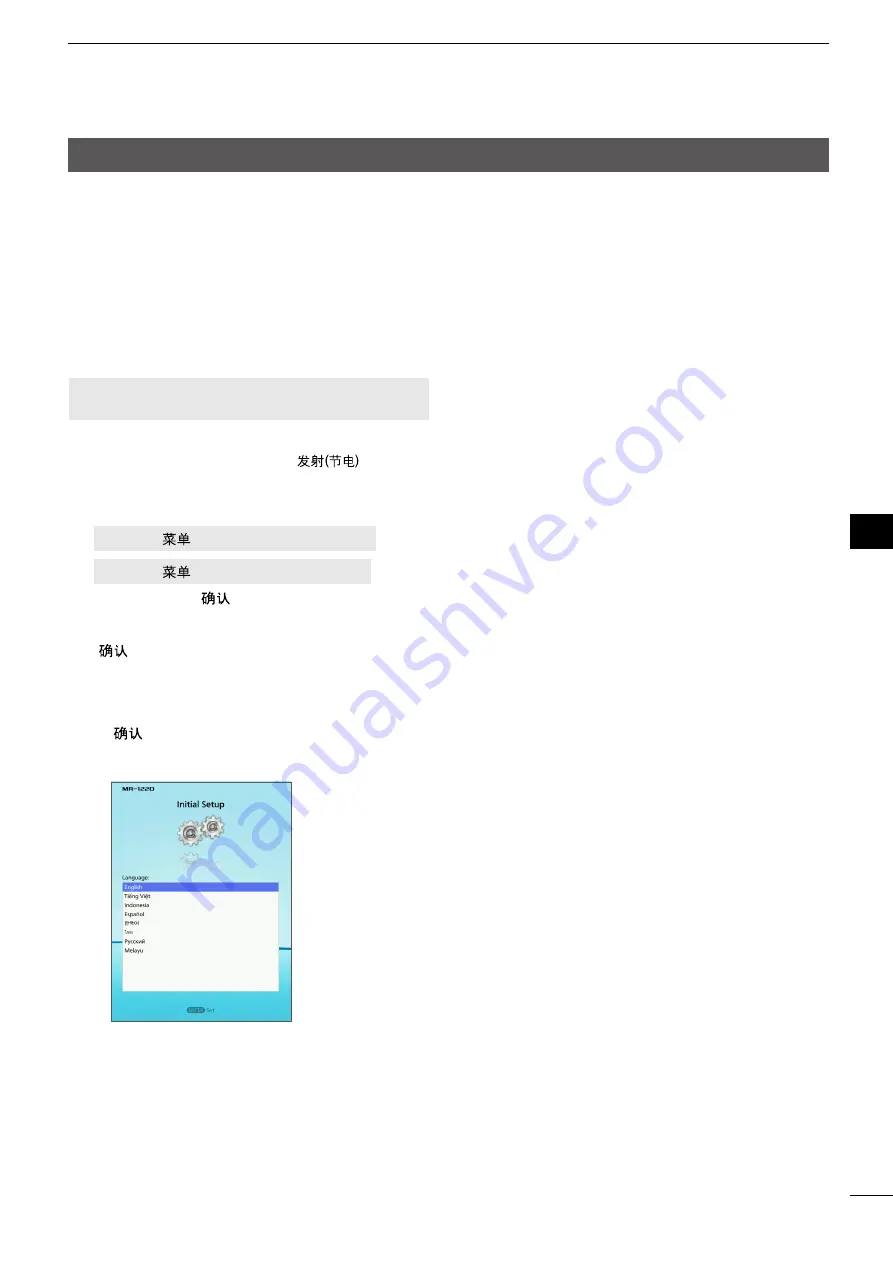
58
MAinTenAnCe
10
1
2
3
4
5
6
7
8
9
10
11
12
13
14
15
16
17
18
19
20
21
Settings for a maintenance
D
Resetting to the defaults
When you reconfigure your settings, you can reset the
radar settings to the factory defaults.
There are 2 types of resetting. Select an appropriate
way, according to your situation.
• Settings Reset Resets settings other than in the
initial menu.
• Factory Reset Resets all the settings to the factory
defaults.
NOTE:
You can reset the settings only in the
Standby mode.
1. Confirm the radar is in the Standby mode, if
necessary, push [TX (SAVe)]/[
] to enter
the Standby mode.
2. Select “Settings Reset” or “Factory Reset” in the
initial menu.
[MenU]/[
] > initial >
Settings Reset
[MenU]/[
] > initial >
Factory Reset
3. Push [enTeR]/[
].
• <OK> and <Cancel> are displayed.
4.
Push [◄] to select <OK>, and then push [ENTER]/
[
] to reset the settings.
• After Factory Reset has been done, the radar
automatically restarts and the initial screen as shown
below is displayed.
Select a language, and then push [enTeR]/
[
] to boot up the radar.
L
The selectable language differs, depending on the
display unit version.
Содержание MR-1220 Series
Страница 1: ...INSTRUCTION MANUAL MARINE RADAR MR 1220 series ...
Страница 73: ...MEMO ...
Страница 74: ...MEMO ...
Страница 76: ......
Страница 80: ...1 1 32 Kamiminami Hirano ku Osaka 547 0003 Japan A7521H 1EX Printed in Japan 2019 Icom Inc Oct 2019 ...






























