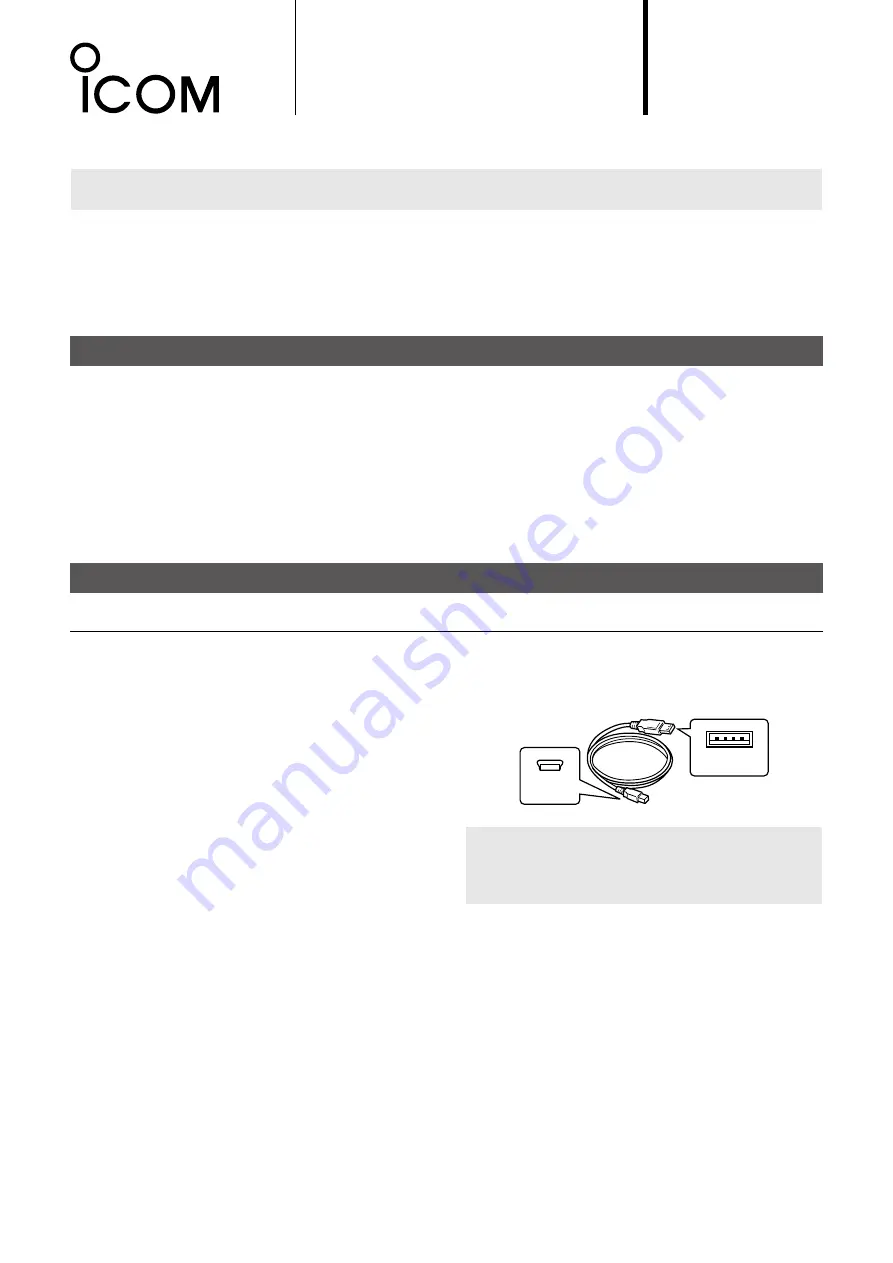
PC
• Microsoft
®
Windows
®
10 (32/64 bit)
• Microsoft
®
Windows
®
8.1 (32/64 bit)*
*Except for the “RT” version.
• A USB 1.1 or 2.0 port
Cable
• A USB cable (User supplied)
Type A
Mini-B
NOTE:
Depending on the length of a third-party
USB cable, the transponder may not work correctly
even if the PC recognizes it. Use a cable as short as
possible.
USB DRIVER
INSTALLATION GUIDE
Read this installation guide and install the USB driver on your PC, before connecting the MA-510TR.
NOTE:
If the operating system of your PC is Windows 10, the MA-510TR can be used without this driver
installation. In this case, “USB Serial Device” is displayed as a port name. See page 4 for details.
This guide description is based on the following conditions:
• You have already downloaded the latest USB driver from the Icom Download Service website.
https://www.icomjapan.com/support/firmware_driver/
• The operating system of the PC is Windows 10.
L
The installation steps or displayed dialog may differ, depending on your operating system.
TABLE OF CONTENTS
Icom, Icom Inc. and the Icom logo are registered trademarks of Icom Incorporated (Japan) in Japan, the United States, the United Kingdom,
Germany, France, Spain, Russia, Australia, New Zealand, and/or other countries.
Microsoft and Windows are registered trademarks of Microsoft Corporation in the United States and/or other countries.
All other products or brands are registered trademarks or trademarks of their respective holders.
1
1. OVERVIEW ........................................................... 1
System requirements ......................................... 1
2. PRECAUTIONS .................................................... 2
Before the installation ........................................ 2
Before connecting to a PC ................................. 2
After the installation ........................................... 2
3. INSTALLING THE DRIVER .................................. 3
4. FOR YOUR REFERENCE .................................... 5
COM Port setting ............................................... 5
Uninstalling the driver ........................................ 6
1. OVERVIEW
System requirements
The following hardware and software are required:
For the MA-510TR






