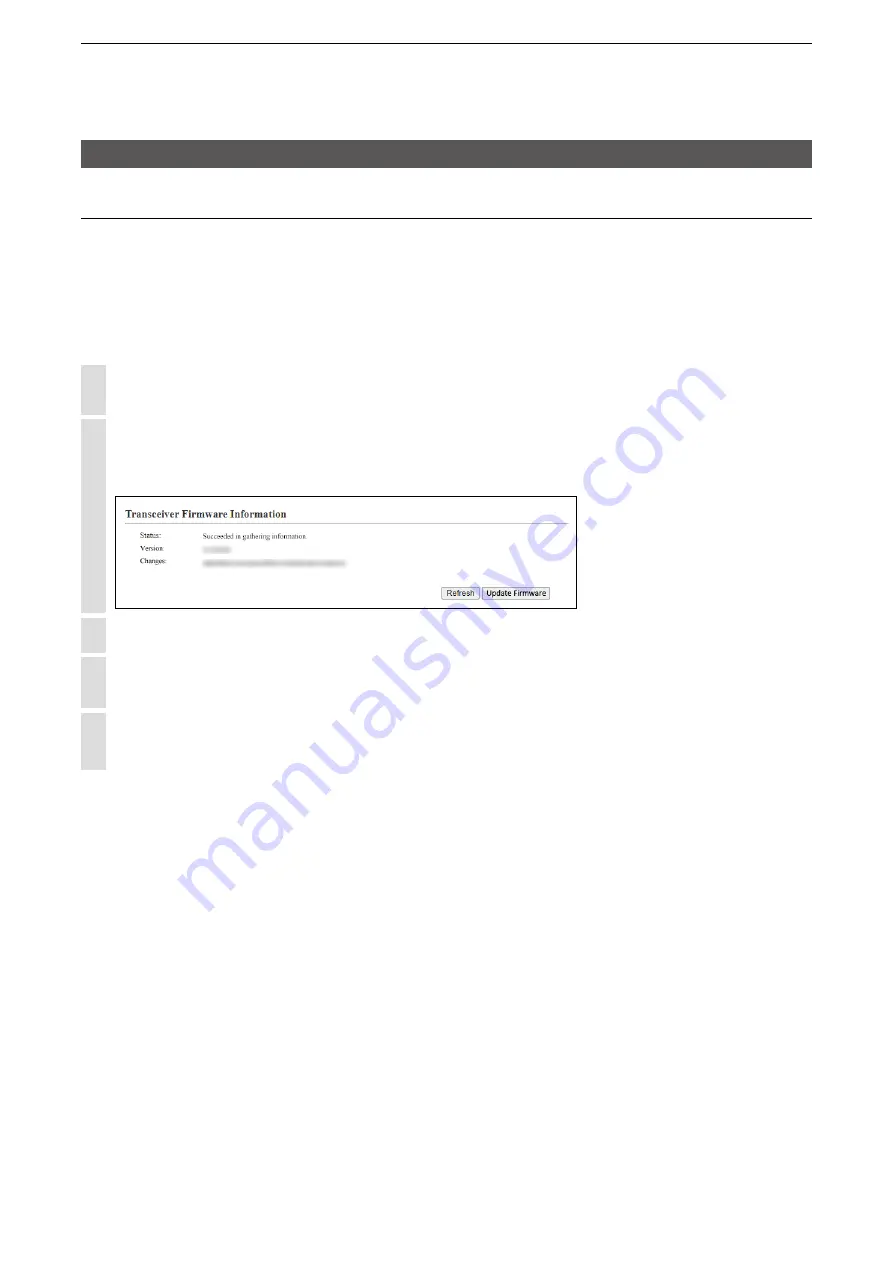
5
MAINTENANCE
5-8
4. How to update the firmware
B: Use the Online Firmware Update function
When [MSG] lights green, a firmware update is ready.
See the “Precautions” leaflet for details.
L
To use this function, an Internet connection, DNS and default gateway settings are necessary.
L
If you enabled the Automatic Update function, the firmware may be automatically updated, depending on the revised
issue.
L
We recommend to save the setting file as the backup. (p. 5-12)
1
Click the [Management] menu, then [Firmware Update].
• The [Firmware Update] screen appears.
2
In Online Update, click <Check> if there is an available firmware update.
• The IP1000C connects to the update management server.
When the IP1000C has successfully connected, the latest firmware status is displayed.
3
Carefully read the displayed update details before starting the firmware update.
4
Click <Update Firmware>.
• The IP1000C accesses the update management server, and starts update.
5
Wait for several minutes until the firmware update will be completed.
• The IP1000C will automatically restart after the update.





























