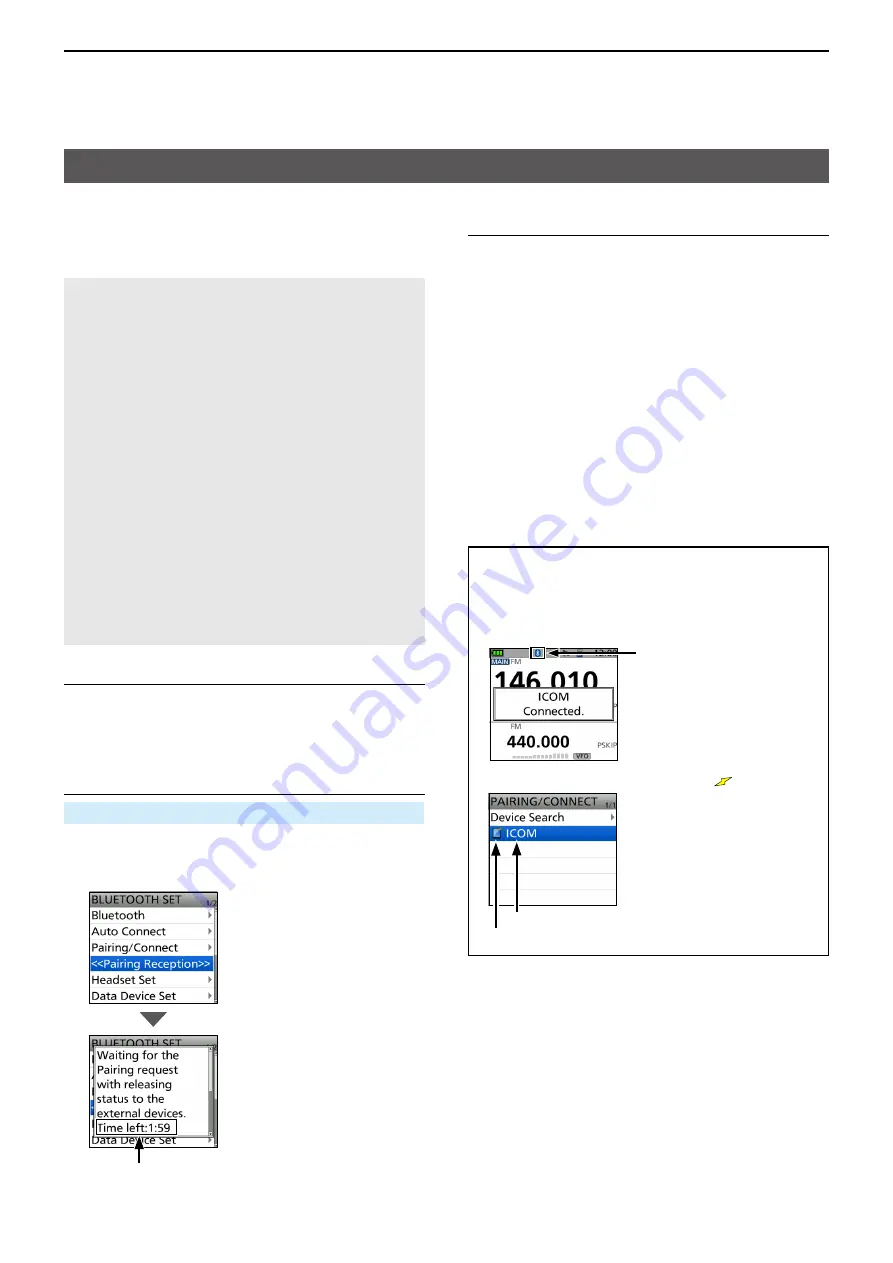
17
OPTIONS
17-9
Step 3. Sending a pairing request to the transceiver
(iOS device)
1 On the application, touch “Scan”
• For the RS-MS1I, the item is displayed in “Other” >
“Bluetooth Connection”
• For the ST-4001I, the item is displayed in “Transfer
Device List”
( “” > Transfer Settings > Using Bluetooth >
Transfer Device List
)
• The iOS device displays the transceiver Bluetooth
unit’s name
L
You can confirm the transceiver Bluetooth unit’s
name on the BLUETOOTH DEVICE INFO screen
(Default: ICOM BT(ID-52)) (p 13-7)
2 Select the displayed transceiver Bluetooth unit’s
name to send a pairing request
• The iOS device starts to send a pairing request
• After the pairing has succeeded, “Pairing is
complete” is displayed
About the transceiver’s display
After the connection has been made, the transceiver
displays “
MMM
Connected” and the Bluetooth icon
is displayed
(“
MMM
” is the Bluetooth name of the iOS device)
Displayed
L
On the PAIRING/CONNECT screen, “
” is displayed
Device name
Displayed while connecting
Connecting an iOS device to the transceiver through Bluetooth
®
Before connecting to an iOS device, you must pair with it
D
Pairing with an iOS device
This section describes how to pair with an iOS device
NOTE:
• You cannot pair with an iOS device in its Settings app
To pair with an iOS device, use Icom application
• You may not be able to pair with it, depending on the
Bluetooth device
NOTE: When using the RS-MS1I
Before connecting, check that the following items are
correctly set
• Set “CI-V Transceive” to ON in the transceiver
([MENU] > SET > Function > CI-V >
CI-V Transceive
)
• Set the same CI-V address in the transceiver and the
RS-MS1I
Transceiver:
“CI-V Address” in the MENU screen
([MENU] > SET > Function > CI-V > CI-V Address)
(Default: A6)
RS-MS1I:
•
“Application Settings” → “Select the default”
(Default: Auto Select)
•
“Application Settings” → “CI-V address”
(Default: Auto Setting)
Send a pairing request to the transceiver (step 3) within the
displayed period When the time runs out, the transceiver
exits the Pairing Reception mode
Step 2. Entering the pairing reception mode
(Transceiver)
[MENU] > SET > Bluetooth Set >
<<Pairing Reception>>
1 Push [MENU]
2 Select “Bluetooth Set” in the “SET” menu
3 Select “<<Pairing Reception>>”
Step 1. Starting the application
(iOS device)
1 Turn ON Bluetooth in your iOS device
L
See the instruction manual of the iOS device for details
2 Touch the application’s icon to start

















