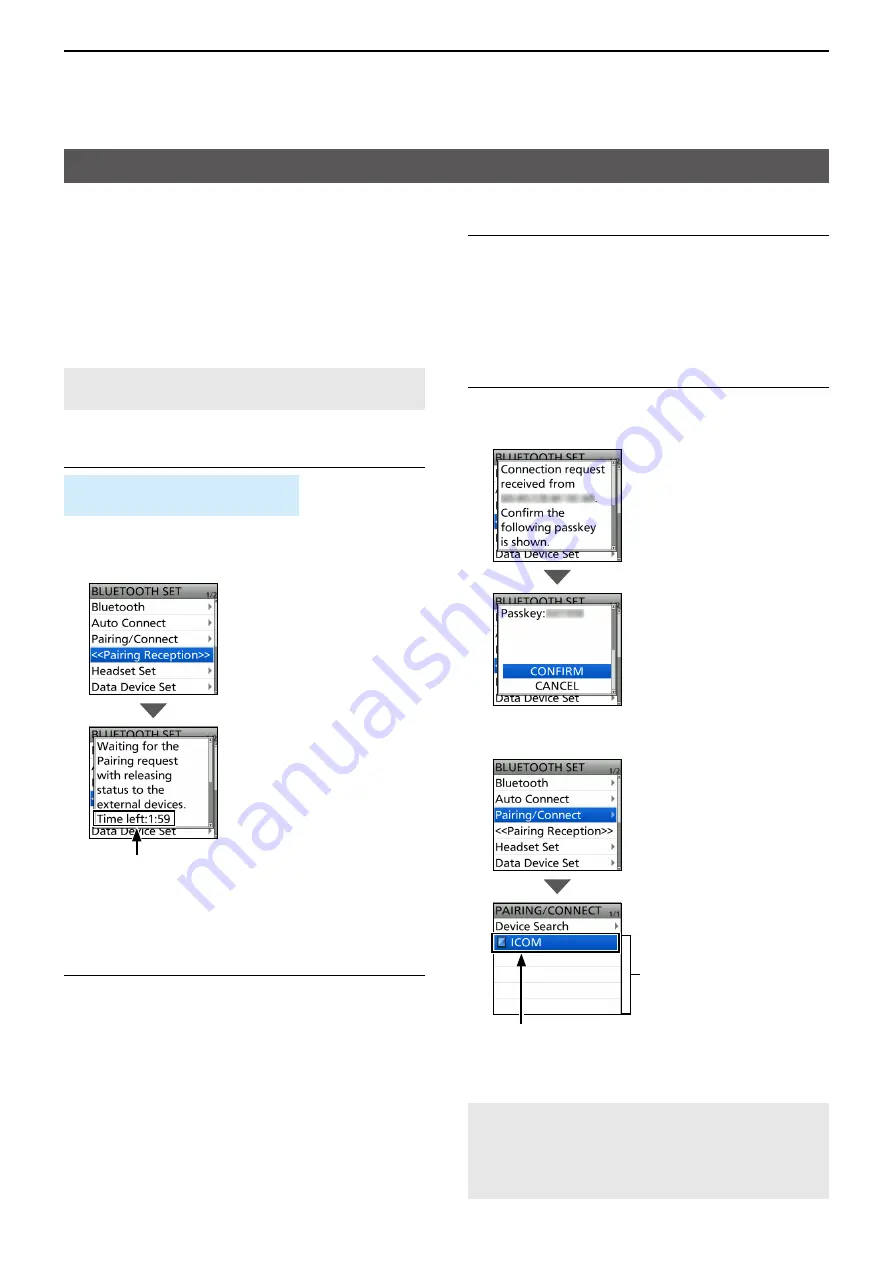
17
OPTIONS
17-7
Connecting an Android™ device to the transceiver through Bluetooth
®
Before connecting to an Android device, you must
pair with it See the next page about connecting to
the transceiver with an Android device using the
RS-MS1A application
D
Pairing with an Android device
This section describes how to pair with an Android
device
NOTE:
You may not be able to pair with it,
depending on the Bluetooth device
Step 1. Entering the Pairing Reception mode
(Transceiver)
[MENU] > SET > Bluetooth Set >
<<Pairing Reception>>
1 Push [MENU]
2 Select “Bluetooth Set” in the “SET” menu
3 Select “<<Pairing Reception>>”
Step 2. Turning ON Bluetooth
(Android device)
Turn ON Bluetooth with your Android device
• The Android device displays the transceiver Bluetooth
unit’s name
L
You can confirm the transceiver Bluetooth unit’s name on
the BLUETOOTH DEVICE INFO screen
(Default: ICOM BT(ID-52)) (p 13-7)
L
See the instruction manual of the Android device for
details
Turn ON Bluetooth with your Android device
within the displayed period
When the time runs out, the transceiver exits
the Pairing Reception mode
Step 3. Sending a pairing request to the
transceiver
(Android device)
Select the displayed transceiver Bluetooth unit’s name
to send a pairing request
• The Android device starts to send a pairing request
• The Android device displays, “To pair with: ICOM
BT(ID-52) Make sure it is showing this passkey:
MMMMM
”
Step 4. Receiving a pairing request (Transceiver)
1 When the transceiver receives a pairing request,
confirm the displayed passkey is the same as
yours, and then select “CONFIRM”
• Pairing starts
2
Select “Pairing/Connect.”
Pairing list
After the pairing is complete, the
Android device name is displayed
on the pairing list
NOTE:
When you pair with a third party’s data
device, entering a PIN code or passkey may be
required See the instruction manual of the data
device for details on how to enter a PIN code or
passkey



















