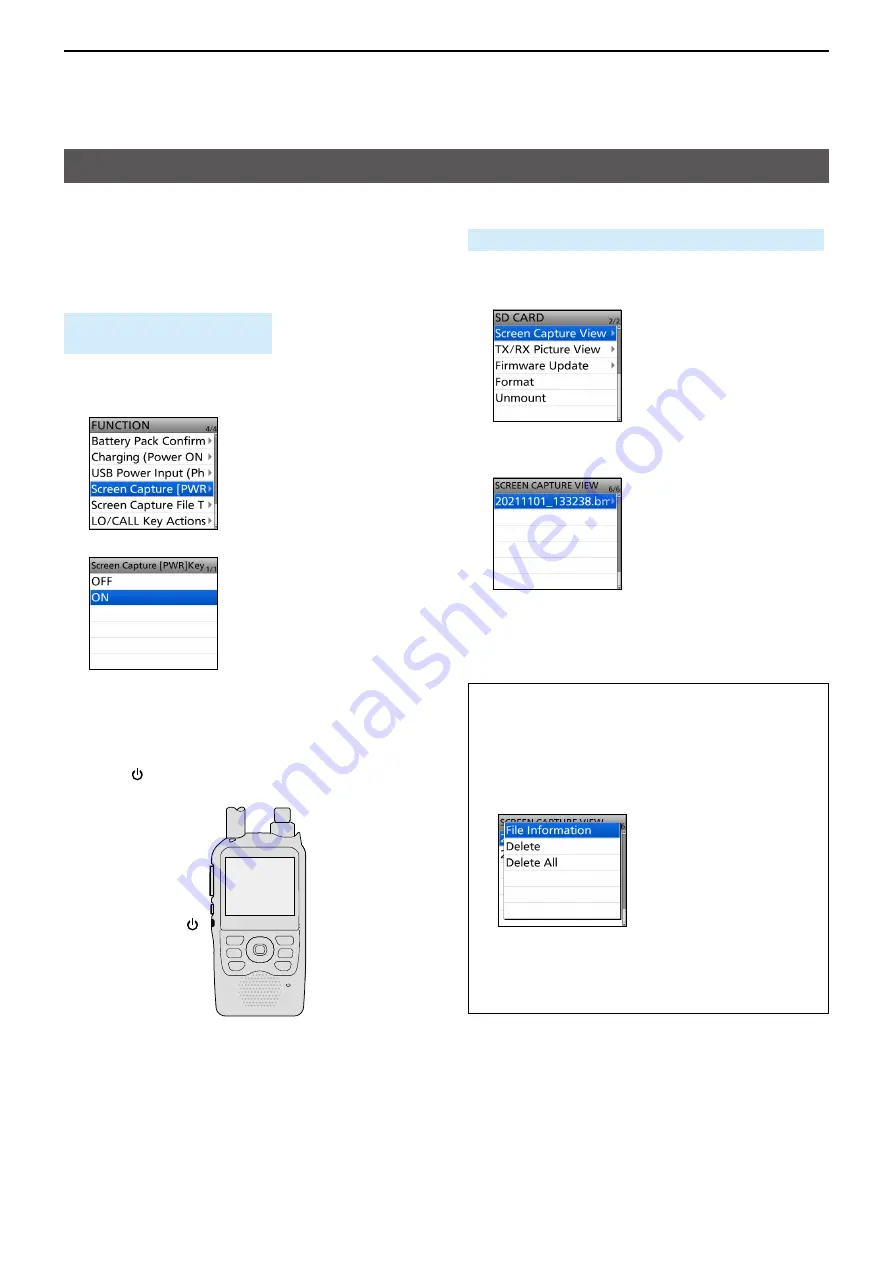
15
OTHER FUNCTIONS
15-14
Screen Capture function
You can capture the transceiver display onto a
microSD card� Most of the screens used in this
manual are captured using this function�
However, some displays cannot be captured�
D
Setting the Screen Capture function
[MENU] > SET > Function >
Screen Capture [PWR] Key
1� Push [MENU]�
2� Select “Function” in the “SET” menu�
3� Select “Screen Capture [PWR] Key�”
4� Select “ON�”
L
To exit the MENU screen, push [MENU]�
D
Capturing a screen
1� Display the desired screen to capture�
2� Push [ ] to capture the screen�
• The captured screen is saved onto the card�
D
Viewing the captured screen
[MENU] > SET > SD Card >
Screen Capture View
1� Push [MENU]�
2� Select “SD Card” in the “SET” menu�
3� Select “Screen Capture View�”
• The capture list is displayed�
• The latest screen capture is at the bottom of the list�
4� Select the desired screen capture to display it�
• The screen capture is displayed�
L
While a screen capture is displayed, you can scroll
through all the screen captures by rotating [DIAL]�
L
To exit the MENU screen, push [MENU]�
Checking the file information and deleting a file
1� Select the screen capture that you want to view
or delete�
L
DO NOT
push [ENT]�
2� Push [QUICK]�
3� Select an item from “File Information,” “Delete,”
and “Delete All�”
•
File Information:
Displays the file name, size,
and date of the selected screen
capture�
•
Delete:
Deletes the selected file�
•
Delete All:
Deletes all files�
[ ]






























