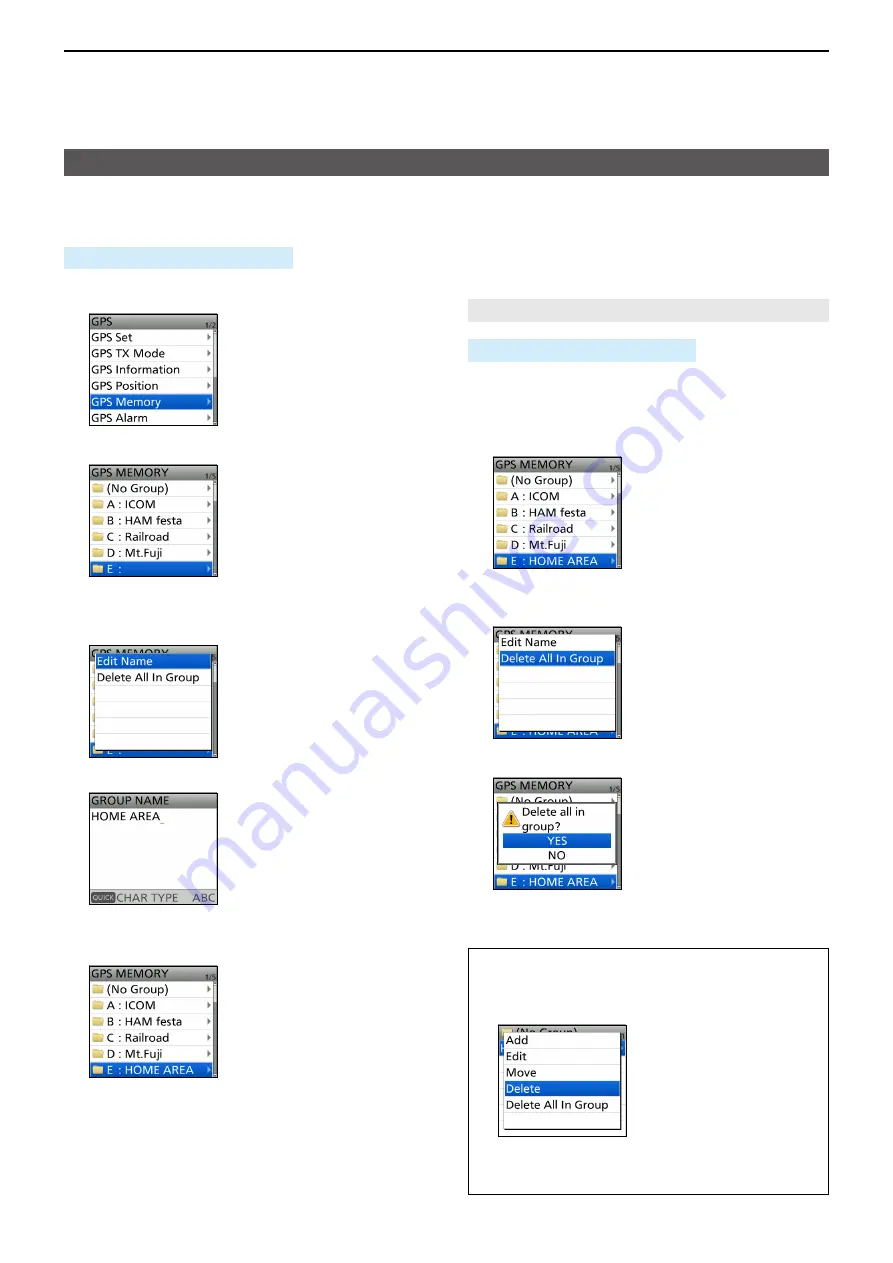
6
GPS OPERATION (ADVANCED)
6-25
GPS Memory
D
Entering the GPS Memory group name
You can enter a name for each GPS Memory group�
[MENU] > GPS >
GPS Memory
1� Push [MENU]�
2� Select “GPS Memory” in the “GPS” menu�
3� Select the group that the name to be entered�
L
DO NOT
push [ENT]�
4� Push [QUICK]�
5� Select “Edit Name�”
6� Enter a group name of up to 16 characters�
L
See page iii on how to enter characters�
7� After entering, push [ENT]�
L
To exit the MENU screen, push [MENU]�
D
Deleting the GPS Memory
You can delete the GPS Memories�
There are 2 ways to delete the Memories:
• Deletes all GPS Memory in a group�
• Deletes a specific GPS Memory�
NOTE:
Deleted GPS Memories cannot be restored�
[MENU] > GPS >
GPS Memory
Example:
Deleting all in Group E�
1� Push [MENU]�
2� Select “GPS Memory” in the “GPS” menu�
3� Select the group where the GPS Memory to delete
is saved�
L
DO NOT
push [ENT]�
4� Push [QUICK]�
5� Select “Delete All In Group�”
• The confirmation dialog is displayed�
6� Select “YES�”
• All GPS Memory in the selected group are deleted,
then returns to the GPS MEMORY screen�
L
To exit the MENU screen, push [MENU]�
TIP: Deleting a specific GPS Memory
1� Select the GPS Memory to delete, then push
[QUICK]�
2� Select “Delete�”
• The confirmation dialog is displayed�
3� Select “YES�”
• The selected GPS Memory is deleted�






























