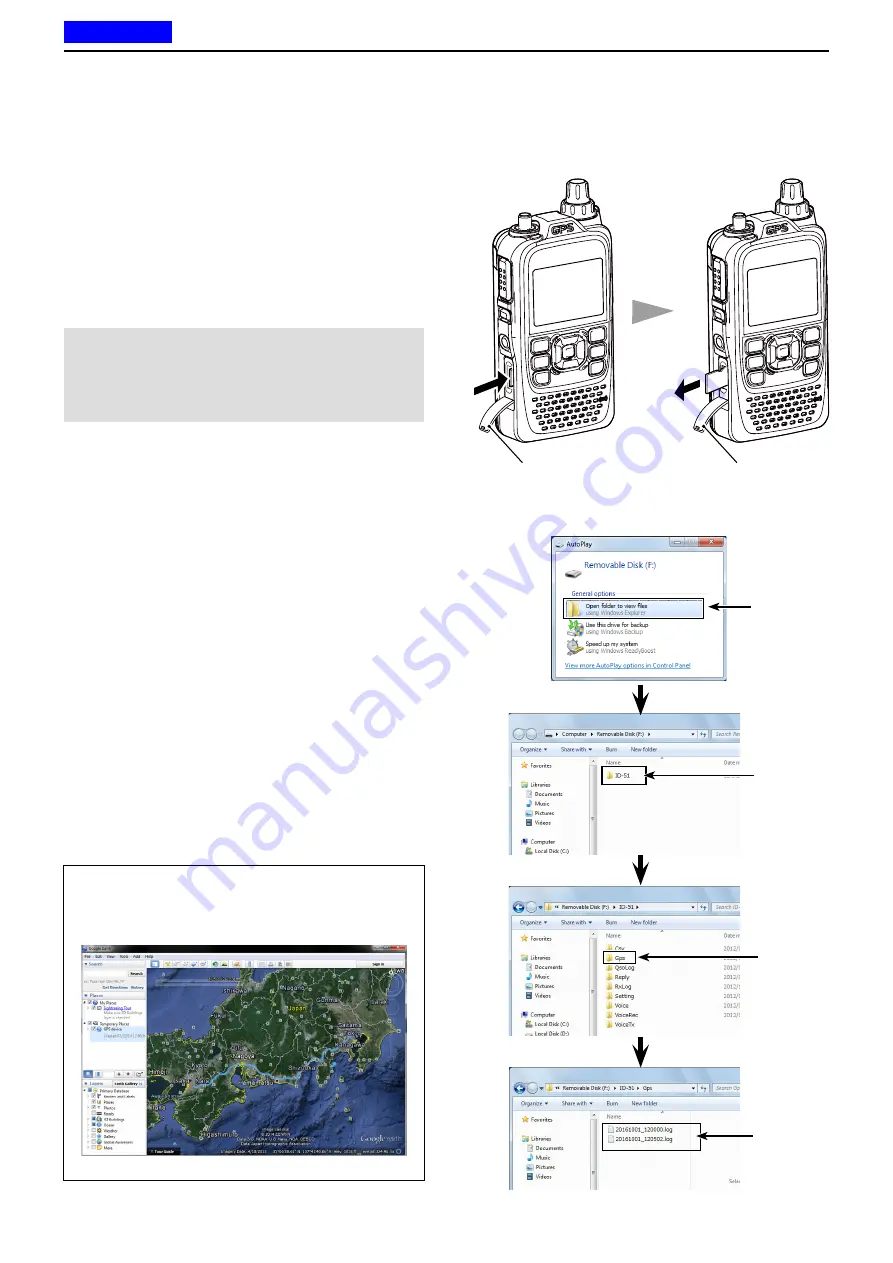
10
GPS OPERATION
10-36
D
Viewing the route on a PC Map
If you want to display your route, copy the log file to
your PC.
q
Turn OFF the transceiver, if it’s ON.
w
Lift OFF the [micro SD] slot cover on the side panel.
e
Push the microSD card in to release, then carefully
pull it out, to remove the card.
BE CAREFUL!:
•
DO NOT
touch the terminals.
• When removing the card during transceiver power
ON, the Unmounting it first is necessary. See page
2-5 for more details.
r
Insert the microSD card into the microSD card drive
on your PC.
• If no microSD card drive is built-in, connect a memory
card reader (purchase separately) and then insert the
microSD card into it.
• The screen appears as shown to the right.
t
Click the “Open folder to view files” option to access
the card.
• The “ID-51” folder appears.
y
Double click the folder.
• Eight folders appear.
u
Double click the “Gps” folder.
• The log files appear.
• The files are named with the time the log was started, in
the following format:
yyyymmdd_hhmmss.log
yyyy = year, mm = month, dd = day, hh
=
hour,
mm = minute, ss = second
i
Import the selected file to a mapping software.
• You can see your route on the software map.
Those file may not be compatible with all mapping soft-
ware.
Click
Click
Click
The log
files are
saved here
■
GPS Logger function (Continued)
Slot cover
Slot cover
Push the microSD card
until a click sounds.
Pull the microSD
card out.
TIP:
You can display your route on Google™ Earth
(free map software). Select “Open” in the [File] menu
of Google™ Earth to open the log file.
• Your route is displayed on the map, as shown below.
Your route is displayed on Google™ Earth.
Previous view






























