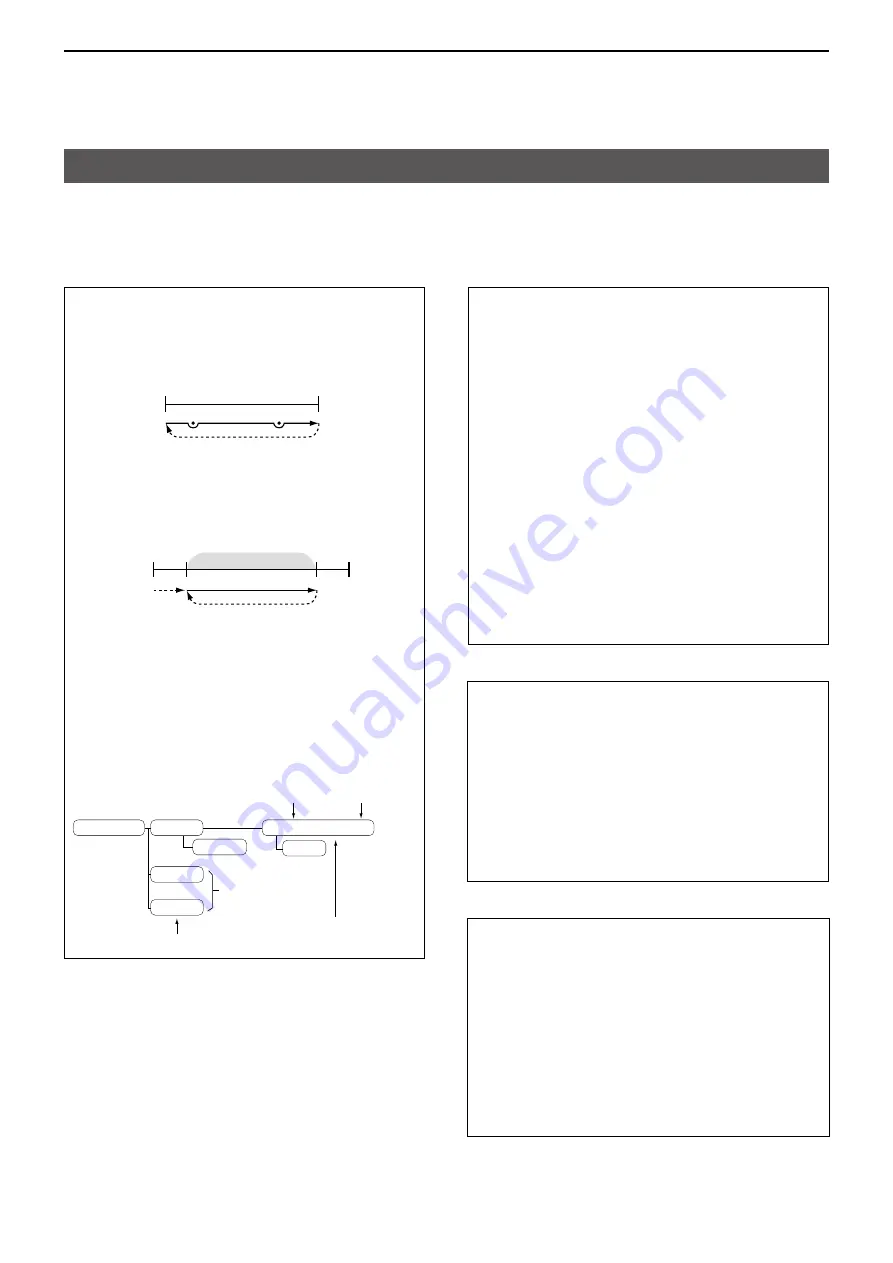
8
SCANNING
8-2
Scanning is a versatile function that can automatically
search for signals A scan makes it easier to locate
stations to contact or listen to, or to skip unwanted
channels or frequencies
D
Duplex (DUP) scan
The Duplex scan searches for signals in both
TX and RX frequencies that are used in duplex
operation
(p 10-4)
See pages 8-4, 8-9, or 8-10 for its operation
L
“DUP–” or “DUP+” is displayed in the Duplex
mode
L
A Duplex scan does not start when the
frequency offset is set to “0000 MHz”
D
Tone scan
The Tone scan searches for signals in tone
frequencies or DTCS codes that are used by
stations using the Tone Squelch function
See
pages 8-4, 8-9, or 8-10
for its operation
L
A Tone scan is usable in any VFO, Memory, or
Call channel mode
L
During a scan, rotate [DIAL] to change the scan
direction
See “Tone squelch operation” or “DTCS code
squelch operation” for details
(pp 12-9, 12-10)
D
VFO scan
ALL
(Full scan)
Repeatedly scans the entire band
ID-31A/E PLUS
RX frequency
lower end
ID-31A/E PLUS
RX frequency
upper end
Scan
Jump
P SKIP
P SKIP
PROG 0 ~ 24
(Program scan)
Scans the Program Scan Edge channel
(00A/00B ~ 24A/24B) range (p 8-5)
Scan
Jump
Jump
Scan range
Lower
edge
(XXA)
Upper
edge
(XXB)
L
At least one pair of Program Scan channel must
be entered to start a Program scan
P-LINK 0–9
(Program Link scan)
Sequentially scans the Program Scan Edge
channel ranges The links are set on the MENU
screen (MENU > Scan >
Program Link
)
See page 8-6 for more details
...
Program Link
0
:
1
:
9
:
Edit Name
00
:
430.000−450.000
Program Link number (0 to 9)
Blank
A pair of
Program Scan Edge channels
Delete
Program Scan
lower edge
(XXA)
Program Scan
upper edge
(XXB)
D
Memory scan
ALL
(Memory Full scan)
Scans all Memory channels
MODE
(Mode Memory scan)
Scans Memory channels that are entered with the
same receiving mode as the currently selected
mode
D
Memory Bank scan
ALL
(Full Bank scan)
Scans all Banks
BANK-LINK
(Bank Link scan)
Sequentially scans the Banks that are set to link on
the MENU screen (p 11-5)
(MENU > Scan >
Bank Link
)
BANK-A–Z
(Bank scan)
Scans the Memory channels in the selected Bank
Scan type






























