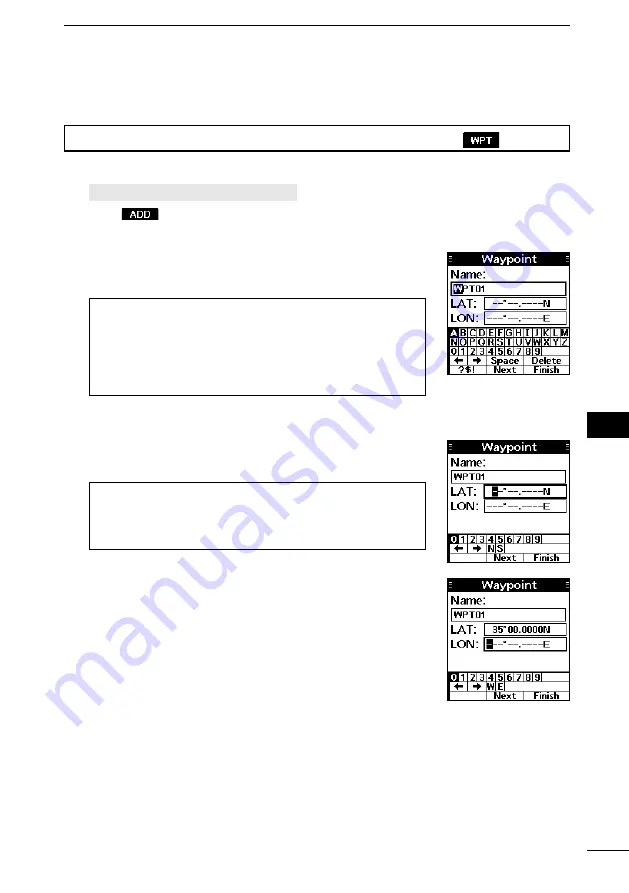
56
11
OTHER FUNCTIONS
11
15
18
13
16
14
12
17
1
7
4
10
2
8
5
3
9
6
D
Entering a waypoint
Position information that you want to memorize can be added as a waypoint.
TIP:
You can also add your current position as a waypoint by pushing
.
1. Open the “Waypoint” screen.
[MENU] > Navigation >
Waypoint
2. Push
to add a waypoint.
•The “Waypoint” screen is displayed.
L
If the waypoint memory is full, a popup screen is displayed.
3. Enter a name.
L
The “WPTXX” is entered as default. The 2 digits number is
entered instead of “XX.”
TIP:
•Select [? $ !] to enter symbols, and select [A1] to enter
numbers and letters.
•
Select characters or space using [▲]/[▼]/[◄]/[►].
•Push [ENT] to enter the selected character.
•
Select “←” or “→” on the screen to move the cursor.
4. Repeat step 3 to enter the name of up to 15 characters.
5. Select “Next,” and then push [ENT] to enter the latitude.
6. Enter the latitude.
L
When GPS data is received or your position is entered, your
current position information is automatically displayed.
TIP:
•
Select a number using [◄]/[►].
•Push [ENT] to set the selected number.
•
Select “←” or “→” on the screen to move the cursor.
7. Select “Next,” and then push [ENT] to enter the longitude.
8. Enter a longitude.
L
See the TIP in step 6 to enter.
L
When GPS data is received or your position is entered, your
current position information is automatically displayed.
9. Select “Finish,” and then push [ENT] to save the name,
latitude, and longitude.
•The waypoint is saved, and the transceiver returns to the
previous screen.
L
You can set the waypoint when all items are correctly
entered.
L
If you enter no name, or latitude or longitude that is out of
range, a beep sounds and a popup screen is displayed.
Push any key to return the previous screen.
Содержание IC-M94DE
Страница 86: ...MEMO...
Страница 87: ...1 7 4 10 15 18 2 8 13 5 11 16 3 9 14 6 12 17 MEMO...






























