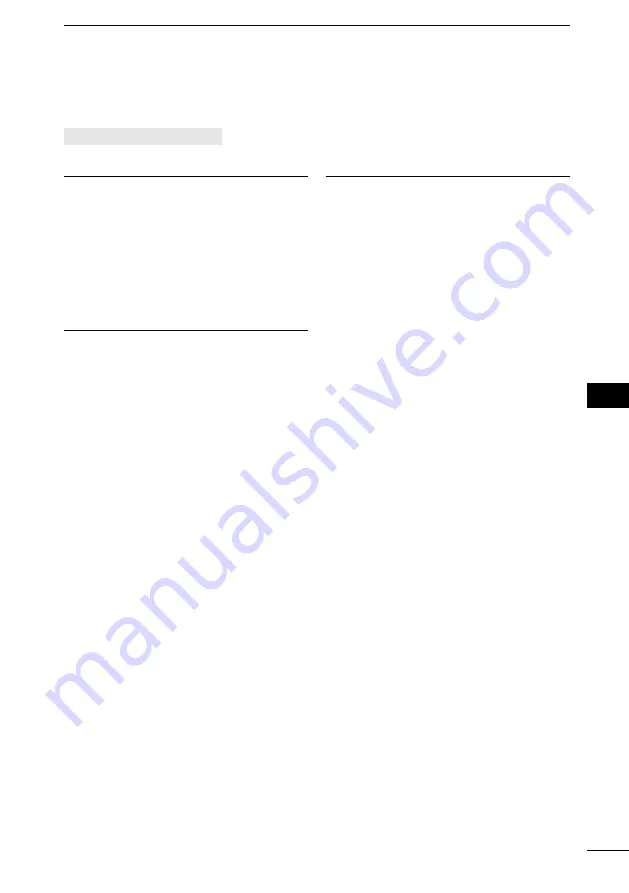
52
10
AIS RECEIVER
10
15
18
13
11
16
14
12
17
1
7
4
2
8
5
3
9
6
■
AIS settings
AIS settings can be customized in “AIS” on the Menu screen.
[MENU] > Settings >
AIS
North/Course up
You can select the display type for the AIS
plotter screen.
North Up: The top of the plotter screen
represents North.
Course Up: The top of the plotter screen
represents the direction of
your vessel’s course over
ground.
Target Display
You can select whether or not to limit
the AIS targets that are displayed on the
plotter screen. You can easily see the
plotter screen.
L
The indicator is displayed on the plotter
All Targets: All targets are displayed.
Danger Only: Only Danger targets are
displayed.
Friends Only: Only Friend targets are
displayed.
CPA/TCPA
z
Indicator
You can select whether or not to display
the CPA/TCPA icon on the operating
screen when there is an AIS target in
the CPA/TCPA alarm area.
ON: The icon is displayed when there
is an AIS target in the CPA/TCPA
alarm area.
OFF: The icon is not displayed.
z
Alarm
You can select whether or not to turn the
following alarm functions ON or OFF.
ON: The alarm function is ON. An
alarm sounds, and a popup
screen is displayed.
L
The alarm may not sound,
depending on the “Audible
Alarm” setting.
OFF: The alarm function is OFF.
•
Approach
The alarm function for when a vessel’s
CPA is closer, and TCPA is less than
the set value.
•
Lost
The alarm function for when a danger
target is regarded as a “Lost target.”
z
Audible Alarm
You can select whether or not to sound
the following alarms.
ON: The alarm sounds.
OFF: The alarm does not sound.
•
Approach
The alarm function for when a vessel’s
CPA is closer, and TCPA is less than
the set value.
•
Lost
The alarm function for when a danger
target is regarded as a “Lost target.”
Содержание IC-M94DE
Страница 86: ...MEMO...
Страница 87: ...1 7 4 10 15 18 2 8 13 5 11 16 3 9 14 6 12 17 MEMO...






























