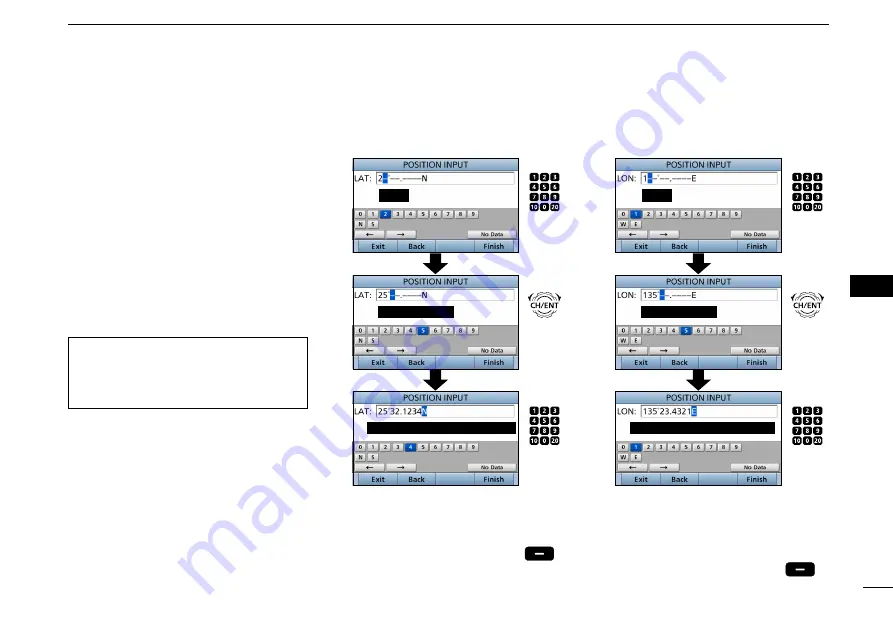
27
8
DSC OPERATION
New2001
1
2
3
4
5
6
7
8
9
10
11
12
13
14
15
16
■
Entering the position and time
A Distress call should include the ship’s
position and time.
When a GPS receiver compatible with
the NMEA 0183 format is connected,
position and UTC time are automatically
included.
If no GPS data is received, you should
manually enter your position (latitude
and longitude) and Universal Time
Coordinated (UTC) time.
• Manual entry is disabled when a valid
GPS data is received.
• Manually entered position and time
are valid for only 23.5 hours.
1. Push [MENU].
2. Select “Position Input,” then push
[ENT].
(DSC Settings >
Position Input
)
3.
Enter your position
’
s latitude.
To select ʻNʼ (North latitude) or ʻSʼ (South
latitude), push any keypad key when the
cursor is on the ‘N’ or ‘S’ position.
4.
After entering, push [Finish]
.
5.
Enter your position
’
s longitude.
L
To select W (West longitude) or E (East
longitude), push any keypad key when
the cursor is on the ‘W’ or ‘E’ position.
6.
After entering, push [Finish]
.
Push
Enter
Cursor moves
Set ‘W’ (West) or ‘E’ (East)
Rotate
Push
(any key)
Push
Enter
Cursor moves
Set ‘N’ (North) or ‘S’ (South)
Rotate
Push
(any key)
Содержание iC-M605
Страница 1: ...INSTRUCTION MANUAL VHF MARINE TRANSCEIVERS iM605EURO iM605...
Страница 121: ...111 MEMO 1 2 3 4 5 6 7 8 9 10 11 12 13 14 15 16...
Страница 122: ...112 MEMO...
Страница 123: ...113 MEMO 1 2 3 4 5 6 7 8 9 10 11 12 13 14 15 16...






























