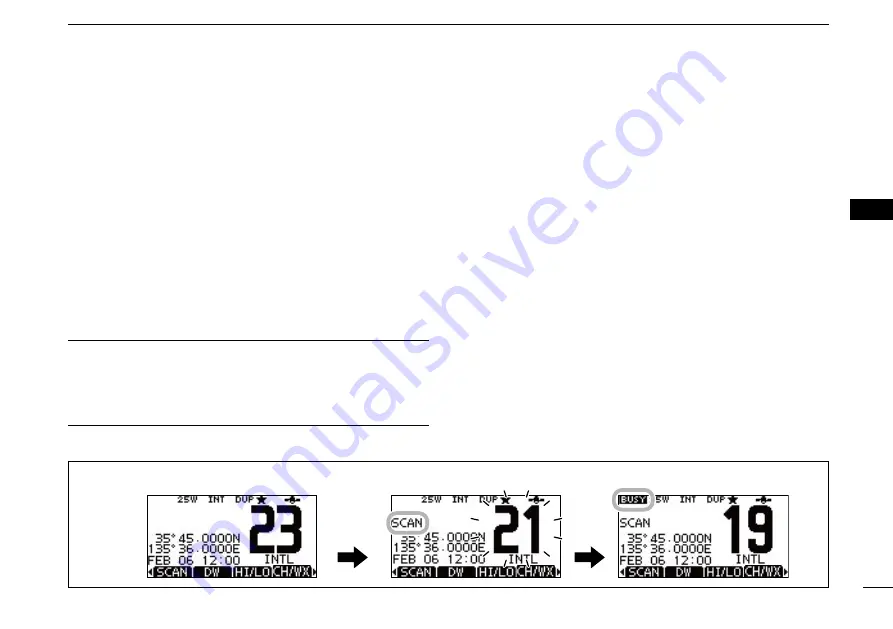
17
5
SCAN OPERATION
Setting
■
Favorite channels
For more efficient scanning, add desired channels as Favor-
ite channels, or clear the Favorite on unwanted channels.
Channels that are not tagged will be skipped while scanning.
Favorite channels can be independently assigned to each
channel group (INT, USA, CAN, ATIS, or DSC).
Select the desired channel group. (p. 10)
q
Select the desired channel to be set as a Favorite channel.
w
Push [
e
] to set the displayed channel as a Favorite channel.
• “
” is displayed on the display.
To cancel the Favorite channel setting, repeat step
r
e
.
• “
” disappears.
Clearing (or setting) all Favorite channels
✓
Hold down [
] for 3 seconds (until a long beep changes to
2 short beeps) to clear all Favorite channel settings in the
selected channel group.
• Repeat above procedure to set all channels as Favorite channels.
Starting a scan
■
First, set the scan type (Priority or Normal scan) and scan
resume timer in the Menu screen. (p. 70)
Select the desired channel group. (p. 10)
q
Set the Favorite channels, as described to the left.
w
Make sure the squelch is closed to start a scan.
e
Push [SCAN] to start a Priority or Normal scan.
r
• “SCAN 16” is displayed during a Priority scan; “SCAN” is dis-
played during a Normal scan.
• When a signal is detected, the scan pauses until the signal dis-
appears, or resumes after pausing 5 seconds, depending on the
setting. (Channel 16 is still monitored during a Priority scan.)
• Push [
Y
]/[
Z
] on either transceiver or microphone, to check the
scanning Favorite channels, change the scanning direction or
manually resume the scan.
• A beep tone sounds and “16” blinks when a signal is received on
Channel 16 during a Priority scan.
To stop the scan, push [CLEAR] or repeat step
t
r
.
Scan starts.
When a signal is received.
Push
[SCAN]
[Example]:
Starting a Normal scan.
1
2
3
4
5
6
7
8
9
10
11
12
13
14
15
16
Содержание IC-M323
Страница 96: ......






























