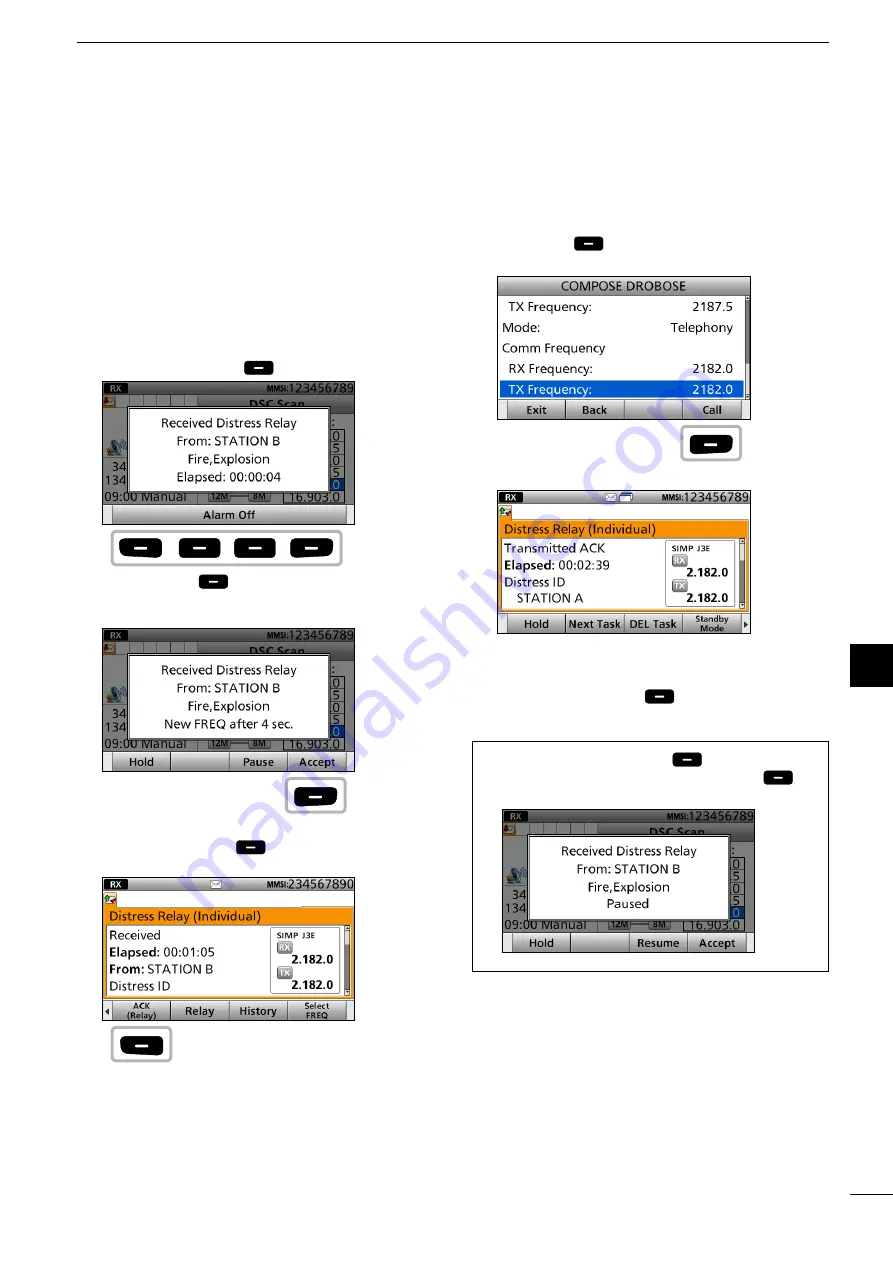
42
2001 NEW
7
DSC OPERATION
7
1
2
3
4
5
6
Quick Reference
8
9
10
11
12
13
14
15
16
17
D
Sending a Distress Relay
acknowledgement
Only when the Distress Relay call is received, you
can send the Distress Relay acknowledgement.
Quick ACK:
1. When a Distress Relay call is received:
•
Alarm sounds.
•
The following screen is displayed.
Push any [Alarm Off]
.
2. Push [Accept]
.
•
Enters the DSC Task mode.
•
“
✔
” is displayed on the Task tab.
3. Push [
≈
] to scroll the software key function.
4. Push [ACK (Relay)]
.
•
The call contents screen is displayed.
•
The call contents screen is displayed.
Rotate [CH/ENT] to view the call contents.
5. Push [Call]
to send the Distress Relay
acknowledgement.
6. After sending, the following screen is displayed.
7. Hold down [PTT] to communicate with the ship in
distress.
8. Push [Standby Mode]
to return to the
Standby mode.
TIP:
When you push [Pause]
in step 2, the
countdown will be paused. Push [Resume]
to
restart the countdown.
Push
any
Push
Push
Push






























