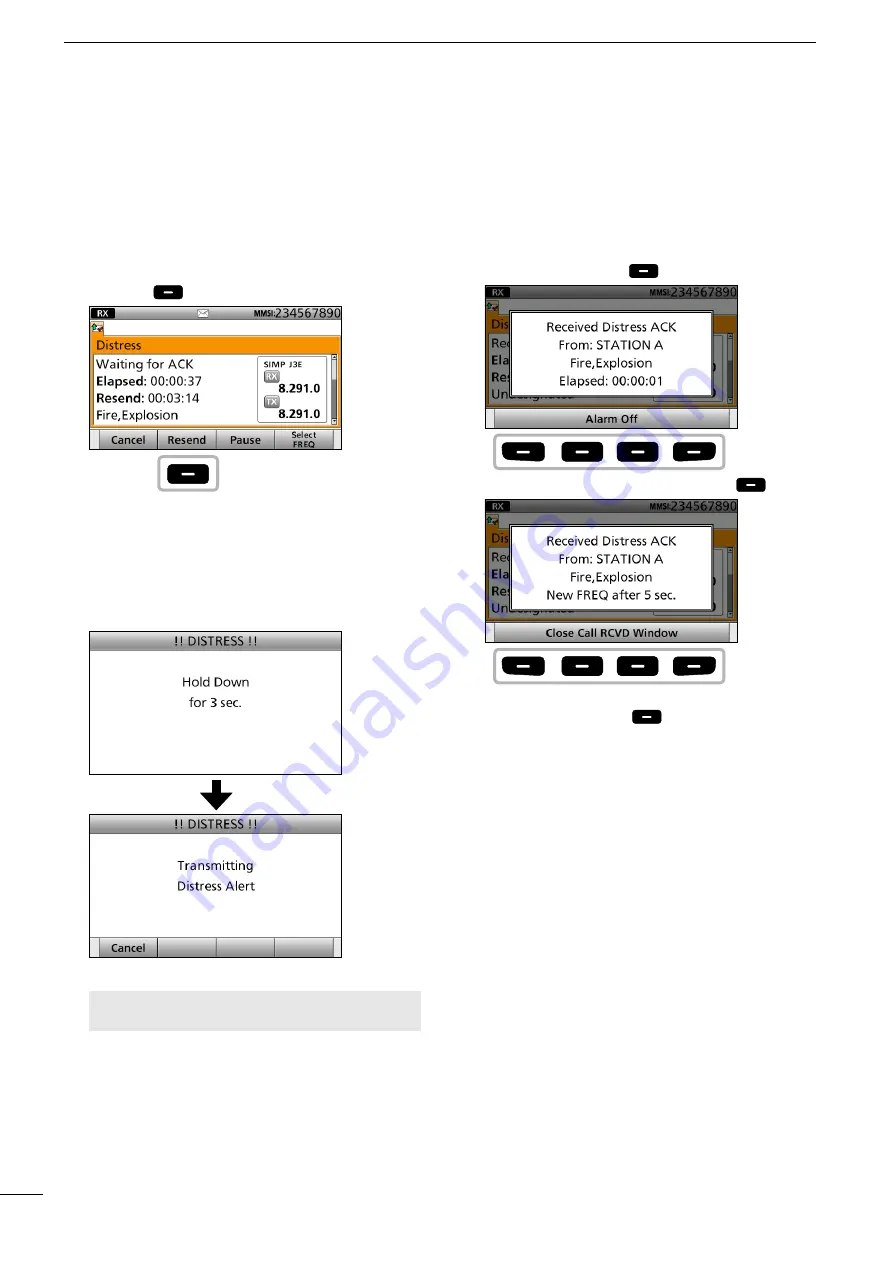
33
2001 NEW
2001 NEW
DSC OPERATION
7
■
Sending a Distress call
D
Resending a Distress call
While waiting for an acknowledgement, you can
resend the call (Repeat call).
1. When “Waiting for ACK” is displayed, push
[Resend]
.
See page 29 for details of the Software Key
functions in the DSC Task mode.
2. Lift up the key cover, then hold down [DISTRESS]
until “Retransmitting” is displayed to resend the
call.
•
While holding down [DISTRESS], count down beeps
sound and both the key and display backlighting
blink.
NOTE:
To cancel a Distress call while
transmitting see page 34.
3. When receiving the acknowledgement:
•
Alarms sound.
•
The following screen is displayed.
Push any [Alarm Off]
.
4. Push any [Close Call RCVD Window]
.
5. Hold down [PTT] to announce your situation.
6. Push [Standby Mode]
to return to the
Standby mode.
Push
Push
any
Push
any






























