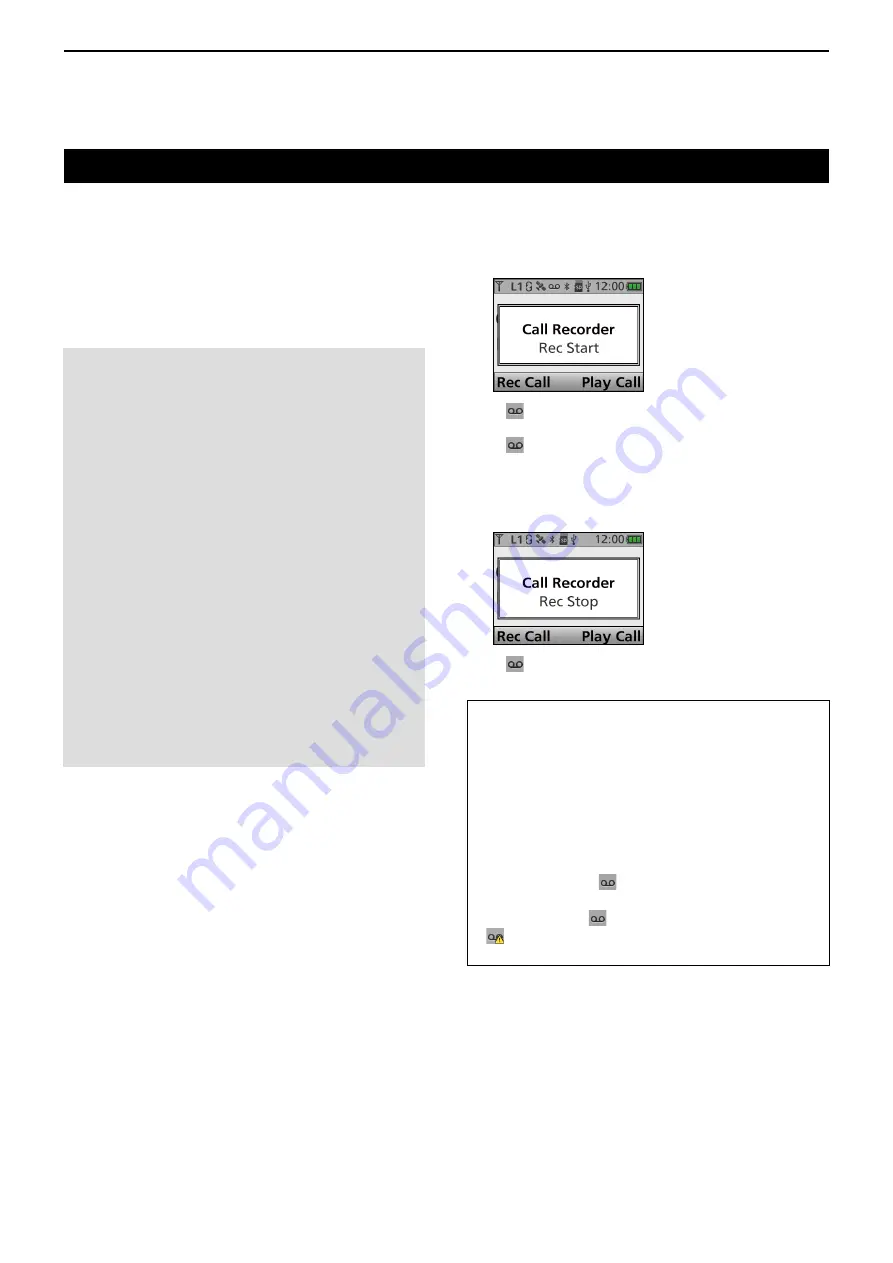
10
VOICE RECORDER FUNCTIONS
10-2
Recording a communication audio
This transceiver is equipped with a recorder not only
for the receive audio, but also for transmit audio.
This function is useful to make a communication
record. The recorded audio is saved onto a microSD
card.
You can start recording by the key operation or the
menu operation.
NOTE:
•
To record a communication audio, a microSD card
(user supplied) is required.
•
If your card does not have an “IC-F7010_F7510”
folder, back up any data on the microSD card. Then
insert it in the transceivers card slot and then format
it using the transceiver's built-in format function.
See page 9-4 for details.
•
Once the recording starts, will continue, after the
transceiver is turned OFF and ON again.
•
The recording will continue until you turn OFF the
function, or there is no more free space on the
microSD card.
Depending on the presetting, if there is no more
free space on the microSD card, the transceiver
automatically deletes the fi les in the oldest folder to
continue the recording.
•
When the recording time exceeds 10 minutes, the
transceiver continues to record, but it records to a
new fi le.
•
You can display the microSD card capacity,
remaining capacity, and the time remaining for
voice recording. See page 9-6 for details.
TIP: About recording
•
When the recording starts, a folder and fi le are
automatically created on the microSD card.
L
The folder name is date formatted yyyymmdd (yyyy:
year, mm: month, dd: day).
L
The fi le name is date formatted yyyymmdd_hhmmss
(yyyy: year, mm: month, dd: day, hh: hour, mm:
minute, ss: second).
L
The audio fi les recorded on the same day are saved
in the same folder.
•
While recording, “ ” blinks.
•
While standing by, the recording pauses.
•
While pausing, “ ” stops blinking.
•
“ ” is displayed when the microSD card has no
free space and cannot record additional audio.
D
Recording
<Key operation>
1.
Push [Call Recorder] to turn ON the Call Recorder
function.
•
“ ” is displayed.
2.
Push [PTT] to start recording.
•
“ ” blinks while recording.
L
The recording is performed when the mute is
released.
3.
Push [Rec Call] again to turn OFF the Call
Recorder function.
•
“ ” disappears.






























