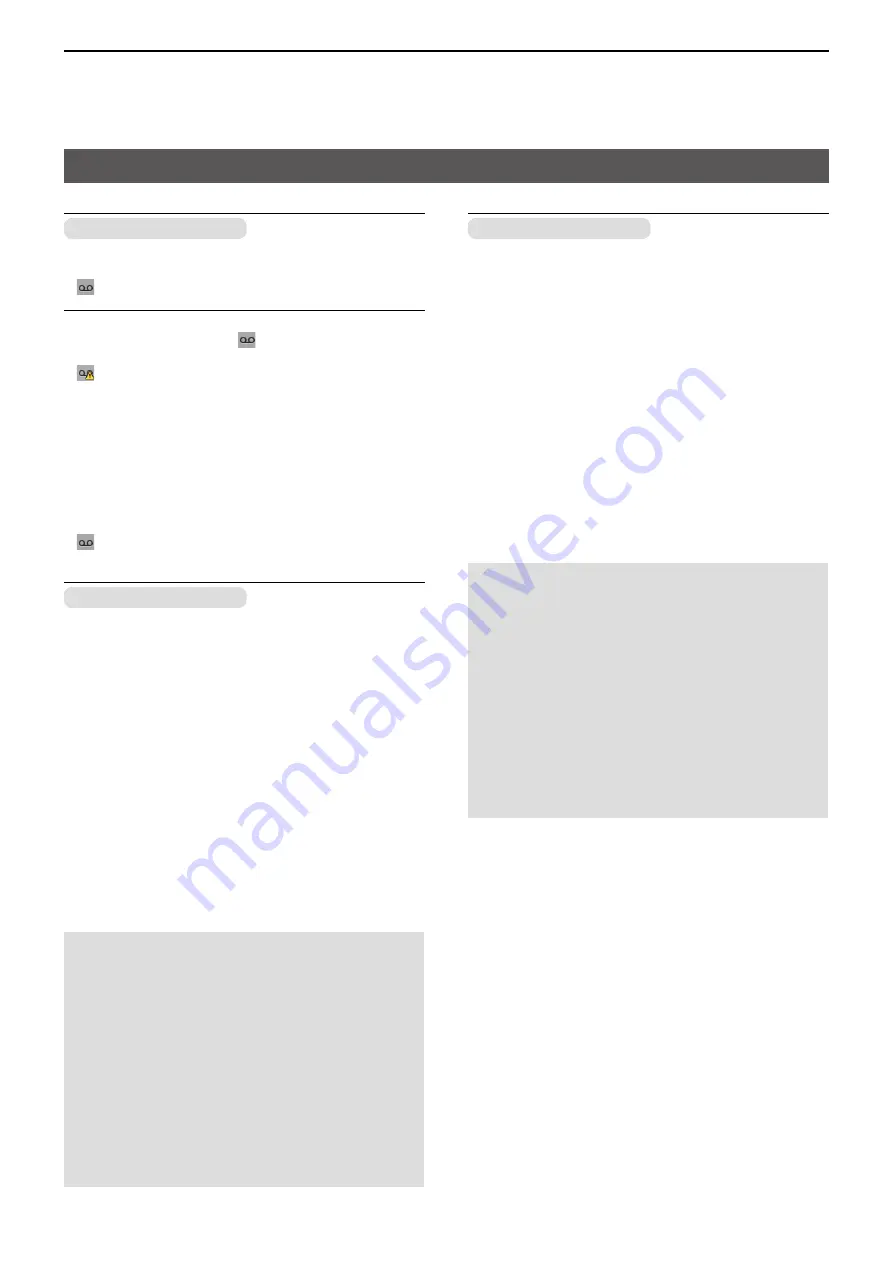
6
MENU SCREEN
6-14
Call Recorder
microSD card is required
z
Rec Start
Push [OK] to start the audio recording�
•
“ ” is displayed�
Information
L
•
While holding down [PTT], “ ” blinks, and the
communication audio is recorded�
•
“ ” is displayed when the microSD card has no free
space and cannot record audio�
•
While recording, “Rec Stop” is displayed in the “Call
Recorder” screen�
•
Once the recording has started, the recording will continue,
even if the transceiver is restarted�
•
To stop the recording, select “Rec Stop�”
z
Rec Stop
Push [OK] to stop the audio recording�
•
“ ” disappears�
Play Call Rec
microSD card is required
Do the following steps to play back the recorded audio
on the microSD card�
Select “Play Call Rec,” then push [OK] to display the
folders on the microSD card�
L
These folders contain the audio fi les.
Playing back
1� Push [Up] or [Down] to select the folder that
includes the desired file to play back, then push
[OK]�
2�
Push [Up] or [Down] to select the fi le to play back,
then push [OK]�
3� Push [Play] to play back�
• The selected fi le is played back.
•
See page 10-5 for details�
4� Hold down [Back] for 1 second to return to the
standby screen�
NOTE:
•
The folder name is automatically created, as shown
in the example below:
Recording date is 2017/1/1
Folder name: 20170101
• The fi le name is automatically created, as shown in
the example below:
Recording date and time is 2017/1/1 15:30:00
File name: 20170101_153000
•
The audio is recorded onto an microSD card, and
saved in the “wav” format� (“wav,” is not displayed
on the transceiver’s screen�)
•
The recorded audio can also be played back with a
PC� (p� 10-9)
Play Emer Call
microSD card is required
Do the following steps to play back the recorded
Emergency audio on the microSD card�
Select “Play Emer Call,” then push [OK] to display the
folders on the microSD card�
L
These folders contain the audio fi les.
Playing back
1� Push [Up] or [Down] to select the folder that
includes the desired file to play back, then push
[OK]�
2�
Push [Up] or [Down] to select the fi le to play back,
then push [OK]�
3� Push [Play] to play back�
• The selected fi le is played back.
•
See page 10-6 for details�
4� Hold down [Back] for 1 second to return to the
standby screen�
NOTE:
•
The folder name is automatically created, as shown
in the example below:
Recording date is 2017/1/1
Folder name: 20170101
• The fi le name is automatically created, as shown in
the example below:
Recording date and time is 2017/1/1 15:30:00
File name: 20170101_153000
•
The audio is recorded onto an microSD card, and
saved in the “wav” format� (“wav,” is not displayed
on the transceiver’s screen�)
•
The recorded audio can also be played back with a
PC� (p� 10-9)
Voice Rec
















































